|
|
DDEDIT / Edits single-line text, dimension text, attribute definitions, and feature control frames |
||
|
|
ELLIPSE / Creates an ellipse or an elliptical arc |
||
|
|
EXPORTPDF / Exports drawing to PDF |
||
|
|
EXTERNALREFERENCES / Opens the External References palette |
||
|
|
EXTEND / Extends objects to meet the edges of other objects |
||
|
|
QUIT / Exits the program |
||
|
|
EXPORT / Saves the objects in a drawing to a different file format |
||
|
|
EXTRUDE / Extends the dimensions of a 2D object or 3D face into 3D space |
||
|
|
FILLET / Rounds and fillets the edges of objects |
||
|
|
FILTER / Creates a list of requirements that an object must meet to be included in a selection set |
||
|
|
FSMODE / Creates a selection set of all objects that touch the selected object |
||
|
|
FLATSHOT / Creates a 2D representation of all 3D objects based on the current view |
Advertisement
|
|
GROUP / Creates and manages saved sets of objects called groups |
||
|
|
GEOCONSTRAINT / Applies or persists geometric relationships between objects or points on objects |
||
|
|
GRADIENT / Fills an enclosed area or selected objects with a gradient fill |
||
|
|
GEOGRAPHICLOCATION / Specifies the geographic location information for a drawing file |
||
|
|
HATCH / Fills an enclosed area or selected objects with a hatch pattern, solid fill, or gradient fill |
||
|
|
HATCHEDIT / Modifies an existing hatch or fill |
||
|
|
HIDE / Regenerates a 3D wireframe model with hidden lines suppressed |
||
|
|
INSERT / Inserts a block or drawing into the current drawing |
||
|
|
IMAGEADJUST / Controls the image display of the brightness, contrast, and fade values of images |
||
|
|
IMAGEATTACH / Inserts a reference to an image file |
||
|
|
IMAGECLIP / Crops the display of a selected image to a specified boundary |
||
|
|
ID / Displays the UCS coordinate values of a specified location |
||
|
|
IMAGE / Displays the External References palette |
||
|
|
IMPORT / Imports files of different formats into the current drawing |
||
|
|
INTERSECT / Creates a 3D solid, surface, or 2D region from overlapping solids, surfaces, or regions |
||
|
|
INTERFERE / Creates a temporary 3D solid from the interferences between two sets of selected 3D solids |
||
|
|
INSERTOBJ / Inserts a linked or embedded object |
|
|
JOIN / Joins similar objects to form a single, unbroken object |
||
|
|
DIMJOGGED / Creates jogged dimensions for circles and arcs |
||
|
|
LINE / Creates straight line segments |
||
|
|
LAYER / Manages layers and layer properties |
||
|
|
LAYERSTATE / Saves, restores, and manages named layer states |
||
|
|
QLEADER / Creates a leader and leader annotation |
||
|
|
LENGTHEN / Changes the length of objects and the included angle of arcs |
||
|
|
MESHSMOOTHLESS / Decreases the level of smoothness for mesh objects by one level |
||
|
|
LIST / Displays property data for selected objects |
||
|
|
LAYOUT / Creates and modifies drawing layout tabs |
||
|
|
LINETYPE / Loads, sets, and modifies linetypes |
||
|
|
LTSCALE / Changes the scale factor of linetypes for all objects in a drawing |
||
|
|
LWEIGHT / Sets the current lineweight, lineweight display options, and lineweight units |
|
|
MOVE / Moves objects a specified distance in a specified direction |
||
|
|
MATCHPROP / Applies the properties of a selected object to other objects |
||
|
|
MATERIALS / Shows or hides the Materials window |
||
|
|
MEASURE / Joins similar objects to form a single, unbroken object |
||
|
|
MEASUREGEOM / Measures the distance, radius, angle, area, and volume of selected objects or sequence of points |
||
|
|
MIRROR / Creates a mirrored copy of selected objects |
||
|
|
MLINE / Creates multiple parallel lines |
||
|
|
MLEADERALIGN / Aligns and spaces selected multileader objects |
||
|
|
MLEADERCOLLECT / Organizes selected multileaders that contain blocks into rows or columns, and displays the result with a single leader |
||
|
|
MLEADER / Creates a multileader object |
||
|
|
MLEADEREDIT / Adds leader lines to, or removes leader lines from, a multileader object |
||
|
|
MLEADERSTYLE / Creates and modifies multileader styles |
||
|
|
PROPERTIES / Controls properties of existing objects |
||
|
|
MESHSMOOTHMORE / Increases the level of smoothness for mesh objects by one level |
||
Advertisement |
|||
|
|
MSPACE / Switches from paper space to a model space viewport |
||
|
|
MARKUP / Opens the Markup Set Manager |
||
|
|
MTEXT / Creates a multiline text object |
||
|
|
MVIEW / Creates and controls layout viewports |
||
|
|
GEOGRAPHICLOCATION / Specifies the geographic location information for a drawing file |
||
|
|
NEWSHOT / Creates a named view with motion that is played back when viewed with ShowMotion |
||
|
|
NEWVIEW / Creates a named view with no motion |
||
|
|
OFFSET / Creates concentric circles, parallel lines, and parallel curves |
||
|
|
OPTIONS / Customizes the program settings |
||
|
|
SURFOFFSET/ Creates a parallel surface or solid by setting an offset distance from a surface |
||
|
|
OPTIONS / Customizes the program settings |
||
|
|
SURFOFFSET / Creates a parallel surface or solid by setting an offset distance from a surface |
||
|
|
3DORBIT / Rotates the view in 3D space, but constrained to horizontal and vertical orbit only |
||
|
|
OSNAP / Sets running object snap modes |
||
|
|
PAN / Adds a parameter with grips to a dynamic block definition |
||
|
|
PASTESPEC / Pastes objects from the Clipboard into the current drawing and controls the format of the data |
||
|
|
PARAMETERS / Controls the associative parameters used in the drawing |
||
|
|
BPARAMETER / Adds a parameter with grips to a dynamic block definition |
||
|
|
SURFPATCH / Creates a new surface by fitting a cap over a surface edge that forms a closed loop |
||
|
|
POINTCLOUD / Provides options to create and attach point cloud files |
||
|
|
POINTCLOUDATTACH / Inserts an indexed point cloud file into the current drawing |
||
|
|
POINTCLOUDINDEX / Creates an indexed point cloud (PCG or ISD) file from a scan file |
||
|
|
PEDIT / Edits polylines and 3D polygon meshes |
||
|
|
PLINE / Creates a 2D polyline |
||
|
|
POINT / Creates a point object |
||
|
|
HIDEPALETTES / Hides currently displayed palettes (including the command line) |
||
|
|
POLYGON / Creates an equilateral closed polyline |
||
|
|
SHOWPALETTES / Restores the display of hidden palettes |
||
|
|
PROPERTIES / Displays Properties palette |
||
|
|
PREVIEW / Displays the drawing as it will be plotted |
||
|
|
PLOT / Plots a drawing to a plotter, printer, or file |
||
|
|
PSPACE / Switches from a model space viewport to paper space |
||
|
|
POLYSOLID / Creates a 3D wall-like polysolid |
||
|
|
PUBLISHTOWEB / Creates HTML pages that include images of selected drawings |
||
|
|
PURGE / Removes unused items, such as block definitions and layers, from the drawing |
||
|
|
PYRAMID / Creates a 3D solid pyramid |
||
|
|
QUICKCALC / Opens the QuickCalc calculator |
||
|
|
QUICKCUI / Displays the Customize User Interface Editor in a collapsed state |
||
|
|
QUICKPROPERTIES / Displays open drawings and layouts in a drawing in preview images |
||
|
|
QSAVE / Saves the current drawing |
||
|
|
QVDRAWING / Displays open drawings and layouts in a drawing using preview images |
||
|
|
QVDRAWINGCLOSE / Closes preview images of open drawings and layouts in a drawing |
||
|
|
QVLAYOUT / Displays preview images of model space and layouts in a drawing |
||
|
|
QVLAYOUTCLOSE / Closes preview images of model space and layouts in the current drawing |
||
|
|
REDRAW / Refreshes the display in the current viewport |
||
|
|
REDRAWALL / Refreshes the display in all viewports |
||
|
|
RENDERCROP / Renders a specified rectangular area, called a crop window, within a viewport |
||
|
|
REGEN / Regenerates the entire drawing from the current viewport |
||
|
|
REGENALL / Regenerates the drawing and refreshes all viewports |
||
|
|
RECTANG / Creates a rectangular polyline |
||
|
|
REGION / Converts an object that encloses an area into a region object |
||
|
|
RENAME / Changes the names assigned to items such as layers and dimension styles |
||
|
|
REVOLVE / Creates a 3D solid or surface by sweeping a 2D object around an axis |
||
|
|
ROTATE / Rotates objects around a base point |
||
|
|
RENDERPRESETS / Specifies render presets, reusable rendering parameters, for rendering an image |
||
|
|
RPREF / Displays or hides the Advanced Render Settings palette for access to advanced rendering settings |
||
|
|
RENDER / Creates a photorealistic or realistically shaded image of a 3D solid or surface model |
||
|
|
RENDERWIN / Displays the Render window without starting a rendering operation |
|
|
STRETCH / Stretches objects crossed by a selection window or polygon |
||
|
|
SCALE / Enlarges or reduces selected objects, keeping the proportions of the object the same after scaling |
||
|
|
SCALESCRIPT / Executes a sequence of commands from a script file |
||
|
|
SECTION / Uses the intersection of a plane and solids, surfaces, or mesh to create a region |
||
|
|
SETVAR / Lists or changes the values of system variables |
||
|
|
SHADEMODE / Starts the VSCURRENT command |
||
|
|
SLICE / Creates new 3D solids and surfaces by slicing, or dividing, existing objects |
||
|
|
SNAP / Restricts cursor movement to specified intervals |
||
|
|
SOLID / Creates solid-filled triangles and quadrilaterals |
||
|
|
SPELL / Checks spelling in a drawing |
||
|
|
SPLINEDIT / Edits a spline or spline-fit polyline |
||
|
|
SPLINE / Creates a smooth curve that passes through or near specified points |
||
|
|
SECTIONPLANE / Creates a section object that acts as a cutting plane through 3D objects |
||
|
|
SEQUENCEPLAY / Plays named views in one category |
||
|
|
MESHSPLIT / Splits a mesh face into two faces |
||
|
|
SHEETSET / Opens the Sheet Set Manager |
||
|
|
STYLE / Creates, modifies, or specifies text styles |
||
|
|
STANDARDS / Manages the association of standards files with drawings |
||
|
|
SUBTRACT / Combines selected 3D solids, surfaces, or 2D regions by subtraction |
||
|
|
MTEXT / Creates a multiline text object |
||
|
|
TABLET / Calibrates, configures, and turns on and off an attached digitizing tablet |
||
|
|
RABLE / Creates an empty table object |
||
|
|
TEXTEDIT / Edits a dimensional constraint, dimension, or text object |
||
|
|
THICKNESS / Sets the default 3D thickness property when creating 2D geometric objects |
||
|
|
TILEMODE / Controls whether paper space can be accessed |
||
|
|
TOOLBAR / Displays, hides, and customizes toolbars |
||
|
|
TOLERANCE / Creates geometric tolerances contained in a feature control frame |
||
|
|
TORUS / Creates a donut-shaped 3D solid |
||
|
|
TOOLPALETTES / Opens the Tool Palettes window |
||
|
|
TRIM / Trims objects to meet the edges of other objects |
||
|
|
TABLESTYLE / Creates, modifies, or specifies table styles |


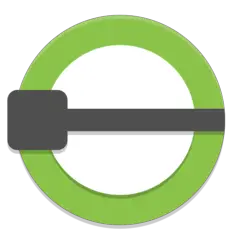


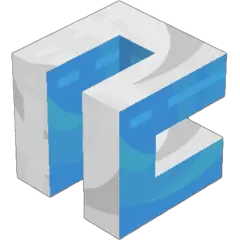
What is your favorite AutoCAD hotkey? Do you have any useful tips for it? Let other users know below.
1106799 169
498270 8
411259 372
366077 6
306918 5
277367 38
7 hours ago
14 hours ago
15 hours ago
18 hours ago
19 hours ago Updated!
Yesterday Updated!
Latest articles
How to Turn Write Protection On or Off for a USB Flash Drive
What is a modifier key?
Sync time on Windows startup
Fix Windows Apps not connecting to internet
Create a YouTube link on home screen