|
|
Set Transition (In Point) |
||
|
|
Set Transition (Out Point) |
||
|
|
Set Default Transition |
||
|
|
Replace Clip (All) |
||
|
|
Replace Clip Only |
||
|
|
Replace Clip and Filter |
||
|
|
Replace Filter on Selected Clip |
||
|
|
Replace Mixer on Selected Clip |
||
|
|
Create Title in Video Channel Track |
||
|
|
Duration |
||
|
|
V Mute |
||
|
|
Unlink Clip |
||
|
|
Link |
||
|
|
Display in Player |
||
|
|
Layouter |
Advertisement
|
|
Ripple delete |
||
|
|
Delete (Follow Mode) |
||
|
|
Delete Audio of Selected Clip (Follow Mode) |
||
|
|
Delete Video of Selected Clip (Follow Mode) |
||
|
|
Delete All Filters on Selected Clip |
||
|
|
Delete Audio Filter on Selected Clip |
||
|
|
Delete Video Filter on Selected Clip |
||
|
|
Delete Key on Selected Mixer Track |
||
|
|
Delete Transparency on Selected Mixer Track |
||
|
|
Delete Pan Settings on Audio Rubber Band |
||
|
|
Delete Transitions for All Selected Clips |
||
|
|
Delete Clip Crossfade |
||
|
|
Delete Clip Transition |
|
|
Clear Focus |
||
|
|
Add Focus |
||
|
|
Toggle Focus |
||
|
|
Select a Clip to Forward |
||
|
|
Select a Clip to Back |
||
|
|
Select From the Timeline Cursor to End (All Tracks) |
||
|
|
Select From the Timeline Cursor to End (Selected Tracks) |
||
|
|
Select Timeline Start to the Cursor (All Tracks) |
||
|
|
Select From Timeline Start to the Cursor (Selected Tracks) |
||
|
|
Toggle Focus to Left |
||
|
|
Move Focus to Left |
||
|
|
Add Focus to Left |
||
|
|
Move Focus to Left |
||
|
|
Toggle Focus to Up |
||
|
|
Move Focus to Up |
||
|
|
Add Focus to Up |
||
|
|
Move Focus to Up |
||
|
|
Toggle Focus to Right |
||
|
|
Move Focus to Right |
||
|
|
Add Focus to Right |
||
|
|
Move Focus to Right |
||
|
|
Toggle Focus to Down |
||
|
|
Move Focus to Down |
||
|
|
Add Focus to Down |
||
|
|
Move Focus to Down |
||
|
|
Select All Clips (All Tracks) |
||
|
|
Select All Clips (Selected Tracks) |
|
|
Track Height (High) |
||
Advertisement |
|||
|
|
Track Height (Low) |
||
|
|
Move Track Patch (Up) |
||
|
|
Move Track Patch (Down) |
||
|
|
Connect Source Channel (All) - Toggle |
||
|
|
Sync-Lock Track (All) - Toggle |
||
|
or
|
|||
|
|
Select Track (All Tracks) - Toggle |
||
|
or
|
|||
|
|
… to |
||
|
|
… to |
||
|
|
Connect Source Channel (A1) - Toggle - Connect Source Channel (A8) - Toggle |
||
|
or
|
|||
|
or
|
|||
|
or
|
|||
|
|
Connect Source Channel (A12) - Toggle |
||
|
|
Connect Source Channel (A34) - Toggle |
||
|
|
… to |
||
|
|
… to |
||
|
|
Sync-Lock Track (Audio) - Toggle |
||
|
|
Sync-Lock Track (Video) - Toggle |
||
|
|
Connect Source Channel (Audio) - Toggle |
||
|
or
|
|||
|
|
Select Track (All Audio Tracks) - Toggle |
||
|
|
Select Track (All VA/V Tracks) - Toggle |
||
|
|
Connect Source Channel (Video) - Toggle |
||
|
or
|
|||
|
|
Toggle Lock (Selected Tracks) |
||
|
|
Audio Mute |
||
|
|
Video Mute |
||
|
|
Extend Audio Track Display |
||
|
|
Extend Mixer Track Display |
||
|
|
Toggle Waveform |
||
|
|
Move Cursor to Previous Sequence Marker |
||
|
|
Move Cursor to Next Sequence Marker |
||
|
|
Clear In Point |
||
|
|
Set In Point |
||
|
|
Go to In Point |
||
|
or
|
|||
|
|
Clear Out Point |
||
|
|
Set Out Point |
||
|
|
Go to Out Point |
||
|
or
|
|||
|
|
Set Audio Out Point |
||
|
|
Go to Audio Out Point |
||
|
|
Set Audio In Point |
||
|
|
Go to Audio In Point |
||
|
|
Shift Cut Point to Cursor (Transition) |
||
|
|
Clear All Markers |
||
|
|
Set Marker |
||
|
|
Clear In/Out Point |
||
|
|
Set In/Out Point on Current Clip |
||
|
|
Set In/Out Point to Focused Area |
|
|
Toggle Insert/Overwrite Mode |
||
|
|
Set Group/Link Mode |
||
|
|
Set Ripple Mode |
||
|
|
Switch to Normal Mode |
||
|
|
Switch to Trim Mode |
|
|
Multicam |
|
|
Render |
||
|
|
Render In/Out (Render Loaded Area) |
||
|
|
Render In/Out (All) |
||
|
|
Render In/Out (Render Overload Area) |
||
|
|
Render and Add to Timeline (Between In/Out) |
||
|
|
Delete Temp Files |
||
|
|
Render All (Render Loaded Area) |
||
|
|
Render All (Render Overload Area) |
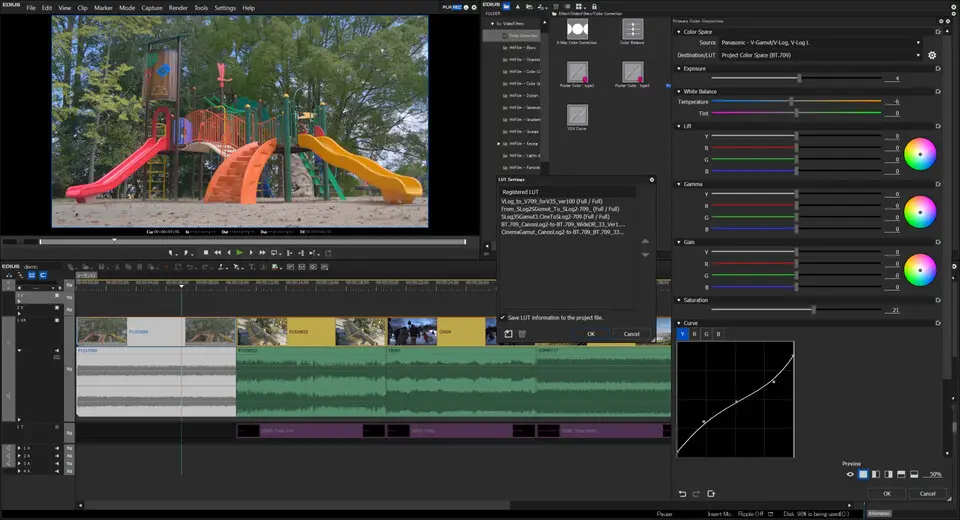




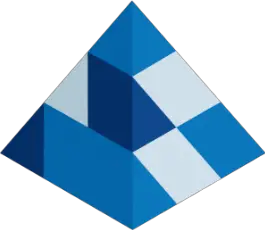
What is your favorite Edius Pro 9 hotkey? Do you have any useful tips for it? Let other users know below.
1098606 169
493800 8
409256 371
359110 6
302586 5
273321 38
10 hours ago
14 hours ago
14 hours ago Updated!
1 days ago
1 days ago Updated!
3 days ago Updated!
Latest articles
Create a YouTube link on home screen
How to fix Deezer desktop app once and for all?
How to know if your backup did NOT work?
7 accidentally pressed shortcuts
Why is my keyboard not typing letters but opening shortcuts