|
|
Scrolls the Sound window graph left. |
||
|
|
Scrolls the Sound window graph right. |
||
|
|
Scrolls the Sound window graph left one screen. The amount of time scrolled depends on the current view zoom level. If you used the green playback button in view mode to play the file, playback is restarted at the new scrolled position. |
||
|
|
Scrolls the Sound window graph right one screen. See the Page Up key for more details. |
||
|
|
Moves the Sound window view to the start marker's position. |
||
|
|
Moves the Sound window view to the finish marker's position. |
||
|
|
Moves the Sound window view to the beginning of the sound. |
||
|
|
Moves the Sound window view to the end of the sound. |
||
|
|
Moves the start marker right. |
||
|
|
Moves the start marker left. |
||
|
|
Moves the start marker to the beginning of the sound. |
||
|
|
Moves the start marker to the finish marker's position. |
||
|
|
Moves the finish marker right. |
||
|
|
Moves the finish marker left. |
||
|
|
Moves the finish marker to the start marker's position. |
||
|
|
Moves the finish marker to the end of the sound. |
||
|
|
Moves the start and finish markers to the stored locations (recall). |
||
|
|
Stores the locations of the start and finish markers (memorize). |
||
|
|
Displays the Set Marker window (enter). |
||
|
|
Moves the selection markers to their previous positions. Five previous positions are saved automatically. |
||
|
|
Horizontally zooms in. |
||
|
|
Horizontally zooms out. |
||
|
|
Horizontally zooms all the way out. |
||
|
|
Zooms to previous horizontal zoom. |
||
|
|
Horizontally zooms in on the selection. |
||
|
|
Horizontally zooms to the user defined level. |
||
|
|
Displays a window to specify horizontal zoom level. |
||
|
|
Zooms 10:1 horizontally. |
||
|
|
Zooms 1:1 horizontally. |
||
|
|
Zooms 1 second horizontally. |
||
|
|
Zooms 10 seconds horizontally. |
||
|
|
Zooms 1 minute horizontally. |
||
|
|
Zooms 1 hour horizontally. |
||
|
|
Vertically zooms in. |
||
|
|
Vertically zooms out. |
||
|
|
Vertically zooms all the way out. |
||
|
|
When turned on, the Sound window graph automatically scrolls to follow the playback/recording position. |
Advertisement
|
|
Starts on-line help. |
||
|
|
Switches between Main window and Control window. |
||
|
|
Switches between Sound windows. |
||
|
|
Creates a new file. |
||
|
|
Opens a file. |
||
|
|
Starts or stops playback using green play button mode. See Control Properties. |
||
|
|
Starts or stops playback using yellow play button mode. See Control Properties. |
||
|
|
Plays (green mode) |
||
|
|
Rewind |
||
|
|
Fast forward |
||
|
|
Pause |
||
|
|
Stop |
||
|
|
Plays the sound using the yellow play button mode. |
||
|
|
Starts playback relative to the mouse's horizontal position in the waveform. |
||
|
|
Rewind |
||
|
|
Play (green mode) |
||
|
|
Fast forward |
||
|
|
Makes the playback speed slower |
||
|
|
Make playback speed normal |
||
|
|
Make playback speed faster |
||
|
|
Plays three seconds of audio before the start marker. |
||
Advertisement |
|||
|
|
Plays three seconds of audio after the start marker. |
||
|
|
Plays three seconds of audio before the finish marker. |
||
|
|
Plays three seconds of audio after the finish marker. |
||
|
|
Starts recording. |
||
|
|
Stops recording. |
||
|
|
Pauses/unpauses recording. |
||
|
|
Displays Control Properties window. |
||
|
|
Undoes last change. |
||
|
|
Redoes last change (reverse undo). |
||
|
|
Cuts the selection. |
||
|
|
Copies the selection. |
||
|
|
Pastes the clipboard into the sound at the start marker's position. |
||
|
|
Pastes the clipboard into the sound at the beginning. |
||
|
|
Pastes the clipboard into the sound at the finish marker's position. |
||
|
|
Pastes the clipboard into the sound at the end. |
||
|
|
Pastes the clipboard into a new Sound window. |
||
|
|
Deletes the selection. |
||
|
|
Mixes the clipboard with the sound at the start marker's position. |
||
|
|
Crossfades the selection with the sound in the clipboard. |
||
|
|
Overwrites the selection with the sound in the clipboard. |
||
|
|
Replaces the selection with the sound in the clipboard. |
||
|
|
Trims the sound. Removes all audio outside the selection. |
||
|
|
AutoTrims the sound. Removes silences within the ends of the selection. |
||
|
|
Selects the entire sound. |
||
|
|
Sets the selection to the view (what is currently shown in the Sound window). |
||
|
|
Drops a new cue point at the current playback, recording, or start marker position. Cue naming is controlled by the Auto Cue setting under the Cue Points Tool. |
||
|
|
Drops a new cue point at the current playback, recording, or start marker position and displays the edit window. |
||
|
|
Jumps the start marker to the next cue point. |
||
|
|
Jumps the start marker to the previous cue point. |
||
|
|
Jumps the finish marker to the next cue point. |
||
|
|
Jumps the finish marker to the previous cue point. |
||
|
|
Selects the left channel only. |
||
|
|
Selects the right channel only. |
||
|
|
Selects both left and right channels. |
||
|
|
Moves the start marker to the current playback position. |
||
|
|
Moves the finish marker to the current playback position. |
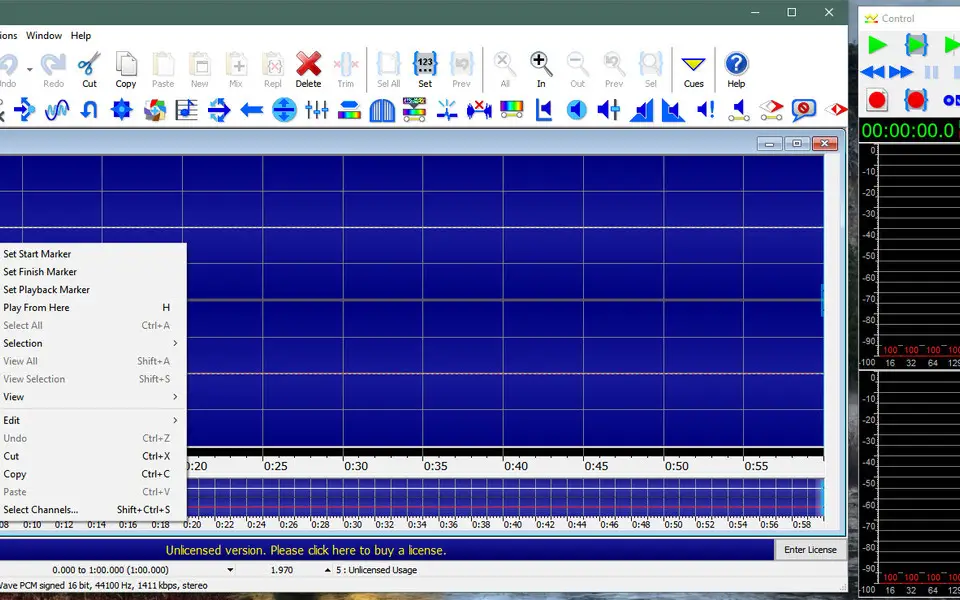




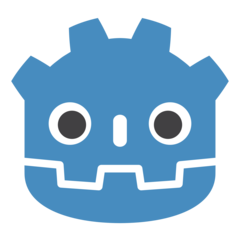
What is your favorite GoldWave hotkey? Do you have any useful tips for it? Let other users know below.
1108668 169
499007 8
411655 373
367529 6
307784 5
278296 38
23 minutes ago Updated!
7 hours ago Updated!
7 hours ago
8 hours ago
2 days ago
3 days ago
Latest articles
Why I use Volume2, and why you would too
<div> has meaning to browsers
How to Turn Write Protection On or Off for a USB Flash Drive
What is a modifier key?
Sync time on Windows startup