|
|
New file. |
||
|
|
Close file (identical with Ctrl + N) |
||
|
|
Open file… |
||
|
|
Reload file. |
||
|
|
Save file. |
||
|
|
Save file as… |
||
|
|
Save file Copy… |
||
|
|
Save with Original file “Date/Time”. |
||
|
|
Print file… |
||
|
|
Run MiniPath file Browser plugin… |
||
|
|
Open Recent file (History)… |
||
|
|
Exit Notepad3. |
||
|
|
Cancel current state (AutoCompletion or Selection) |
||
|
|
Minimize or Exit Notepad3 (optionally, if no state). |
||
|
|
Save file and Exit Notepad3. |
Advertisement
|
|
Copy only filename to Clipboard. |
||
|
|
Copy Full Path to Clipboard. |
|
|
Search in Files. |
||
|
|
Open Document in New Window. |
||
|
|
Open New Empty Window. |
||
|
|
Launch Document. |
||
|
|
Open With… |
||
|
|
Run Command… |
||
|
|
Web Template 1 |
||
|
|
Web Template 2 |
|
|
Select UTF-8 as Default. |
||
|
|
Open Select Current file Encoding… |
||
|
|
Recode to ANSI. |
||
|
|
Recode to OEM. |
||
|
|
Recode to GB18030. |
||
|
|
Reload an ASCII file as UTF-8 file. |
||
|
|
Ignore Encoding Tags. |
||
|
|
Open Select Source Encoding to Reload file… |
|
|
Undo. |
||
|
or
|
|||
|
or
|
|||
|
|
Redo. |
||
|
or
|
|||
|
|
Cut. |
||
|
or
|
|||
|
|
Copy. |
||
|
|
Copy All. |
||
|
|
Copy Add. |
||
|
|
Paste. |
||
|
or
|
|||
|
|
Swap. |
||
|
|
Delete. |
||
|
|
Select All. |
|
|
Complete Word. |
||
|
|
Cursor Word Left. |
||
Advertisement |
|||
|
|
Cursor Word Right. |
||
|
|
Delete Word Before/Left. |
||
|
|
Delete Word After/Right. |
||
|
|
Move Line (Block) Up. |
||
|
|
Move Line (Block) Down. |
||
|
|
Cut Selection or Current Line, if No Selection. |
||
|
|
Cut Selection Whole Line(s). |
||
|
|
Copy Selection or Current Line, if No Selection. |
||
|
|
Copy Selection Whole Line(s). |
||
|
|
Duplicate Line or Selection. |
||
|
|
Transpose Lines. |
||
|
|
Delete Line. |
||
|
|
Delete Line Left. |
||
|
|
Delete Line Right. |
||
|
|
Column Wrap… |
||
|
|
Split Lines. |
||
|
|
Join Lines. |
||
|
|
Fuse Lines. |
||
|
|
Preserve Paragraphs. |
||
|
|
Merge Empty Lines. |
||
|
|
Merge Blank Lines. |
||
|
|
Remove Empty Lines. |
||
|
|
Remove Blank Lines. |
||
|
|
Remove Duplicate Lines. |
|
|
Stream Comment. |
||
|
|
Duplicate Selection or Line. |
||
|
|
Pad with Blanks. |
||
|
|
Strip First Character. |
||
|
|
Strip Last Character. |
||
|
|
Strip Trailing Blanks. |
||
|
|
Compress Blanks. |
||
|
|
Modify Lines… |
||
|
|
Align Lines… |
||
|
|
Sort Lines… |
||
|
|
Jump to Selection Start. |
||
|
|
Jump to Selection End. |
||
|
|
Indent Selected Block. |
||
|
|
Unindent Selected Block. |
||
|
|
Insert Tabulator. |
|
|
Toggle. |
||
|
|
Add. |
||
|
|
Remove. |
||
|
|
Block Edit. |
|
|
Selection in Uppercase. |
||
|
|
Selection in Lowercase. |
||
|
|
Selection in Invert Case. |
||
|
|
Selection in Title Case. |
||
|
|
Selection in Sentence Case. |
||
|
|
Convert in Selection Spaces to Tabs. |
||
|
|
Convert in Selection Tabs to Spaces. |
||
|
|
Convert in Selection Indent to Tabs. |
||
|
|
Convert in Selection Indent to Spaces. |
||
|
|
URL Encode. |
||
|
|
URL Decode. |
||
|
|
Char To HEX. |
||
|
|
Hex To Char. |
|
|
New Line Above. |
||
|
|
New Line with Toggled Auto Indent Option. (orig-Notepad2: Ctrl + Enter) |
||
|
|
HTML/XML Tag… |
||
|
|
Encoding Identifier. |
||
|
|
Time/Date (Short Form). |
||
|
|
Time/Date (Long Form). |
||
|
|
Update Timestamps. |
||
|
|
Insert ASCII 30 (record separator character) |
|
|
Copy GUID to Clipboard. |
||
|
|
Escape C Special Chars. |
||
|
|
Unescape C Special Chars. |
||
|
|
Increase Number. |
||
|
|
Decrease Number. |
||
|
|
Find Matching Brace. |
||
|
|
Select to Matching Brace. |
||
|
|
Expand Selection to Next Match. (orig-NP2: F2) |
||
|
|
Expand Selection to Previous Match. (orig + NP2: Shift + F2) |
||
|
|
Select Word or Lines. |
||
|
|
Multi-Select All Matches. |
||
|
|
Rectangular Selection. |
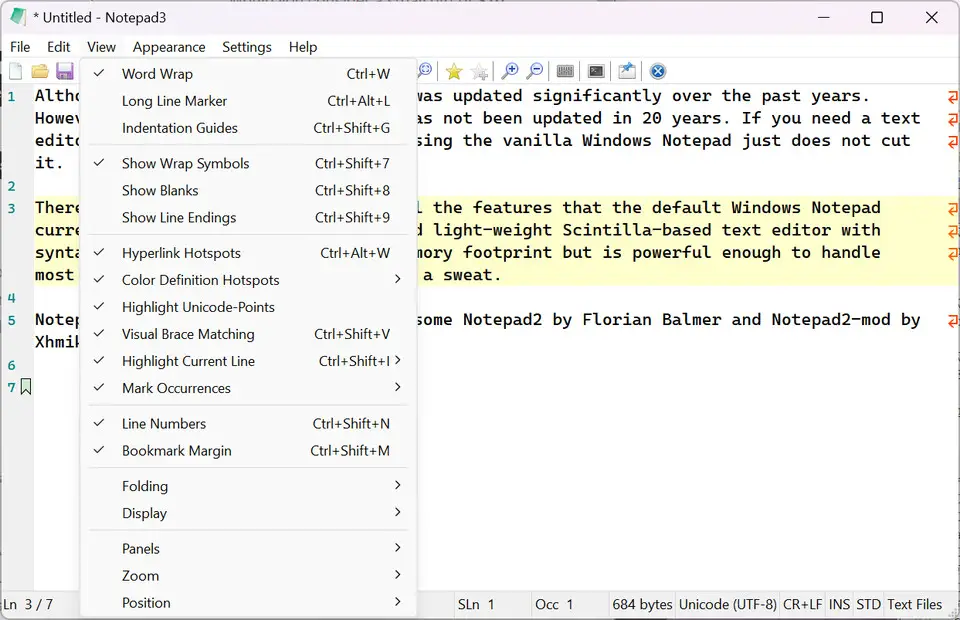
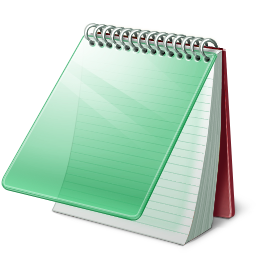



What is your favorite Notepad3 (v5.21) hotkey? Do you have any useful tips for it? Let other users know below.
1081331 169
486146 8
404618 371
345398 6
293365 5
268446 32
2 hours ago Updated!
10 hours ago Updated!
10 hours ago Updated!
20 hours ago
23 hours ago Updated!
24 hours ago Updated!
Latest articles
Top 5 Mechanical Keyboards of 2024
KeePass: How to store passwords on SFTP
You can now localize shortcuts!
How to solve Resource Manager not working in VS