|
|
(x3) Ellipse select |
||
| + |
Create a selection |
||
| or + | |||
|
|
Add to selection |
||
|
|
Subtract from selection |
||
|
|
Invert selection mode |
||
|
|
Intersect selection modu |
||
|
|
Force rectangle select to square |
||
|
|
Force ellipse select to circle |
||
|
Move Selected Pixels tool +
|
|||
Advertisement
|
|
Move Selected Pixels tool |
||
|
|
(x2) Move Selection tool |
||
|
(drag corner or edge nub) Resize the selection |
|||
|
|
(drag corner nub) Resize and keep proportions |
||
| + |
(when pointer is a four-way arrow) Move selection |
||
| + |
(when pointer is a double headed arrow) Rotate selection |
||
| or + | |||
|
|
(hold while using this tool) Manipulate a copy of the selection (Move Selected Pixels Tool only) |
|
|
Activate Pan tool |
||
| + |
Pan the canvas |
||
| or + | |||
|
or
+ +
|
|||
|
Reposition Pan tool |
|||
|
|
Pan tool |
|
|
Activate Paint Bucket |
||
|
Fill area with primary color |
|||
|
or
|
|||
|
Fill area with secondary color |
|||
|
or
|
|||
|
|
(hold in Contiguous mode) Global fill mode |
||
|
|
(hold in Global mode) Contiguous fill mode |
|
|
Activate color picker |
||
|
Set primary color |
|||
|
Set secondary color |
|
|
Activate Recolor tool |
||
|
Recolor secondary color with primary |
|||
|
Recolor primary with secondary |
|
|
Activate Line/Curve tool |
||
|
|
Start Cap style |
||
|
|
Line style |
||
|
|
End Cap style |
||
|
+
|
(hold the nub) Move line / curve |
||
|
(drag nub) Move line / curve |
|||
|
(drag four way arrow icon) Drag entire line / curve |
|||
|
|
Move line / curve by 1px |
||
| + |
Rotate line / curve |
||
|
|
(while rotating) Lock rotation to 15° increments |
|
|
(x2) Activate Shape tool |
||
| + |
Draw shape in primary color |
||
|
+ |
Draw shape in secondary color |
||
|
|
Cycle forward through shapes |
||
|
|
Cycle backward through shapes |
||
|
(drag nub) Move Shape nubs |
|||
|
+
|
(click and hold the nub) Move Shape nubs |
||
|
|
(hold while dragging any nub) Lock Shape height and width ratio |
||
| + |
(drag four-way arrow icon) Drag entire shape |
||
|
|
Move Shape by 1px |
||
|
|
Move Shape by 10px |
||
| + |
Rotate Shape |
||
|
|
(hold while rotating) Lock rotation to 15° increments |
||
|
|
(hold while clicking - or + corner size keys in the toolbar) Increase corner value change to 5px (Rounded Rectangle only) |
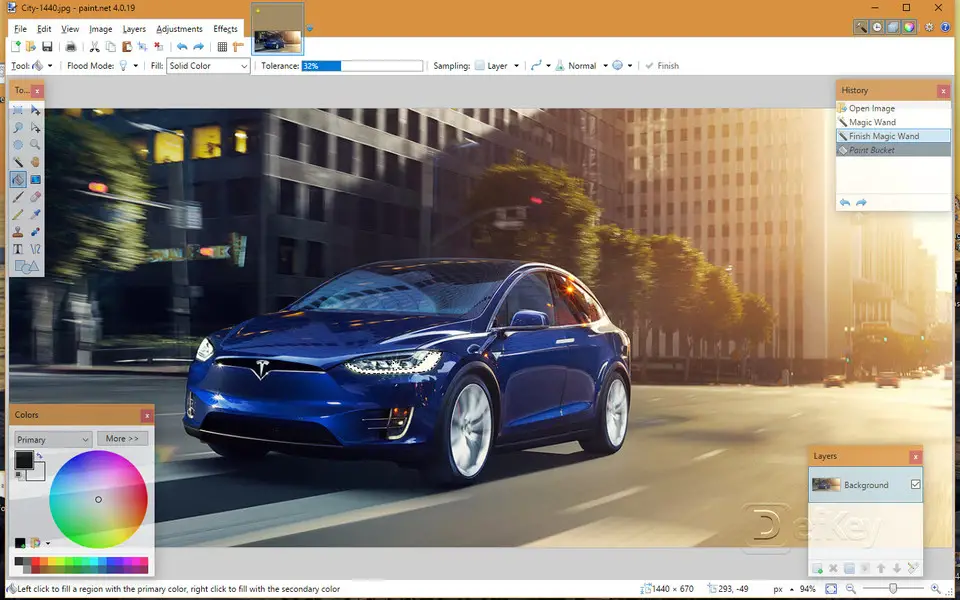


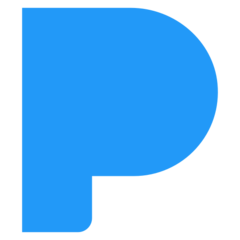
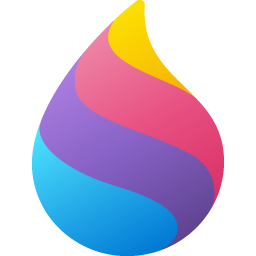
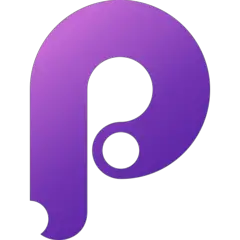

What is your favorite Paint.NET hotkey? Do you have any useful tips for it? Let other users know below.
I use Paint .Net a lot for most editing and resizing tasks, but it does lack such things as HDR photo editing and other high end features. But it opens so fast, and you can specify what tool you want it to default to when it opens, so that’s very handy.
I am using a XP-Pen Star 03 ( https://www.xp-pen.com/product/44.html ) digital drawing tablet. They are like perfectly tuned to paint .net . All the button functions will work and it was affordable as well.
1043202 167
471649 7
391793 366
318972 5
270396 5
257265 30
Yesterday
4 days ago
6 days ago
8 days ago
12 days ago
13 days ago Updated!
Latest articles
How to delete a stubborn folder ending with space
When did WASD keys become standard?
How I solved Windows not shutting down problem
How to delete YouTube Shorts on desktop
I tried Google Play Games Beta