|
|
Increase saturation by 1% |
||
|
|
Decrease hue by 1% |
||
|
|
Increase hue by 1% |
||
Screen rotation |
|||
|
|
Cycle screen rotation |
||
Video capture |
|||
|
|
Capture video |
||
|
|
Create thumbnail image... |
||
|
|
Creative consecutive image capturing |
||
|
|
Copy current source frame to clipboard |
||
|
|
Save current source frame |
||
|
|
Copy current screen frame to clipboard |
||
|
|
Save current screen frame |
||
Video recording |
|||
|
|
Record stream... |
||
|
|
Start / stop stream recording |
||
|
|
Record video... |
||
Advertisement
|
|
Increase volume |
||
|
|
Decrease volume |
||
|
|
Mute |
||
|
|
Increase master volume |
||
|
|
Decrease master volume |
||
|
|
Select audio stream |
||
|
|
Cycle audio stream |
||
|
|
Use equalizer |
||
|
|
Use built-in audio transform filter |
||
System volume |
|||
|
|
Increase master volume |
||
|
|
Decrease master volume |
||
|
|
Mute (master) |
||
|
|
Increase wave volume |
||
|
|
Decrease wave volume |
||
|
|
Mute (wave) |
||
Audio sync |
|||
|
|
Slower |
||
|
|
Faster |
||
|
|
Default audio sync |
||
Audio effects |
|||
|
|
Normalizer |
||
|
|
Crystality |
||
|
|
Noise reduction |
||
|
|
Freeverb |
||
|
|
Voice removal |
||
|
|
Voice emphasis |
||
|
|
Swap stereo channels |
||
Audio recording |
|||
|
|
Record audio... |
||
Audio stretching |
|||
|
|
Slower |
||
|
|
Faster |
||
|
|
Normal |
||
|
|
Broadcast window |
||
|
|
Chat window |
||
|
|
Manage broadcast |
||
|
|
Start / Stop broadcasting |
||
|
|
Show / Hide Capture1 area |
||
|
|
Show / Hide Capture2 area |
||
Advertisement |
|||
|
|
PIP primary screen: Capture1 Area |
||
|
|
PIP primary screen: Capture2 Area |
||
|
|
Screen capture settings |
||
|
|
Start / Stop broadcast recording |
||
|
|
Record stream |
||
|
|
Add current item to favorites |
||
|
|
Add current folder to favorites |
||
|
|
Close playback |
|
|
First channel |
||
|
|
Previous channel |
||
|
|
Next channel |
||
|
|
Last channel |
||
|
|
Recall channel |
||
|
|
Force previous channel |
||
|
|
Force next channel |
||
|
|
Enter a channel... |
||
|
|
Channel control |
||
|
|
Channel management |
||
|
|
Record stream... |
||
|
|
Start / stop stream recording |
|
|
Previous chapter |
||
|
|
Next chapter |
||
|
|
Title menu |
|
|
Manage filters... |
|
|
Interface language |
||
|
|
Cycle stay on top |
||
|
|
Cycle playback finished action |
|
|
Cycle frame size presets |
||
|
|
Actual / Last used size |
||
|
|
Zoom in |
||
|
|
Zoom out |
||
|
|
Stretch horizontally |
||
|
|
Stretch vertically |
||
|
|
Compress horizontally |
||
|
|
Compress vertically |
||
|
|
Move right |
||
|
|
Move left |
||
|
|
Move up |
||
|
|
Move down |
||
|
|
Actual position |
|
|
0.5x video output size |
||
|
|
1.0x video output size |
||
|
|
1.5x video output size |
||
|
|
2.0x video output size |
||
|
|
30% of desktop size |
||
|
|
45% of desktop size |
||
|
|
60% of desktop size |
||
|
|
75% of desktop size |
||
|
|
Maximum size |
||
|
|
Fit to video aspect ratio |
||
|
|
Custom size |
||
|
|
Set custom window size... |
||
|
|
Maximize (to Desktop) / Restore |
||
|
|
Maximize to screen / Restore |
||
|
|
Fullscreen (keep aspect ratio) |
||
|
|
Fullscreen (stretch) |
||
|
|
Fullscreen (stretch by keeping AR) |
||
|
|
Fullscreen (on another display) |
||
|
|
Increase window size |
||
|
|
Decrease window size |
||
Moving window |
|||
|
|
Move left |
||
|
|
Move right |
||
|
|
Move up |
||
|
|
Move down |
||
|
|
Place on screen center |
||
|
|
Place on top left corner |
||
|
|
Place on top right corner |
||
|
|
Place on bottom left corner |
||
|
|
Place on bottom right corner |
||
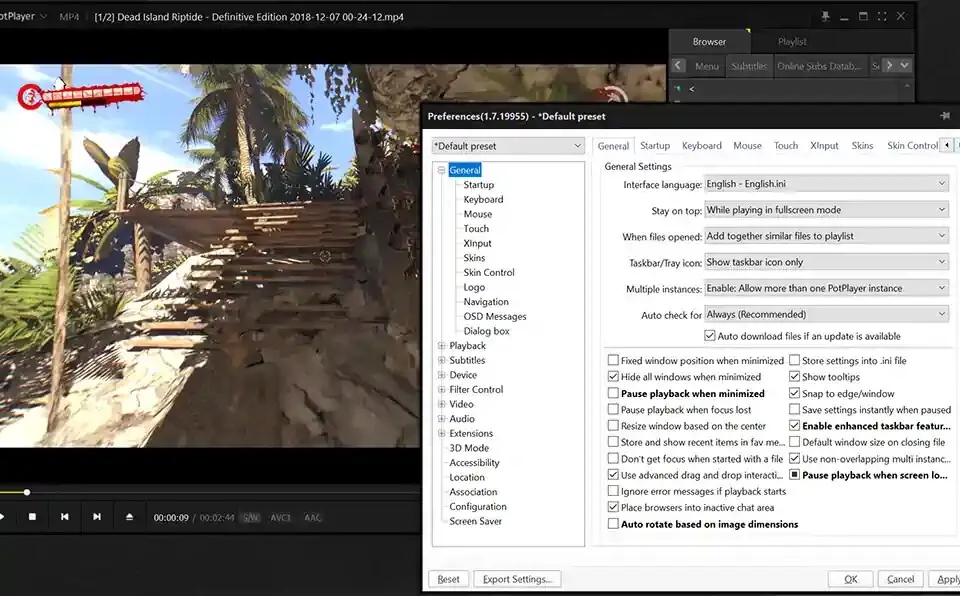
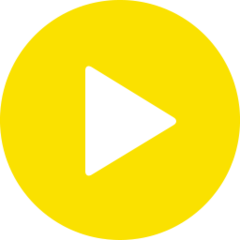



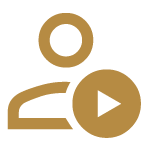
What is your favorite PotPlayer 1.7 hotkey? Do you have any useful tips for it? Let other users know below.
Is there any chance of a keyboard shortcut, or another way to control the seek location please? I want to assign the jog wheel on my Shuttle control to quickly go back and forth in a video when looking for frames to do screenshots.
Thanks
1106658 169
498232 8
411236 372
365986 6
306882 5
277318 38
4 hours ago
5 hours ago
Yesterday Updated!
2 days ago Updated!
2 days ago Updated!
2 days ago
Latest articles
What is a modifier key?
Sync time on Windows startup
Fix Windows Apps not connecting to internet
Create a YouTube link on home screen
How to fix Deezer desktop app once and for all?