|
|
Go to the home button of the menu |
||
|
|
Go to the Insert button of the menu |
||
|
|
Go to the Design button of the menu |
||
|
|
Animations option |
||
|
|
If you want to change your slide views, this key takes you to view the menu window |
||
|
|
Open the help window |
||
|
|
Play or Pause the video while recording |
||
|
|
Copy and resize the selected objects on slide |
||
|
|
Copy all the selected objects on the slide |
||
|
|
Bold the selected text |
||
|
|
Copy the selected text or object |
||
|
|
Duplicate any selected object or text |
||
|
|
Align text to the top |
||
|
|
Spot any word on the slide |
||
|
|
Group multiple objects, for example images, text (you can't group audio files) |
||
|
|
Italicize the text on the slide |
||
|
|
Insert picture on the slide |
||
|
|
Open the trigger wizard window to assign trigger |
||
|
|
Align the text to left |
||
|
|
Open the Insert slidewindow |
||
|
|
Create a new storyline file |
||
|
|
Open an existing storyline file |
||
|
|
Align text to the right |
||
|
|
Save the current project |
||
|
|
Insert a text box |
||
|
|
Publish to the word format |
||
|
|
Underline selected text |
||
|
|
Paste anything that is copied recently |
||
|
|
Close the scene |
||
|
|
Go to the last-performed stage |
||
|
|
Undo the changes |
||
|
|
Open up the format shape window |
||
|
|
Preview the current slide |
||
|
|
Show or hide grid lines |
||
|
|
Preview the current scene |
||
|
|
Open the properties of the selected object |
||
|
|
Move or resize the object |
||
|
|
Resize the object in pixels |
||
|
|
Zoom in and zoom out |
||
|
|
Move the selected object by one pixel |
||
|
|
Resize the selected object by one pixel |
||
|
|
Copy the format of the selected object |
||
|
|
Paste the copied format of the selected object |
||
|
|
Ungroup the selected group |
||
|
|
Open the size and position window |
||
|
|
Save the recorded video |
||
|
|
Close storyline |
||
|
|
Take screenshots |
||
|
|
Move the drag point in the timeline to the start (when the timeline is selected) |
||
|
|
Move the drag point in the timeline to the end (when the timeline is selected) |
||
|
|
Add a marker that is called cue point in the timeline. (This helps in making identification on the timeline and very helpful to synchronize audio.) |
||
|
|
Pause and play the timeline in the normal view |
||
|
|
Go to the help page |
||
|
|
Select the text in the text box |
||
|
|
Go to the normal view |
||
|
|
Go to the slide master |
||
|
|
Go to the feedback master |
||
|
|
Find spelling errors |
||
|
|
Publish the course |
||
Advertisement |
|||
|
|
Preview the entire project |
||
Articulate Storyline keyboard shortcuts
Advertisement
Program information
Program name:
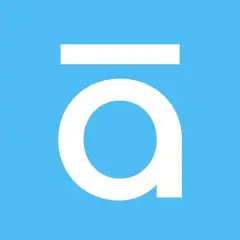
Articulate Storyline is a authoring software for creating interactive e-learning modules and online courses. It can be used to create simulations, drag-and-drop interactions, screen recordings, quizzes and more.
Web page: articulate.com/360/storyline
How easy to press shortcuts: 85%
More information >>Similar programs
Tools
Articulate Storyline:Learn: Jump to a random shortcut
Hardest shortcut of Articulate Stor...
Other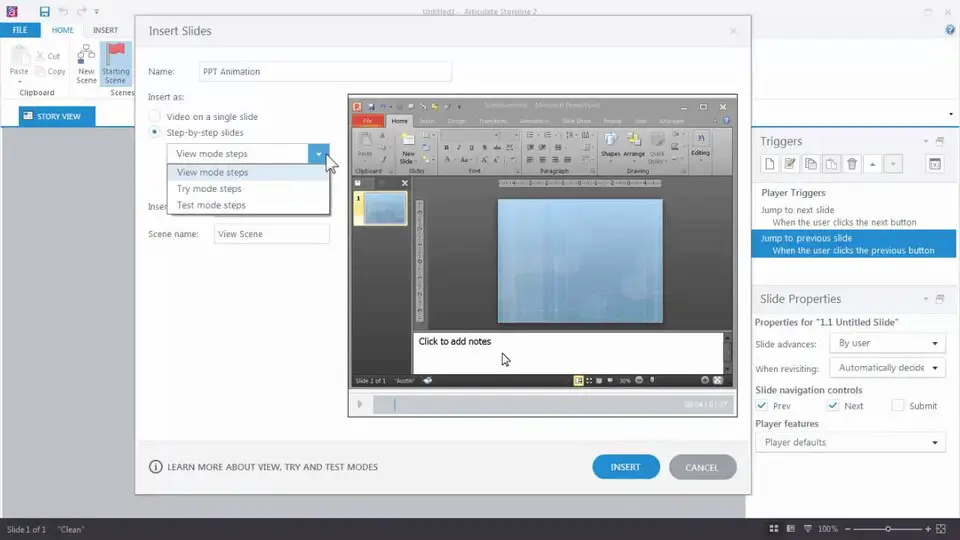



What is your favorite Articulate Storyline hotkey? Do you have any useful tips for it? Let other users know below.
Monica
patchhere.com
1103161 169
496535 8
410458 372
363181 6
305037 5
275616 38
2 days ago Updated!
2 days ago
2 days ago
3 days ago Updated!
3 days ago
4 days ago Updated!
Latest articles
What is a modifier key?
Sync time on Windows startup
Fix Windows Apps not connecting to internet
Create a YouTube link on home screen
How to fix Deezer desktop app once and for all?