|
|
Create a new project with Wizard |
||
|
|
Create a new project, file, class, etc. |
||
|
|
Open project, file, etc. |
||
|
|
Open resource file, folder or project |
||
|
|
Show and access file properties |
||
|
|
Refresh content of selected element within local file system |
||
|
|
Save currently open file |
||
|
|
Save all open files |
||
|
|
Close currently open file |
||
|
|
Close all files |
Advertisement
|
|
Jump to the editor window |
||
|
|
Switch to previous editor |
||
|
|
Switch to next editor |
||
|
|
Maximize or restore current editor window (also works with other windows) |
||
|
|
Show the list of open editors |
||
|
|
Show the list of open editors, but switch immediately when you release |
||
|
|
Go to previous / next editor windows |
||
|
|
Open Editor Window Option menu |
||
|
|
Show view menu |
||
|
|
Show / hide line numbers |
||
|
|
Show or hide the diff. column on the left (column that indicates changes since last save) |
||
|
|
Zoom in |
||
|
|
Zoom out |
|
|
Jump to beginning of indention. Press twice to jump to beginning of the line |
||
|
|
Jump to end of line |
||
|
|
Jump to beginning of source |
||
|
|
Jump to end of source |
||
|
|
Jump one word to the left / right |
||
|
|
Jump to previous / next method |
||
|
|
Jump to line number |
||
|
|
Jump to last edited location |
||
|
|
Jump to previous / next compiler syntax warning or error |
||
|
or
|
|||
|
|
With a bracket selected: Jump to matching closing or opening bracket |
||
|
|
Collapse / expand current method or class |
||
|
or
|
|||
|
or
|
|||
|
|
Collapse / expand all methods or classes |
||
|
|
Scroll editor without changing cursor position |
||
|
|
Previous sub-tab |
||
|
|
Next sub-tab |
|
|
Expand selection by one character to the left or right |
||
|
|
Expand selection to the next or previous word |
||
|
|
Expand selection by one line up or down |
||
|
|
Expand selection to end of line |
||
|
|
Expand eslection to beginning of line |
||
|
|
Expand selection to current element |
||
|
|
Expand selection to previous or next element |
||
|
|
Reduce previously expanded selection by one step |
|
|
Copy |
||
|
|
Cut |
||
|
|
Paste |
||
|
|
Undo last action |
||
|
|
Redo last undone action |
||
|
|
Delete line |
||
Advertisement |
|||
|
|
Move current line or selection up or down |
||
|
|
Duplicate current line or selection up or down |
||
|
|
Delete next word |
||
|
|
Delete previous word |
||
|
|
Enter line below current line |
||
|
|
Enter line above current line |
||
|
|
Switch between insert and overwrite mode |
||
|
|
Convert selection to lowercase |
||
|
|
Convert selection to uppercase |
||
|
|
Open find and replace dialog box |
||
|
|
Find previous occurence of the search term |
||
|
|
Find next occurence of the search term |
||
|
|
Search Workspace (Java search, Task search, and File search) |
||
|
|
Incremental search forward |
||
|
|
Incremental search backwards |
||
|
|
Open a resource search dialog to find any class |
|
|
Increase indent of selected text |
||
|
|
Decrease indent of selected text |
||
|
|
Correct indention of selected text or current line |
||
|
|
Auto format all code in editor using code formatter |
||
|
|
Comment / uncomment line or selection (add //) |
||
|
|
Toggle comments |
||
|
|
Add block comment arount selection (add /...*/) |
||
|
|
Remove block comment |
||
|
|
Add element comment (add /** ... */) |
|
|
Open "Source" menu |
||
|
|
Open content assist (e.g. show available methods or field names) |
||
|
|
Open quick fix and quick assist |
||
|
|
Suggest word completion (after typing at least one letter). Press repeatedly until reaching correct name |
||
|
|
Deactivate or activate Smart Insert Mode (automatic indention, automatic brackets, etc.) |
|
|
Show code outline or structure |
||
|
|
Open class, method, or variable information (show as tooltip text) |
||
|
|
Open declaration: Jump to Declaration of selected class, method, or parameter |
||
|
|
Open Type Hierarchy window for selected item |
||
|
|
Show or open Quick Type Hierarchy for selected item |
||
|
|
Open type in hierarchy |
||
|
|
Open call hierarchy |
||
|
|
Find occurrences of expression in current file |
||
|
|
Open declaration or implementation |
|
|
Rename selected element and all references |
||
|
|
Move selected element to other class or file (with complete method or class selected) |
||
|
|
Change method signature (with method name selected) |
||
|
|
Extract selection to method |
||
|
|
Extract local variable: Create and assign a variable from selected expression |
||
|
|
Inline selected local variables, methods or constants when possible (replaces variable with its declarations/ assignment and puts it directly into the statements) |
|
|
Switch forward between panels. Useful for switching back and forth between Package Explorer and Editor |
||
|
|
Switch backward between panels. Useful for switching back and forth between Package Explorer and Editor |
||
|
|
|
||
|
|
Open Eclipse help |
||
|
|
Show context menu |
|
|
Synchronize with repository |
||
|
|
Commit |
||
|
|
Update |
||
|
|
Update to revision |
||
|
|
Merge |
||
|
|
Show properties |
||
|
|
Add to svn:ignore |
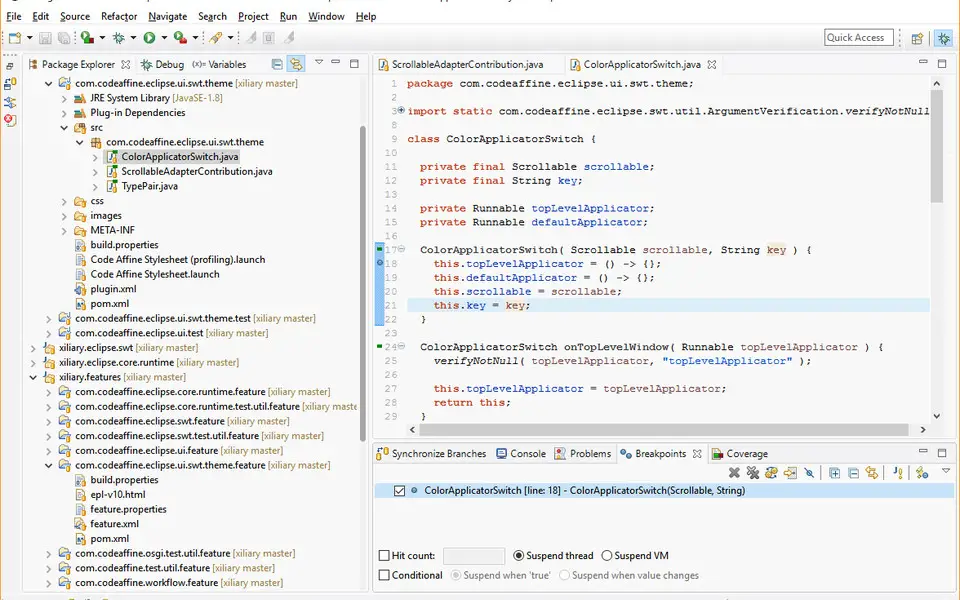




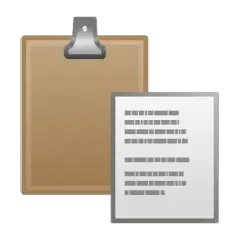
What is your favorite Eclipse hotkey? Do you have any useful tips for it? Let other users know below.
1112200 169
500519 8
412432 373
369902 6
309568 6
280073 38
21 hours ago
22 hours ago
Yesterday
2 days ago
3 days ago Updated!
3 days ago
Latest articles
Why I use Volume2, and why you would too
<div> has meaning to browsers
How to Turn Write Protection On or Off for a USB Flash Drive
What is a modifier key?
Sync time on Windows startup