|
|
Select all text |
||
|
|
Delete previous word |
||
|
|
Complete search. Requires search history to be enabled |
||
|
|
Focus result list and select the item with the highest run count |
||
|
|
Focus result list |
||
|
|
Show search history |
||
|
Select word |
|||
|
Select all |
Advertisement
|
|
Rename the focused item |
||
|
|
Move selected items to the recycle bin |
||
|
|
Permanently delete selected items |
||
|
|
Scroll left |
||
|
|
Scroll right |
||
|
|
Scroll left one page |
||
|
|
Scroll right one page |
||
|
|
Open the selected items |
||
|
|
Open the path of the selected item |
||
|
|
Display properties of the selected items |
||
|
|
Auto adjust column widths |
||
|
|
Navigate item focus and selection |
||
|
or
|
|||
|
or
|
|||
|
or
|
|||
|
or
|
|||
|
|
Extend item selection |
||
|
or
|
|||
|
or
|
|||
|
or
|
|||
|
or
|
|||
|
|
Navigate item focus |
||
|
or
|
|||
|
or
|
|||
|
or
|
|||
|
or
|
|||
|
|
Extend item selection, keeping the current selection |
||
|
or
|
|||
|
or
|
|||
|
or
|
|||
|
or
|
|||
|
|
Select focus |
||
|
|
Toggle item selection |
||
|
|
Cancel any current actions |
||
|
|
Select all items |
||
|
|
Copy selected items |
||
|
or
|
|||
|
|
Read the file size, date and attributes of the current selection. May be useful before exporting all sizes, dates and attributes |
||
|
|
Paste items from the clipboard into the selected folder |
||
|
or
|
|||
|
|
Cut selected items |
||
|
|
Copy the full path and name of the current selection to the clipboard |
||
|
|
Display item context menu for the current selection. Displays the result list context menu if no selection |
||
|
Any character: Adds a character to the jump to text.
|
|||
|
|
Remove the last character in the jump to text |
||
|
These shortcuts that can be used when an Everything search window has focus
|
|||
|
|
Close the Everything window |
||
|
or
|
|||
|
|
Show the Everything help |
||
Advertisement |
|||
|
|
Focus and highlight the search edit |
||
|
or
|
|||
|
or
|
|||
|
|
Reload icons, file sizes, dates and attributes |
||
|
|
Toggle fullscreen |
||
|
|
Cycle between open windows |
||
|
or
|
|||
|
|
Cycle between search edit and results view |
||
|
or
|
|||
|
|
Close the current window |
||
|
|
Resize the window to 512 x 398 |
||
|
|
Resize the window to 640 x 497 |
||
|
|
Resize the window to 768 x 597 |
||
|
|
Auto size the window |
||
|
|
Toggle the preview pane |
||
|
|
Toggle extra large thumbnails |
||
|
|
Toggle large thumbnails |
||
|
|
Toggle medium thumbnails |
||
|
|
Toggle detail view |
||
|
|
Increase thumbnail size |
||
|
|
Decrease thumbnail size |
||
|
|
Toggle debug console |
||
|
|
Show About Everything |
||
|
|
Sort by name |
||
|
|
Sort by path |
||
|
|
Sort by size |
||
|
|
Sort by extension |
||
|
|
Sort by type |
||
|
|
Sort by date modified |
||
|
|
Sort by date created |
||
|
|
Sort by attributes |
||
|
|
Sort by date recently changed |
||
|
|
Toggle match whole word |
||
|
|
Bookmark the current search |
||
|
|
Toggle match case |
||
|
|
Toggle match diacritics |
||
|
|
Open a new search window |
||
|
|
Open an Everything file list |
||
|
|
Show the Options window |
||
|
|
Exit Everything |
||
|
|
Toggle Regex |
||
|
|
Export the current results to an Everything file list, csv or txt file |
||
|
|
Toggle always on top |
||
|
|
Toggle match path |
||
|
|
Increase text size |
||
|
|
Decrease text size |
||
|
|
Reset text size to Normal |
||
|
|
Change view |
||
|
or
|
|||
|
|
Go to the home search |
||
|
|
Go back to the previous search |
||
|
|
Go forward to the next search |
||
|
|
Organize filters |
||
|
|
Organize bookmarks |
||
|
|
Show all search history |
||
|
or
|
|||
|
The Everything search window can be shown by pressing a hotkey. Hotkeys can be used anywhere in Windows.
|
|||
|
To define a global hotkey to open Everything, from the Tools menu, click Options then click the Keyboard tab.
|
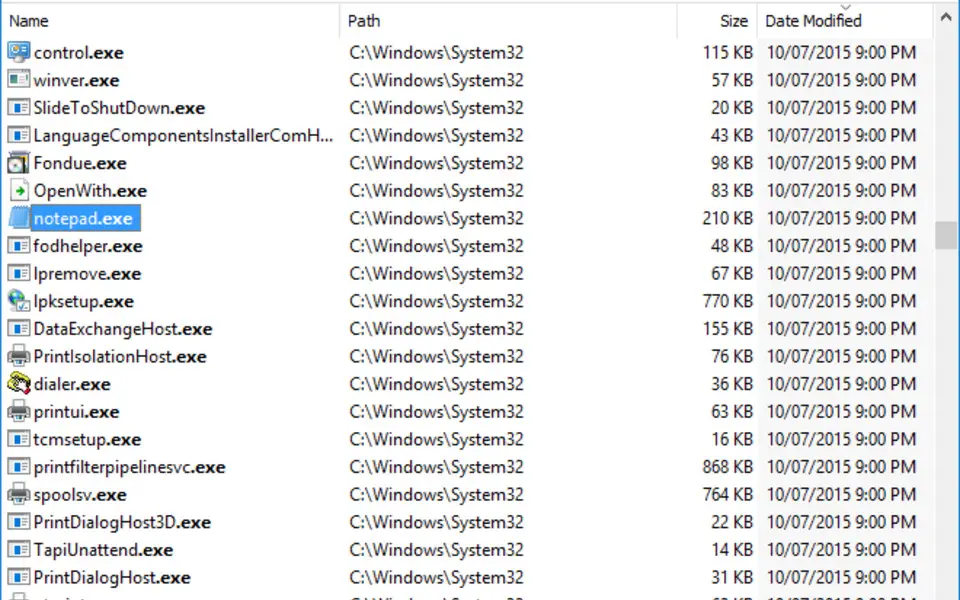


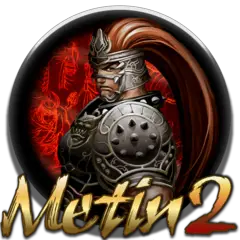
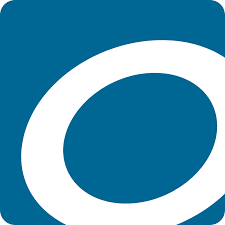
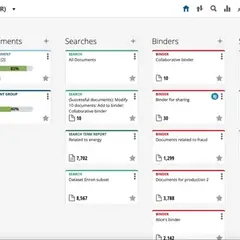
What is your favorite Everything hotkey? Do you have any useful tips for it? Let other users know below.
1110732 169
499937 8
412106 373
368911 6
308886 6
279294 38
10 hours ago
11 hours ago
11 hours ago Updated!
1 days ago
1 days ago
2 days ago Updated!
Latest articles
Why I use Volume2, and why you would too
<div> has meaning to browsers
How to Turn Write Protection On or Off for a USB Flash Drive
What is a modifier key?
Sync time on Windows startup