|
|
Write the current file to disk |
||
|
or
|
|||
|
|
Close the current file buffer / Exit from Nano |
||
|
or
|
|||
|
|
Insert another file into the current one |
||
|
or
|
|||
|
|
Switch to the previous file buffer |
||
|
or
|
|||
|
|
Switch to the next file buffer |
||
|
or
|
|||
|
|
Count the number of words, lines, and characters |
||
|
|
Refresh (redraw) the current screen |
Advertisement
|
|
Undo the last operation |
||
|
|
Redo the last undone operation |
||
|
|
Indent the current line |
||
|
|
Unindent the current line |
||
|
|
Copy the current line and store it in the cut buffer |
||
|
or
|
|||
|
|
Cut the current line and store it in the cut buffer |
||
|
or
|
|||
|
|
Uncut from the cut buffer into the current line |
||
|
|
Insert the next keystroke verbatim |
||
|
|
Insert a tab at the cursor position |
||
|
|
Insert a newline at the cursor position |
||
|
|
Delete the character under the cursor |
||
|
|
Delete the character to the left of the cursor |
||
|
|
Cut from the cursor position to the end of the file |
||
|
|
Search for a string or a regular expression |
||
|
or
|
|||
|
|
Repeat last search |
||
|
or
|
|||
|
|
Invoke the spell checker, if available |
||
|
or
|
|||
|
|
Replace a string or a regular expression |
||
|
or
|
|||
|
or
|
|
|
Move to the previous screen |
||
|
or
|
|||
|
|
Move to the next screen |
||
|
or
|
|||
|
|
Go back one character |
||
|
|
Go forward one character |
||
|
|
Go back one word |
||
|
|
go forward one word |
||
|
|
Go to line and column number |
||
|
or
|
|||
|
or
|
|||
|
|
Mark text at the cursor position |
||
|
or
|
|||
|
or
|
|||
|
|
Display the position of the cursor |
||
|
or
|
|||
|
|
Move to the beginning of the current line |
||
Advertisement |
|||
|
|
Move to the end of the current line |
||
|
|
Move to the beginning of the current paragraph |
||
|
or
|
|||
| Alt + ) |
Move to the end of the current paragraph |
||
|
or
|
|||
|
|
Move to the first line of the file |
||
|
or
|
|||
|
|
Move to the last line of the file |
||
|
or
|
|||
|
|
Move to the matching bracket |
||
|
|
Scroll up one line without scrolling the cursor |
||
|
or
|
|||
|
|
Scroll down one line without scrolling the cursor |
||
|
or
|
|||
|
|
Help mode enable/disable |
||
|
|
Constant cursor position display enable/disable |
||
|
|
Use of one more line for editing enable/disable |
||
|
|
Smooth scrolling enable/disable |
||
|
|
Soft wrapping of overlong lines enable/disable |
||
|
|
Whitespace display enable/disable |
||
|
|
Colour syntax highlighting enable/disable |
||
|
|
Smart home key enable/disable |
||
|
|
Auto indent enable/disable |
||
|
|
Cut to end enable/disable |
||
|
|
Long line wrapping enable/disable |
||
|
|
Conversion of typed tabs to spaces enable/disable |
||
|
|
Backup files enable/disable |
||
|
|
Multiple file buffers enable/disable |
||
|
|
Mouse support enable/disable |
||
|
|
No conversion from DOS/Mac format enable/disable |
||
|
|
Suspension enable/disable |
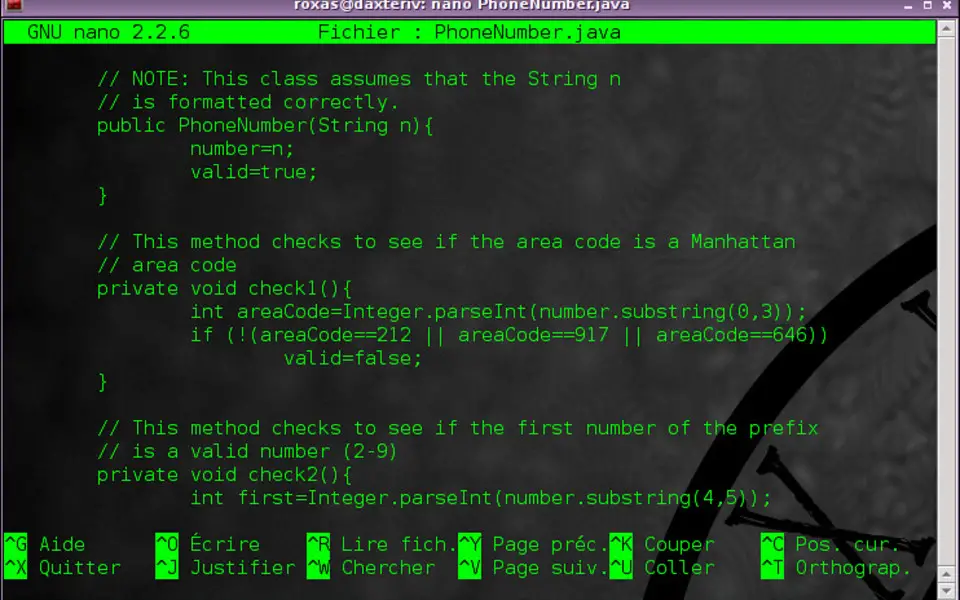
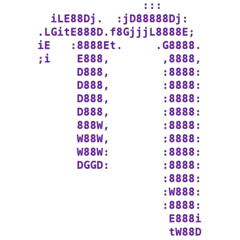

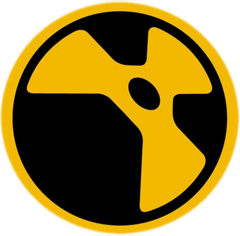
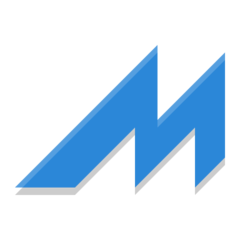
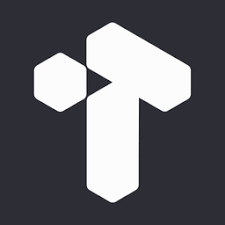
What is your favorite Nano hotkey? Do you have any useful tips for it? Let other users know below.
1111393 169
500198 8
412256 373
369346 6
309189 6
279602 38
5 hours ago
5 hours ago
Yesterday
Yesterday Updated!
Yesterday Updated!
Yesterday
Latest articles
Why I use Volume2, and why you would too
<div> has meaning to browsers
How to Turn Write Protection On or Off for a USB Flash Drive
What is a modifier key?
Sync time on Windows startup