|
|
Toggle rulers |
||
|
|
Cancel changes and return to canvas |
||
|
|
Return to the canvas |
||
|
|
deselect |
||
|
|
deselect all nodes |
||
|
|
cancel rubberband, move, transformation |
||
|
|
deselect |
||
|
|
deselect handle |
||
|
|
deselect |
||
|
|
cancel current line |
||
|
|
deselect the text object |
||
|
|
deselect |
||
|
or
|
|||
|
|
cancel rubberband or move |
||
|
|
deselect |
||
|
|
go to beginning/end of line |
||
|
|
Lower selection to bottom |
||
|
|
Raise selection to top |
||
|
|
go to beginning/end of line |
||
|
|
Copy selection |
||
|
|
copy color |
||
|
|
Cut selection |
||
|
|
delete selection |
||
|
|
delete selected node(s) |
||
|
|
erase last segment of current line |
||
|
|
Paste clipboard |
||
|
|
Redo |
||
|
|
select all nodes in subpath(s) |
||
|
|
select all (current layer) - This works on objects within the current layer (unless you change that in preferences). |
||
|
|
select all text |
||
|
|
cancel current line |
||
|
|
Undo |
||
|
|
Cancel changes |
||
|
|
Find |
||
|
|
Group selected objects |
||
|
|
Save document |
||
|
|
Close document window |
||
|
or
|
|||
|
|
Close the dialog |
||
|
|
Duplicate selection |
||
|
|
Toggle scrollbars |
||
|
|
make selection bold |
||
|
|
Create new document |
||
|
|
reverse gradient definition |
||
|
|
reverse path direction |
||
|
|
flip selection horizontally |
||
|
|
flip nodes horizontally |
||
|
|
Toggle dialogs |
||
|
|
Toggle fullscreen |
||
|
|
Use Selector temporarily |
||
|
|
Decrease value by 0.1 |
||
|
|
Increase value by 0.1 |
||
|
|
Jump to next field |
||
|
|
Jump to next widget |
||
|
|
select next object |
||
|
|
select next node |
||
|
|
select next handle |
||
|
|
Exit Inkscape |
||
|
|
Accept the new value |
||
Advertisement |
|||
|
|
Set the new value |
||
|
|
finish current line |
||
|
|
start a new line or paragraph |
||
|
|
Zoom 1:1 |
||
|
|
Main menu |
||
|
|
insert new node(s) |
||
|
|
Create a bitmap copy |
||
|
|
flip selection vertically |
||
|
|
flip nodes vertically |
||
|
|
make smooth |
||
|
|
duplicate selected node(s) |
||
|
|
Select source. Selecting a linked offset and giving this command will select the source path of the linked offset |
||
|
|
Select original |
||
|
|
select external frame |
||
|
|
select path from text |
||
|
|
Raise selection one step |
||
|
|
Increase value by 5.0 |
||
|
|
Decrease value by 5.0 |
||
|
|
Lower selection one step |
||
|
|
move selected node(s) by the nudge distance |
||
|
|
move selection by the nudge distance |
||
|
|
move cursor by one character |
||
|
|
move selected handle by the nudge distance |
||
|
|
move last node by the nudge distance |
||
|
|
Zoom 1:2 |
||
|
|
Zoom to selection |
||
|
|
Zoom to drawing |
||
|
|
Zoom to page |
||
|
|
make cusp |
||
|
|
Zoom to page width |
||
|
|
invert selection (current layer) |
||
|
|
invert selection in subpath(s) |
||
|
|
make symmetric |
||
|
create/select a text object |
|||
|
click an object to select |
|||
|
pick fill color |
|||
|
create a sharp node |
|||
|
click an object to select |
|||
| or | |||
| or | |||
|
zoom in |
|||
|
click an object to select |
|||
|
select an object |
|||
|
toggle scale/rotation handles |
|||
|
select a node |
|||
|
select two adjacent nodes |
|||
|
deselect |
|||
|
click a non-selected object to select |
|||
|
Set fill color on selection |
|||
|
finish current line |
|||
|
|
retract the handle |
||
|
|
toggle smooth/cusp/symmetric |
||
|
|
select within group |
||
|
select word |
|||
|
create default gradient |
|||
|
edit the object |
|||
|
on the tool buttons opens the Preferences dialog showing the page of the corresponding tool |
|||
|
|
Set stroke color on selection |
||
|
|
toggle selection |
||
|
or
|
|||
|
or
|
|||
|
|
reset rotation center |
||
|
|
add to selected path |
||
|
|
pick stroke color |
||
|
|
toggle selection |
||
|
or
|
|||
|
or
|
|||
|
or
|
|||
|
|
zero inner radius (inner handle) |
||
|
|
zoom out |
||
|
|
toggle selection |
||
|
|
remove rounding |
||
|
|
adjust pen width |
||
|
|
adjust pen angle |
||
|
|
select under |
||
|
or
|
|||
|
|
remove randomization |
||
|
|
select under |
||
|
|
reset divergence (inner handle) |
||
|
|
select under |
||
|
or
|
|||
|
or
|
|||
|
or
|
|||
|
|
pick inverse color |
||
|
|
break selected node(s) |
||
|
select line |
|||
| + |
draw a spiral |
||
| + |
drag a handle to vary the star shape |
||
| + |
roll/unroll from inside (inner handle) |
||
| + |
roll/unroll from outside (outer handle) |
||
| + |
zoom into the area |
||
Inkscape keyboard shortcuts
Inkscape
Suggestion: This program has lots of (424) shortcuts. Try our shortened list of
20 basic Inkscape shortcuts if you just want to get started.
This shortcut list is sorted by user, meaning that original structure (headings) is disregarded. You can see the original page here:
Inkscape keyboard shortcuts.
Table of contents
Advertisement
Program information
Program name:
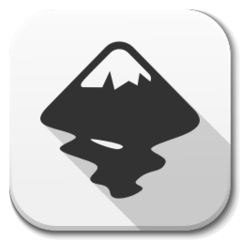
Inkscape is a free and open-source vector graphics editor; it can be used to create or edit vector-based visual files. With this program, you can create logos, illustrations, and posters.
Web page: inkscape.org/en
Last update: 3/4/2021 11:35 AM UTC
How easy to press shortcuts: 79%
More information >>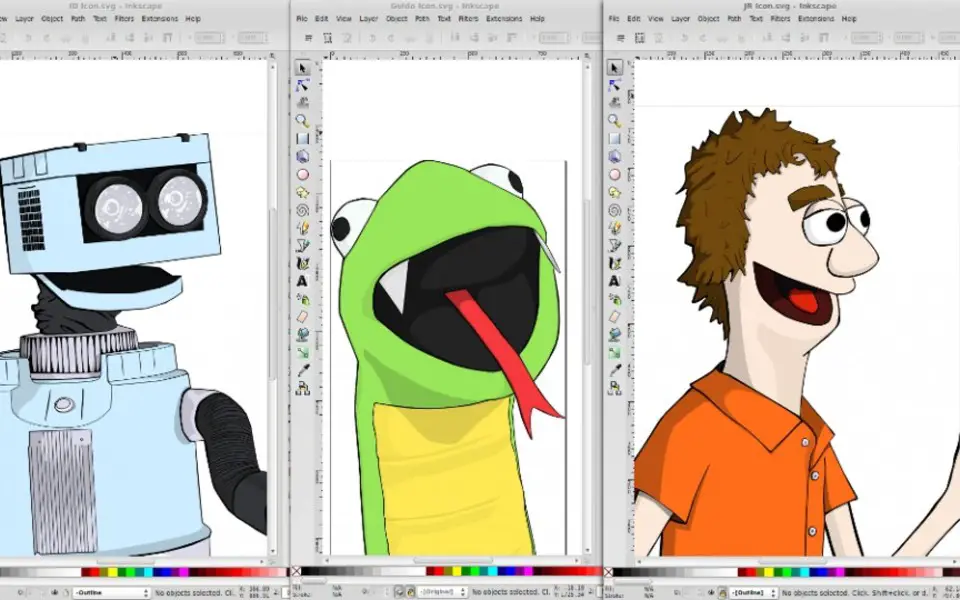



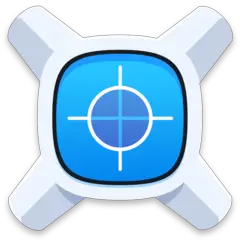
What is your favorite Inkscape hotkey? Do you have any useful tips for it? Let other users know below.
Surely some alt-Enter, ctrl-Enter, shift-Enter still would be "free" for that.
1104707 169
497416 8
410826 372
364470 6
305997 5
276422 38
3 hours ago
Yesterday
Yesterday Updated!
2 days ago Updated!
2 days ago Updated!
2 days ago
Latest articles
What is a modifier key?
Sync time on Windows startup
Fix Windows Apps not connecting to internet
Create a YouTube link on home screen
How to fix Deezer desktop app once and for all?