|
|
Quick zoom |
||
|
|
Move to previous / next zero crossing |
||
|
|
Select to previous / next zero crossing |
||
|
|
Scroll audio backward / forward |
||
|
|
Move cursor to previous / next page |
||
|
|
Move cursor to previous / next scale tick |
||
|
|
Move cursor to left / right |
||
|
|
Move cursor to beginning |
||
|
|
Move cursor to end |
||
|
|
Move cursor to playhead position |
||
|
|
Show cursor / Select region |
||
|
|
Select region under cursor / region |
||
|
|
Select audio / region to left |
||
|
|
Select audio / region to right |
||
|
|
Select audio / region to end |
||
|
|
Select to previous / next scale tick |
||
|
|
Create / Edit region |
||
|
|
Select to next marker |
||
|
|
Select left border |
||
|
|
Select right border |
||
|
|
Select audio from region under cursor |
||
|
|
Select visible |
Advertisement
|
|
New… |
||
|
|
New from selection |
||
|
|
Open… |
||
|
|
Quick open… |
||
|
|
Close file |
||
|
|
Close all files |
||
|
|
Save |
||
|
|
Save as… |
||
|
|
Save copy as… |
||
|
|
Save all |
||
|
|
Revert to saved |
||
|
|
Audio screenshot… |
||
|
|
Show file folder… |
|
|
Undo |
||
|
|
Redo |
||
|
|
Copy |
||
|
|
Cut |
||
|
|
Paste |
||
|
|
Paste special… |
||
|
|
Select all |
||
|
|
Invert selection |
||
|
|
Delete selection |
||
|
|
Trim |
||
|
|
Create marker / region |
|
|
Waveform view |
||
|
|
Spectral view |
||
|
|
Waveform and spectral view |
||
|
|
Zoom selection |
||
|
|
Zoom in |
||
|
|
Zoom out |
||
|
|
Zoom out full |
||
|
|
Zoom back |
||
|
|
Vertical zoom in |
||
|
|
Vertical zoom out |
||
Advertisement |
|||
|
|
Restore vertical zoom |
||
|
|
Normalized vertical zoom |
||
|
|
Audio properties… |
||
|
|
Play |
||
|
|
Play and select |
||
|
|
Pause |
||
|
|
Start / Stop recording |
||
|
|
Go to next audio |
||
|
|
Go to previous audio |
||
|
|
Go to sample… |
||
|
|
Enable / Disable loop playback |
||
|
|
Enable / Disable preroll on recording |
||
|
|
Enable / Disable destructive recording |
|
|
Repeat last effect |
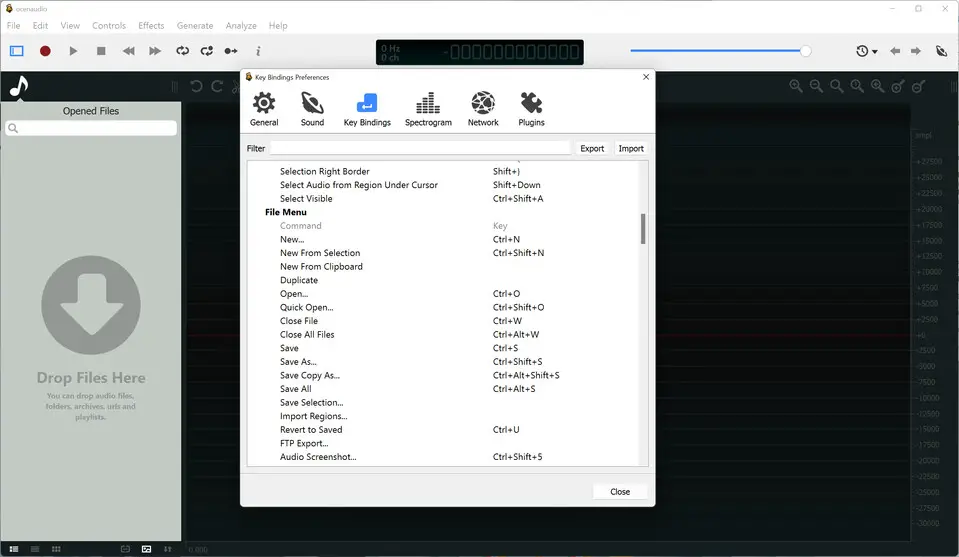





What is your favorite Ocenaudio 3.1 hotkey? Do you have any useful tips for it? Let other users know below.
Hi Zeynel,
My Ocenaudio has Play " P" ...Play and Select "Meta Space"v not showing as normal in Black...
I cannot select them no matter what I try.
I've tried Edit, Preferences, KeyBindings but it doesn't save that selection.
Please Help.
Thank You,
Lionel.
Here I can reassign those two actions in portable version of the program. Maybe Ocenaudio cannot write its \Settings\ocenaudio.settings file for some reason (read-only folder, etc.)?
1108032 169
498772 8
411518 373
366987 6
307454 5
277921 38
4 hours ago
11 hours ago
21 hours ago Updated!
2 days ago Updated!
2 days ago
3 days ago
Latest articles
<div> has meaning to browsers
How to Turn Write Protection On or Off for a USB Flash Drive
What is a modifier key?
Sync time on Windows startup
Fix Windows Apps not connecting to internet