|
|
Open the configuration screen |
||
|
|
|
||
|
|
Export |
||
|
|
Create Ledger |
||
|
|
Alter Ledger |
Advertisement
|
|
Make Ledger |
||
|
|
Change Ledger |
||
|
|
Enter Enter |
||
|
|
Calculator |
||
|
|
Hide Ledger |
||
|
|
Unhide Ledger |
||
|
|
Select a company |
||
|
|
Select the Accounts Button and Inventory buttons |
||
|
|
Change the menu period |
||
|
|
Select the company |
||
|
|
Select the Contra voucher |
||
|
|
Select the Payment voucher |
||
|
|
Select the Receipt voucher |
||
|
|
Select the Journal voucher |
||
|
|
Select the Sales voucher |
||
|
|
Select the Credit Note voucher |
||
|
|
Select the Purchase voucher |
||
|
|
Select the Debit Note voucher |
||
|
|
Select the Reversing Journal voucher |
||
|
|
Select the Memorandum voucher |
||
|
|
Select the Functions and Features screen |
||
|
|
Select the Configure screen |
||
|
|
Duplicate a voucher |
||
|
|
Add a voucher |
||
|
|
Create a master at a voucher screen (if it has not been already assigned a different function, as in reports like Balance Sheet, where it adds a new column to the report) |
||
|
|
Delete a voucher / master (if it has not been already assigned a different function, as explained above) |
||
|
|
Export the report in ASCII, SDF, HTML OR XML format |
||
|
|
Insert a voucher |
||
|
|
Help Shortcut |
||
|
|
Upload the report at your website |
||
|
|
Insert a voucher / Toggle between Item and Accounting invoice |
||
|
|
View the report in automatic columns (Multiple Columns at all reports, Trial Balance, Cash/bank books, Group Summary & Journal Reg |
||
|
|
Retrieve the last line which is deleted using Alt + R |
||
|
|
Register Tally |
||
|
|
Email the report |
||
|
|
Print the report |
||
|
|
Remove a line in a report |
||
|
|
Bring back a line you removed using ALT + R |
||
|
|
From Invoice screen to bring Stock Journal screen |
||
|
|
View the Tally Web browser. |
||
|
|
Zoom |
||
|
|
Cancel a voucher in Day Book/List of Vouchers |
||
|
|
Register Tally |
||
|
|
Accept a form – wherever you use this key combination, that screen or report gets accepted as it is |
||
|
|
Check the Company Statutory details |
||
|
|
Switches to Main Area of Tally Screen |
||
|
|
Switches to Calculator / ODBC Section of Tally Screen |
||
|
|
Repeat narration in the same voucher type irrespective of Ledger Account |
||
|
|
Mark any voucher as Post Dated Voucher |
||
|
|
Copy the text from Tally (At creation and alternation screens) |
||
|
|
Paste the text from Tally (At creation and alternation screens) |
||
|
|
Select Debit Note Voucher |
||
|
|
(for copy) Duplicate narration in many Vouchers |
||
Advertisement |
|||
|
|
(for paste) Duplicate narration in many Vouchers |
||
|
|
Rejection In |
||
|
|
Select the Budget |
||
|
|
Select the Cost Centre |
||
|
|
Select the Cost Category |
||
|
|
Select the Currencies |
||
|
|
Select the Group |
||
|
|
Select the Stock Items |
||
|
|
Select the Ledger |
||
|
|
Select the Godowns |
||
|
|
Abandon a form – wherever you use this key combination, it quits that screen without making any changes to it. |
||
|
|
Rewrite data for a Company |
||
|
|
Allows you to alter Stock Item master |
||
|
|
Select the Units |
||
|
|
Select the Voucher Types |
||
|
|
Close a company |
||
|
|
View detailed report |
||
|
|
Explode a line into its details |
||
|
|
Change the system period |
||
|
|
Select the company info menu |
||
|
|
Create/alter/shut a Company |
||
|
|
Select the Purchase Order Voucher Type |
||
|
|
Select the Sales Order Voucher Type |
||
|
|
View monthly and quarterly report |
||
|
|
Select the Rejection Out Voucher Type |
||
|
|
Change the Sales Order Voucher Type |
||
|
|
Select the Stock Journal Voucher Type |
||
|
|
Accept all the Audit lists |
||
|
|
Select the Delivery Note Voucher Type |
||
|
|
View the Columnar report |
||
|
|
Select the Receipt Note Voucher Type |
||
|
|
Select the Physical Stock Voucher Type |
||
|
|
Filter the information based on monetary value |
||
|
|
Advanced Config |
||
|
|
Display previous voucher during voucher entry/alter |
||
|
|
Display next voucher during voucher entry/alter |
||
|
|
Accept anything you type into a field. |
||
|
|
Accept a voucher or master |
||
|
|
Get a report with further details of an item in a report. |
||
|
|
Remove what you typed into a field |
||
|
|
Come out of a screen |
||
|
|
Indicate you do not want to accept a voucher or master. |
||
|
|
Collapse next level details |
||
|
|
Explode a line into its details |
||
|
|
Alter a master while making an entry or viewing a report |
||
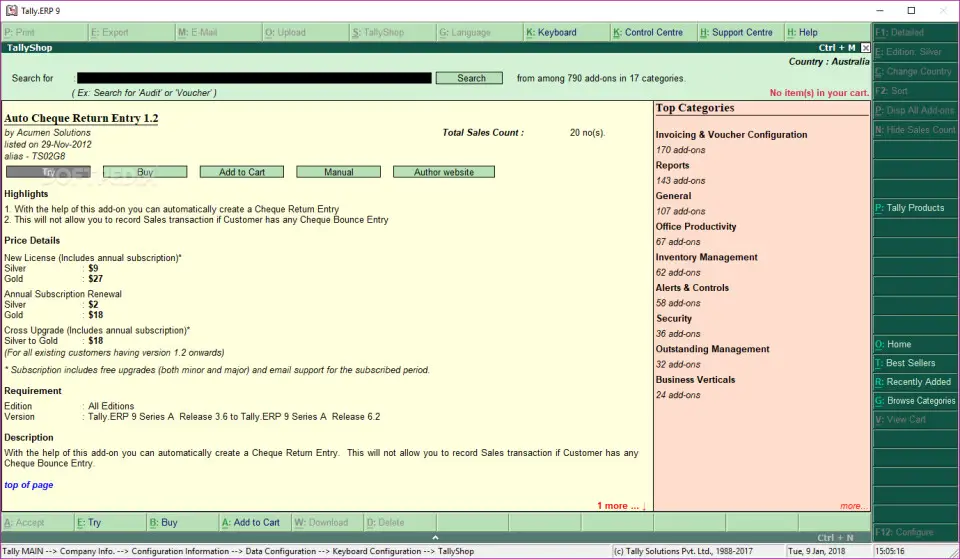

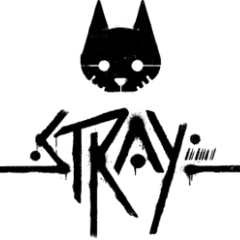



What is your favorite Tally ERP 9 hotkey? Do you have any useful tips for it? Let other users know below.
1103675 169
496798 8
410581 372
363616 6
305369 5
275909 38
Yesterday
Yesterday
2 days ago
2 days ago
3 days ago Updated!
3 days ago
Latest articles
What is a modifier key?
Sync time on Windows startup
Fix Windows Apps not connecting to internet
Create a YouTube link on home screen
How to fix Deezer desktop app once and for all?