Advertisement
|
|
Simulate hair |
|
|
Rename the selected layer |
|
|
Allow group selection |
||
|
|
Allow translucent selection |
||
|
|
Attach actor interactive |
||
|
|
Attach selected actors |
||
|
|
Bring selection forward an snap layer |
||
|
|
Bring selection to the front snap layer |
||
|
|
Build lighting - Only precomputes lighting (all levels) |
||
|
Note: This action is only available while Play in Editor is active, static lighting is disabled in projects settings or when previewing less than Shader Model 5.
|
|||
|
|
Cycle navigation data drawn |
||
|
|
Documentation… |
||
|
|
Edit asset |
||
|
or
|
|||
|
|
Enable actor snapping |
||
|
|
Focus selected actors in all viewports |
||
|
|
Hide selected |
||
|
|
Hold to enable pivot vertex snapping |
||
|
|
Hold to enable vertex snapping |
||
|
|
Invert surface selection |
||
|
|
Keep simulation changes |
||
|
|
Make selected actor's level the current level |
||
|
|
Memorize surface selection |
||
|
|
Move selection to the current level |
||
|
|
New level… |
||
|
|
Open Content Browser |
||
|
|
Open level… |
||
|
|
Place actors panel |
||
|
|
Profile GPU |
||
|
|
Recall surface selection |
||
|
|
Recompile changed shaders |
||
|
|
Recompile game code - Recompiles and reloads C++ code for game systems on the fly |
||
|
|
Regroup |
||
|
|
Ungroup |
||
|
|
Reset all particle systems |
||
|
|
Reset selected particle systems |
||
|
|
Save current level |
||
|
|
Save current level as… |
||
|
|
Select all actors in selected actor's layers |
||
|
|
Select all actors of same class |
||
|
|
Select all adjacent floor surfaces |
||
|
|
Select all adjacent slant surfaces |
||
|
|
Select all adjacent surfaces |
||
|
|
Select all adjacent wall surfaces |
||
|
|
Select all descendants |
||
Advertisement |
|||
|
|
Select all surfaces |
||
|
|
Select all using selected static meshes (all actor types) |
||
|
|
Select immediate children |
||
|
|
Select matching brush |
||
|
|
Select matching material |
||
|
|
Select next 2D layer |
||
|
|
Select previous 2D layer |
||
|
|
Send selection backward a snap layer |
||
|
|
Send selection to the back snap layer |
||
|
|
Show actor details |
||
|
|
Show all actors |
||
|
|
Show selected |
||
|
|
Snap bottom center bounds to floor |
||
|
|
Snap origin to feed |
||
|
|
Snap pivot to floor |
||
|
|
Snap to floor |
||
|
|
Surface selection XOR |
||
|
|
Surface selection AND |
||
|
|
Surface selection OR |
||
|
|
Toggle VR (virtual reality) mode |
||
|
|
Unselect all |
||
|
|
Brush editing |
||
|
|
Foliage |
||
|
|
Fracture |
||
|
|
Landscape |
||
|
|
Mesh paint |
||
|
|
Select |
|
|
Cycle preview mesh |
||
|
|
Find in level script |
||
|
|
Game view |
||
|
|
(hold) Enable preview mesh |
||
|
|
Immersive mode |
||
|
|
Jump to bookmark 0 |
||
|
|
Jump to bookmark 1 |
||
|
|
Jump to bookmark 2 |
||
|
|
Jump to bookmark 3 |
||
|
|
Jump to bookmark 4 |
||
|
|
Jump to bookmark 5 |
||
|
|
Jump to bookmark 6 |
||
|
|
Jump to bookmark 7 |
||
|
|
Jump to bookmark 8 |
||
|
|
Jump to bookmark 9 |
||
|
|
Pilot selected actor |
||
|
|
Set bookmark 0 |
||
|
|
Set bookmark 1 |
||
|
|
Set bookmark 2 |
||
|
|
Set bookmark 3 |
||
|
|
Set bookmark 4 |
||
|
|
Set bookmark 5 |
||
|
|
Set bookmark 6 |
||
|
|
Set bookmark 7 |
||
|
|
Set bookmark 8 |
||
|
|
Set bookmark 9 |
||
|
|
Show toolbar |
||
|
|
Sidebar all tabs |
|
|
Add key frame |
|
|
Enable fullscreen |
||
|
|
Open Widget Reflector |
||
|
|
Save all |
|
|
Create ComponentMask node |
||
|
|
Force refresh previews |
||
|
|
Search - Find expressions and comments in the current Material |
|
|
Decrease brush falloff |
||
|
|
Decrease brush size |
||
|
|
Decrease brush strength |
||
|
|
Increase brush falloff |
||
|
|
Increase brush radius |
||
|
|
Increase brush strength |
|
|
Decrease brush falloff |
||
|
|
Decrease brush size |
||
|
|
Decrease brush strength |
||
|
|
Increase brush falloff |
||
|
|
Increase brush size |
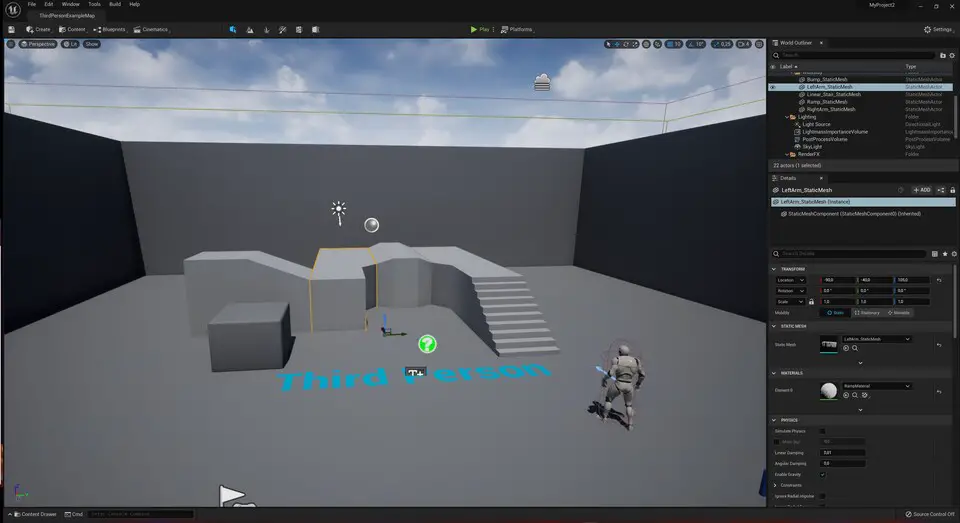



What is your favorite Unreal Engine 5.0 (early access) hotkey? Do you have any useful tips for it? Let other users know below.
The site allowed searches such as "leftclick", "rightclick" but it wasn't apparent. Now I made a few quick changes to allow it with spaces or hypen. So searching for "left click" or "right click" now works.
This is about site search on the top. The "in-page" search is separate and not so advanced, but I also made it to see "click" word (it won't work right away like site search, as JS is cached on CDNs). It requires separate work, and as the site is multilanguage, I need to think about it if I do it.
Now I don't plan to go text only for mouse shortcuts, but icons can be bigger. Search engines would probably also look their attributes, or hyperlink which include the text.
1082047 169
486442 8
404792 371
345871 6
293724 5
268579 32
9 minutes ago Updated!
41 minutes ago
2 days ago
2 days ago
3 days ago
3 days ago Updated!
Latest articles
Top 5 Mechanical Keyboards of 2024
KeePass: How to store passwords on SFTP
You can now localize shortcuts!
How to solve Resource Manager not working in VS