|
|
Find symbol in solution |
||
|
|
Navigate back |
||
|
|
Navigate forward |
||
|
|
Open file in solution dialog |
||
|
|
Open the VA Hashtags tool window |
Advertisement
|
|
Open Find references tool window for current symbol |
||
|
|
Find symbol in solution |
||
|
|
Go to implementation or declaration |
||
|
|
Go to related symbols |
||
|
|
List methods in file |
||
|
|
Navigate back |
||
|
|
Navigate forward |
||
|
|
Open file in solution dialog |
||
|
|
Open corresponding file |
||
|
|
Open menu of multiple clipboards |
||
|
|
Open Quick Aciton and Refactoring menu |
||
|
|
Create from usage |
||
|
|
Rename |
||
|
|
Reset editor zoom level to 100% |
||
|
|
Move to next scope |
||
|
|
Move to previous scope |
||
|
|
(in VS 2017 15.9 and later) Smart Select to initiate or extend a selection |
||
|
|
Smart Select to initiate or extend a block selection |
||
|
|
(in VS 2017 15.9 and later) Smart Select to decrease a selection |
||
|
|
Smart Select to decrease a block selection |
||
|
|
Open the VA Hashtags tool window |
|
AboutVisualAssist - Open About dialog for Visual Assist
|
|||
|
BracesAdd - Add braces around current statement
|
|||
|
BracesRemove - Remove braces from one-line "compound" statement
|
|||
|
BracesToggle - Add braces to, or remove from, current statement
|
|||
|
CheckforNewVersion - Check for new version of Visual Assist
|
|||
|
CloneFindReferencesResults - Clone Find References results window
|
|||
|
Documentation - Open browser window to documentation
|
|||
|
EnableDisable - Enable and disable Visual Assist
|
|||
|
EnterKey - Open dialog to enter an activation key
|
|||
|
FindNextbyContext - Find next reference to a symbol
|
|||
|
FindPreviousbyContext - Find previous reference to a symbol
|
|||
|
FindReferencesinFile - Open Find references tool window for current symbol in current file
|
|||
|
FindReferencesResults - Open Find References results window with last results
|
|||
|
Forums - Open browser window to discussion forums
|
|||
|
GotoMember - GoTo Member
|
|||
|
HashtagsGroupByFile - Toggle grouping of entries in VA Hashtags tool window
|
|||
|
HashtagsNext - Go to location of next entry in VA Hashtags tool window
|
|||
|
HashtagsNextInGroup - Go to next entry in current group: Hashtag or file
|
|||
|
HashtagsPrevious - Go to location of previous entry in VA Hashtags tool window
|
|||
|
HashtagsPreviousInGroup - Go to previous entry in current group: Hashtag or file
|
|||
|
HashtagsSearch - Move focus to filter edit control of VA Hashtags tool window
|
|||
|
ListIncludeFiles - Force the header file hierarchy to appear in HCB
|
|||
|
OpenContextMenu - Open VA context menu in text editor
|
|||
|
OpenContextMenuOld - Open old VA context menu in text editor (Deprecated)
|
|||
|
Options - Open options dialog for Visual Assist
|
|||
|
OutlineContextMenu - Open context menu of VA Outline
|
|||
|
OutlineRefresh - Refresh VA Outline
|
|||
|
OutlineSelectInEditor - Select corresponding item in text editor from VA Outline
|
|||
|
OutlineToggleAutoUpdate - Toggle auto update in VA Outline
|
|||
|
OutlineToggleComments - Toggle comments in VA Outline
|
|||
|
PurchaseLicense - Open browser window to purchase a license
|
|||
|
RefactorAddInclude - Add #include Directive
|
|||
|
RefactorAddMember - Add Member
|
|||
|
RefactorAddSimilarMember - Add Similar Member
|
|||
|
RefactorChangeSignature - Change Signature
|
|||
|
RefactorCreateDeclaration - Create Declaration
|
|||
|
RefactorCreateImplementation - Create Implementation
|
|||
|
RefactorDocumentMethod - Document Method
|
|||
|
RefactorEncapsulateField - Encapsulate Field
|
|||
|
RefactorExtractMethod - Extract Method
|
|||
|
RefactorMoveImplementationToSourceFile - Move Implementation to Source File
|
|||
|
RefResultsCancel - Cancel Find References results
|
|||
|
RefResultsClearAll - Clear all Find References results
|
|||
|
RefResultsContextMenu - Open context menu of Find References results dialog
|
|||
|
RefResultsCopy - Copy text from Find References results dialog
|
|||
|
RefResultsCut - Cut text from Find References results dialog
|
|||
|
RefResultsDelete - Delete item from Find References results dialog
|
|||
|
RefResultsFind - Find in Find References results
|
|||
|
RefResultsFindNext - Find next in Find References results
|
|||
|
RefResultsFindPrevious - Find previous in Find References results
|
|||
|
RefResultsGoto - Go to method from Find References results
|
|||
|
RefResultsNext - Next in Find References results
|
|||
|
RefResultsPrevious - Previous in Find References results
|
|||
|
RefResultsRefresh - Refresh Find References results
|
|||
|
RefResultsToggleHighlight - Toggle highlight in Find References results
|
|||
|
RenewMaintenance - Open a browser window to renew software maintenance
|
|||
|
ReparseCurrentFile - Reparse current file
|
|||
|
SelectionBlockComment - Surround selection with block comment characters
|
|||
|
SelectionBlockUncomment - Uncomment surrounded selection
|
|||
|
SelectionLineComment - Surround selection with line comment characters
|
|||
|
SelectionLineUncomment - Uncomment surrounded selection
|
|||
|
SelectionToggleBlockComment - Toggle surrounded selection with block comment characters
|
|||
|
SelectionToggleLineComment - Toggle surrounded selection with line comment characters
|
|||
|
SortSelectedLines - Sort Selected Lines
|
|||
|
SpellCheck - Spell Check comments and strings
|
|||
|
SpellCheckWord - Spell Check word
|
|||
|
SubmitaRequest - Open a browser window to request technical support
|
|||
|
SurroundSelectionWithBraces - Surround Selection with braces
|
|||
|
SurroundSelectionWithComment - Surround Selection with comment characters
|
|||
|
SurroundSelectionWithIfdefOrRegion - Surround Selection with #ifdef or #region
|
|||
|
SurroundSelectionWithParentheses - Surround Selection with parentheses
|
|||
|
TechnicalSupport - Open a browser window to resources for technical support
|
|||
|
TipoftheDay - Open the Tip-of-the-Day dialog
|
|||
|
ToggleColoring - Toggle Enhanced Syntax Coloring
|
|||
|
ToggleRepairCase - Toggle Repair Case
|
|||
|
ToggleSuggestions - Toggle Suggestions
|
|||
|
ToggleUnderlining - Toggle underlining of mistyped symbols and misspelled words
|
|||
|
VAOutline - Open the VA Outline
|
|||
|
VaSnippetEdit - Edit VA Snippets
|
|||
|
VaSnippetInsert - Insert a VA Snippet
|
|||
|
VAView - Open the VA View
|
|||
|
VAViewFIS - Open the Files in Solution dropdown in the VA View
|
|||
|
VAViewHCB - Move focus to HCB component of the VA View
|
|||
|
VAViewHCBToggleLock - Move focus to push pin in the VA View, then
|
|||
|
VAViewMRU - Move focus to the MRU component of the VA View
|
|||
|
VAViewSIS - Open the Symbols in Solution dropdown in the VA View
|
|||
|
Source: Wholetomato docs
|

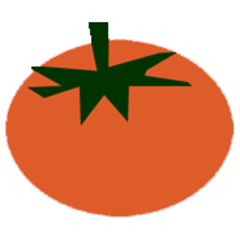
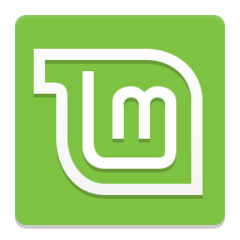
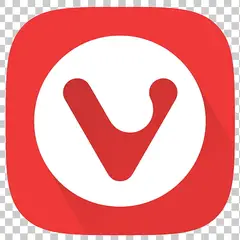


What is your favorite Visual Assist hotkey? Do you have any useful tips for it? Let other users know below.
1098606 169
493800 8
409256 371
359110 6
302586 5
273321 38
15 hours ago
15 hours ago Updated!
3 days ago Updated!
4 days ago Updated!
4 days ago Updated!
4 days ago Updated!
Latest articles
Create a YouTube link on home screen
How to fix Deezer desktop app once and for all?
How to know if your backup did NOT work?
7 accidentally pressed shortcuts
Why is my keyboard not typing letters but opening shortcuts