|
|
Group selected Clips |
||
|
|
Invert selection |
||
|
|
Quick quantize Clip start times |
||
|
|
Move selection Left/Right |
||
|
|
Move selection Up/Down |
||
|
|
(on clip/pattern) Clone (drag while holding clip/pattern) |
||
|
|
(on Clips) Nudge Clip position |
||
|
|
Set a Time Signature at the Play head or time selection |
||
|
|
Switch stretch mode |
||
|
|
(on Track label area) Re-order Clip Tracks |
||
|
|
Center Playlist to play-head position |
||
|
|
to 3 Horizontal Zoom level 1 |
||
|
|
Horizontal Zoom level 2 |
||
|
|
Horizontal Zoom level 3 |
||
|
|
Horizontal Zoom, show all |
||
|
|
Zoom to selection |
||
|
|
Fit Performance Zone to Playlist |
Advertisement
|
Note: Some keyboard modifiers apply only to Draw mode.
|
|||
|
|
Paint tool |
||
|
|
Slice tool |
||
|
|
Delete tool |
||
|
|
Select tool |
||
|
|
Show next property in the Piano roll event lane (lower section) |
||
|
|
Select the Channel above |
||
|
|
Select the Channel above with note data |
||
|
|
Select the Channel below with note data |
||
|
|
Select the Channel below |
||
|
|
Toggle Keyboard view mode |
||
|
|
Toggle Portamento |
||
|
|
Draw tool (pencil) |
||
|
|
Mute tool |
||
|
|
Playback tool |
||
|
|
Zoom tool |
||
|
|
Bypass snap (very useful when combined with other modifiers) |
||
|
|
Arpeggiator |
||
|
|
View note helpers |
||
|
|
Change color of selected note/s (to selected color group) |
||
|
|
Riff machine |
||
|
|
Flam |
||
|
|
Ungroup selected notes |
||
|
|
Open Limit tool |
||
|
|
Open Articulate tool |
||
|
|
Switch waveform helper view (when available). |
||
|
|
Open LFO tool when in lower Event Editor area |
||
|
|
Quantize |
||
|
|
Open Randomize tool |
||
|
|
Open Strum tool |
||
|
|
Open Chop tool |
||
|
|
Toggle Ghost channels ON/OFF |
||
|
|
Open Claw Machine tool |
||
|
|
Open Scale Levels tool |
||
|
|
Open Score Flipper tool |
||
|
|
Change the selected note property of the note the mouse pointer is near or on. |
||
|
|
Nudge the position of the selected note/s OR all notes if no selection is made. |
||
|
|
Toggle Global Snap (none, current setting) |
||
|
|
Select All |
||
|
|
Duplicate selection, or all notes in zoom range if nothing is selected, to the right. Works also with time-line selections |
||
|
|
Copy selection |
||
Advertisement |
|||
|
|
Deselect selection |
||
|
|
Glue selected and touching notes |
||
|
|
Insert current controller value |
||
|
|
Quick legato |
||
|
|
Import MIDI file |
||
|
|
Quick Quantize |
||
|
|
Quick Chop |
||
|
|
Paste selection |
||
|
|
Cut selection |
||
|
|
Grid Color |
||
|
|
Toggle allow resizing from left |
||
|
|
Delete space equal to selection |
||
|
|
Select time around selection |
||
|
|
Insert space equal to the current time-line selection |
||
|
|
Transpose selection UP/Down 1 Octave |
||
|
|
Select time before (left) or after (right) current selection |
||
|
|
Select |
||
|
|
Add to selection |
||
|
|
Zoom on selection/Drag to make zoom selection (zoom on release) |
||
|
|
Delete selected |
||
|
(on note) Open note properties |
|||
|
(or X1 button on Ghost note) Swap to Ghost channel to edit the note. |
|||
|
|
(on Piano roll) Add and resize notes (move mouse L/R after click and hold to resize) |
||
|
|
Pan view |
||
|
|
Audio preview |
||
|
Pan view (hold and drag left/right) |
|||
|
|
Zoom in / Zoom out |
||
|
|
(draw tool) Swap to Paint |
||
|
Delete Selected Note/s |
|||
|
|
Quantize selected |
||
|
|
Slice notes (click above/below note and drag vertical) |
||
|
|
Slice notes & delete smallest part (click above/below note and drag vertical) |
||
|
|
Set a Time Signature at the Play head or time selection |
||
|
|
Paste from MIDI clipboard |
||
|
|
Select by color |
||
|
|
Discard selected note lengths |
||
|
|
Group selected |
||
|
|
Select the next Channel, in the selected Pattern, with note data. |
||
|
|
Invert selection |
||
|
|
Select the next Channel |
||
|
|
Turn off selected chord |
||
|
|
Quick quantize |
||
|
|
Select groups of notes at random |
||
|
|
Select at random (multiple presses will select more notes) |
||
|
|
Move selection Left/Right |
||
|
|
Move selection Up/Down |
||
|
|
Clone (drag while holding clip/pattern), release Shift after dragging to unlock vertical movement |
||
|
|
(on Clips) Nudge Clip position |
||
|
|
(on Track label area) Re-order Clip Tracks |
||
|
|
Center Playlist to play-head position |
||
|
|
to 3 Horizontal Zoom level 1 |
||
|
|
Horizontal Zoom level 2 |
||
|
|
Horizontal Zoom level 3 |
||
|
|
Horizontal Zoom, show all |
||
|
|
Zoom to selection |
||
|
Source: FL Studio manual
|
|||



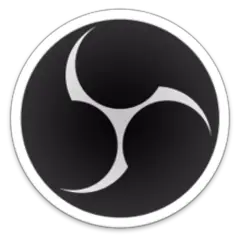
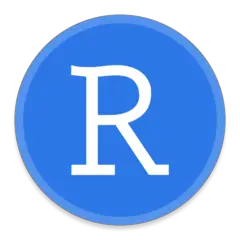



What is your favorite FL Studio 20 hotkey? Do you have any useful tips for it? Let other users know below.
1055500 167
476079 7
396185 366
326246 6
278921 5
260606 31
22 hours ago
2 days ago
5 days ago
5 days ago Updated!
6 days ago
8 days ago
Latest articles
How to delete a stubborn folder ending with space
When did WASD keys become standard?
How I solved Windows not shutting down problem
How to delete YouTube Shorts on desktop
I tried Google Play Games Beta