|
|
Move focus |
||
|
|
Move focus left/right |
||
|
|
Move focus up/down |
||
|
|
Move focus to top of list |
||
|
|
Move focus to bottom of list |
||
|
|
Move item up/down within list |
||
|
|
Highlight consecutive items |
||
|
|
Open context menu |
||
|
|
Dismiss context menu |
||
|
|
Choose selected menu item |
Advertisement
|
|
Access the Global and page-specific shortcuts |
||
|
These shortcuts are available for TFX 2015.2 and later.
|
|||
|
or
|
|||
|
|
Go to Projects and teams |
||
|
|
Go to Projects home |
||
|
|
Go to Pipelines |
||
|
|
Go to Repos |
||
|
|
Go to Test Plans |
||
|
|
Go to Project Settings |
||
|
|
Go to Boards |
||
|
|
Move focus to search |
||
|
or
|
|||
|
|
Focus next section |
||
|
|
Focus previous section |
||
|
These navigation shortcuts will work as long as the focus is not on an input control. Page-specific shortcuts will only work in specific pages.
|
|||
|
These shortcuts can be used when interacting with a work item form. Valid shortcuts can be also displayed by typing ? from within the form.
|
|||
|
|
Assign work item to me |
||
|
|
Go to discussion |
||
|
|
Save changes |
||
|
|
Copy work item title |
||
|
|
Move to left tab (page) |
||
|
|
Move to right tab (page) |
||
|
The following keyboard shortcuts can be used when working in a web browsers.
|
|||
|
Windows operating system
|
|||
|
|
Bold |
||
|
|
Copy text |
||
|
|
Italics |
||
|
|
Insert hyperlink |
||
|
|
Save |
||
|
|
Underline |
||
|
|
Paste text |
||
|
|
Redo |
||
|
|
Undo |
||
|
|
Bullet list |
||
|
|
Numbered list |
||
|
|
Emoji library |
||
|
macOS operating system
|
|||
|
|
Bold |
||
|
|
Copy text |
||
|
|
Italics |
||
|
|
Insert hyperlink |
||
|
|
Save |
||
|
|
Underline |
||
|
|
Paste text |
||
|
|
Redo |
||
|
|
Undo |
||
|
|
Bullet list |
||
|
|
Numbered list |
||
|
|
Emoji library |
||
|
The following keyboard shortcuts can be used from any Kanban board (when working from Boards > Boards or Work > Board page).
|
|||
|
|
Add new item |
||
|
|
Add new child item |
||
|
|
Select first item |
||
|
|
Open item |
||
|
|
Filter results |
||
|
|
Move item up |
||
|
|
Move item down |
||
|
|
Move item left |
||
|
|
Move item right |
||
|
|
Move item to top of column |
||
|
|
Move item to bottom of column |
||
|
|
Move item to swimlane above |
||
|
|
Move item to swimlane below |
||
|
|
Rename item |
||
|
|
Show/hide empty fields |
||
|
|
Expand all swimlanes |
||
|
|
Collapse all swimlanes |
||
|
|
Select first/next swimlane above |
||
|
|
Select last/next swimlane below |
||
|
The following keyboard shortcuts can be used when working from a Boards > Backlogs page. These shortcuts will work in product backlog, portfolio backlog, or sprint backlog page.
|
|||
|
|
Move item to backlog |
||
|
|
Move item to current iteration |
||
|
|
Move item to next iteration |
||
|
|
Add child |
||
|
or
|
|||
|
|
Filter results |
||
|
You can use the following keyboard shortcuts when working with queries in the web portal. To view available shortcuts, type ? from Boards > Queries or Work > Queries.
|
|||
|
|
New query |
||
|
|
Refresh query |
||
|
or
|
|||
|
|
Return to query |
||
|
|
Next item |
||
|
or
|
|||
|
|
Previous item |
||
|
or
|
|||
|
|
Filter results |
||
|
To toggle between card titles only and card details, press
|
|||
|
|
Select first item |
||
|
|
Open item |
||
|
|
New item |
||
|
|
Move item |
||
|
|
Pan timeline left / right |
||
|
|
Collapse all backlogs |
||
|
|
Expand all backlogs |
||
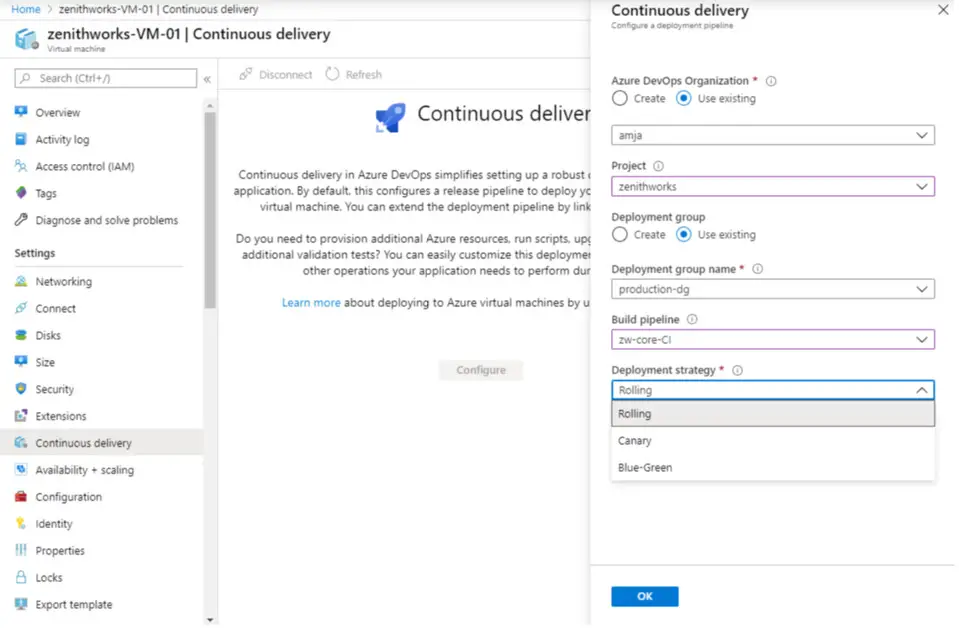
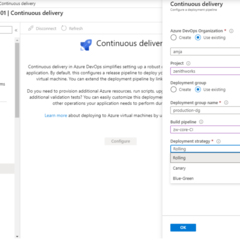
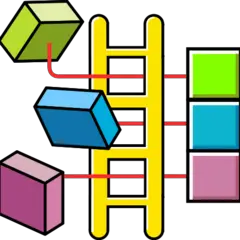


What is your favorite Team Explorer and Azure DevOps hotkey? Do you have any useful tips for it? Let other users know below.
1110732 169
499937 8
412106 373
368911 6
308886 6
279294 38
24 minutes ago
53 minutes ago
57 minutes ago Updated!
Yesterday
Yesterday
Yesterday Updated!
Latest articles
Why I use Volume2, and why you would too
<div> has meaning to browsers
How to Turn Write Protection On or Off for a USB Flash Drive
What is a modifier key?
Sync time on Windows startup