|
|
Cancel the selected outline or page |
||
|
|
Dismiss Search and return to the page |
||
|
|
Increase indent by one level in right-to-left text |
||
|
|
Create a table by adding a second column to already typed text |
||
|
|
Create another column in a table with a single row |
||
|
|
(at the beginning of a line) Increase paragraph indent |
||
|
|
Increase indent by one level |
||
|
|
Move between the items on the main menu bar |
||
|
|
Execute the currently selected option |
||
|
|
Open a hyperlink when the cursor is in the link text. Press the arrow keys to move the cursor to the link text |
||
|
|
Create another row when in the last cell in a table |
||
|
|
Create a row above the current one in a table (when the cursor is at the beginning of any row, except for the first row) |
||
|
|
While searching all notebooks, go to the selected result |
||
|
|
Copy the selected text or item to the Clipboard |
||
|
|
Sync current notebook |
||
|
|
Save changes and sync notebook |
||
|
|
Undo the last action |
||
|
|
Paste the contents of the Clipboard |
||
|
|
Select all items on the current page. To expand the selection, keep pressing Ctrl + A |
||
|
|
Select all items. To expand the selection, keep pressing Ctrl + A |
||
|
|
(press twice) Delete the current empty row in a table (when the cursor is at the beginning of the row) |
||
|
|
Delete the selected note or object |
||
|
|
Delete one character to the right |
||
|
|
Open a search box to search all currently open notebooks |
||
|
|
Move one character to the left |
||
|
|
Move one character to the right |
||
|
|
Move one character to the left |
||
|
|
Move one character to the right |
||
|
|
Cut the selected text or item to the Clipboard |
||
|
|
Move one character to the left |
||
|
|
Move one character to the right |
||
|
|
Move to the ribbon on a tab |
||
|
|
While searching all notebooks, preview the next result |
||
|
|
Add a new page at the end of the selected section |
||
|
or
|
|||
|
|
Open a notebook |
||
|
or
|
|||
|
|
Print the current page |
||
|
|
Apply italic formatting to or remove it from the selected text |
||
|
|
Right-align the selected paragraph |
||
|
|
Redo the last action |
||
|
|
Jump between the tab bar, navigation pane, and the page canvas |
||
|
|
Apply bold formatting to or remove it from the selected text |
||
|
|
Sync all notebooks |
||
|
|
Open a search box to search all currently open notebooks |
||
|
or
|
|||
|
|
Left-align the selected paragraph |
||
|
|
Move to the beginning of the line |
||
|
or
|
|||
|
|
Go to the beginning of the line |
||
|
|
then press the Down or Up arrow keys to select a different notebook, and then press Enter Switch to a different notebook on the Navigation bar |
||
|
|
then press the Down or Up arrow key to select a different notebook, and then press Enter Switch to a different notebook on the Navigation bar |
||
|
|
Create a new section |
||
|
or
|
|||
|
|
Delete one character to the left |
||
|
|
Enable or disable the full page view |
||
|
|
Enable or disable full page view |
||
|
|
Apply underline to or remove it from the selected text |
||
|
|
Move to the end of the line |
||
Advertisement |
|||
|
or
|
|||
|
|
Go to the end of the line |
||
|
|
Scroll down on the current page |
||
|
|
Scroll up on the current page |
||
|
|
Open a new OneNote window |
||
|
or
|
|||
|
|
Insert a hyperlink |
||
|
|
Mark the current page as read or unread |
||
|
|
Create a row below the current row in a table |
||
|
|
(at the beginning of a line) Decrease paragraph indent |
||
|
|
Decrease indent by one level |
||
|
|
Move between the items on the main menu bar |
||
|
|
Decrease indent by one level in right-to-left text |
||
|
|
Apply, mark, or clear the To Do tag |
||
|
|
Copy the formatting of the selected text (Format Painter) |
||
|
|
(-) Apply strikethrough to or remove it from the selected text |
||
|
|
Move one word to the left |
||
|
|
Move one word to the right |
||
|
|
Go to the next section |
||
|
|
Select the current page |
||
|
|
Apply or clear the Important tag |
||
|
|
Show or hide rule lines on the current page |
||
|
|
Remove all note tags from the selected notes |
||
|
|
Go to the next paragraph |
||
|
|
Go to the previous paragraph |
||
|
|
Paste the formatting to the selected text (Format Painter) |
||
|
|
Insert a line break without starting a new paragraph |
||
|
|
Insert a line break |
||
|
|
Apply or clear the Question tag |
||
|
|
Open the ribbon |
||
|
|
Open the Share pane |
||
|
|
then press Tab, Tab, Enter to create a sharing link for the current page |
||
|
|
then Tab, Down arrow, Down arrow to share the current notebook |
||
|
|
then Enter to send a copy of the page via another app |
||
|
|
then Enter to send a copy of the current page via another app |
||
|
|
Go back to the last visited page |
||
|
or
|
|||
|
|
Apply Normal style to the current note, clearing all formatting |
||
|
|
Go forward to the next visited page |
||
|
or
|
|||
|
|
Create a Quick Note |
||
|
|
Open the context menu of the current section |
||
|
|
Put focus on the current section tab |
||
|
|
Put the focus on the current section |
||
|
|
Jump to the title of the page and select it |
||
|
or
|
|||
|
|
Move the cursor to the page title |
||
|
|
Create another paragraph in the same cell in a table |
||
|
|
Scroll to the top of the current page |
||
|
|
Apply or clear the Remember for later tag |
||
|
|
Select the whole line (when the cursor is at the beginning of the line) |
||
|
|
Scroll to the bottom of the current page |
||
|
|
Move among the options on a ribbon |
||
|
|
Move between tabs |
||
|
|
Go to the next note container |
||
|
|
Apply numbered list formatting to or remove it from the selected paragraph |
||
|
|
Go to the previous section |
||
|
|
Delete one word to the right |
||
|
|
Highlight the selected text |
||
|
|
Apply or clear the Definition tag |
||
|
|
Execute the action suggested on the Information Bar if it appears at the top of a page |
||
|
|
Go to the next page in the section |
||
|
|
Go to the previous page in the section |
||
|
|
Apply bulleted list formatting to or remove it from the selected paragraph |
||
|
|
Apply or clear the Highlight tag |
||
|
|
Delete one word to the left |
||
|
|
Open the Draw tab |
||
|
|
Stop playback of selected audio recording |
||
|
|
Open the context menu |
||
|
|
Open the context menu for the object in focus |
||
|
|
Open the context menu of the current section |
||
|
|
Apply or clear the Address tag |
||
|
|
Apply or clear the Phone Number tag |
||
|
|
Apply or clear the Contact tag |
||
|
|
Open the Insert tab |
||
|
|
Rewind the current audio recording by 5 minutes |
||
|
|
Create a column to the right of the current column in a table |
||
|
|
Select from the current cursor position until the end of the line |
||
|
|
Play selected audio recording |
||
|
|
Lock all password-protected sections |
||
|
|
Open the View tab |
||
|
|
Open the Home tab |
||
|
|
Apply subscript formatting to or remove it from the selected text |
||
|
|
Move or copy the current page |
||
|
or
|
|||
|
|
Sync current notebook |
||
|
|
Fast-forward the current audio recording by 5 minutes |
||
|
|
Create a new page below the current page tab on the same level |
||
|
|
Create a new page below the current page tab at the same level |
||
|
|
Dock the OneNote window |
||
|
|
Start new audio recording |
||
Microsoft OneNote keyboard shortcuts
OneNote is a great note-taking program and it provides more than note taking. With its keyboard shortcuts, you'll be able to use OneNote smoothly and perhaps concentrate better on your note.
Microsoft OneNote
OneNote is a great note-taking program and it provides more than note taking. With its keyboard shortcuts, you'll be able to use OneNote smoothly and perhaps concentrate better on your note.
Table of contents
Advertisement
Program information
Program name:

Windows 10 OneNote is a information gathering and multi-user collaboration program. It allows to save typed or handwritten notes, drawings, screenshots and voice recordings and share them with other OneNote users.
Web page: onenote.com
Last update: 6/22/2021 7:56 AM UTC
How easy to press shortcuts: 76%
More information >>
Updated: Added some shortcuts.
(6 updates.)
3/4/2021 11:26:23 AM Added some shortcuts.
3/4/2021 11:28:43 AM Updated program information.
3/18/2021 6:31:47 AM Added some shortcuts.
3/18/2021 6:33:11 AM Added some shortcuts.
6/22/2021 7:56:57 AM Added some shortcuts.
Shortcut count: 209
Platform detected: Windows or Linux
Featured shortcut
Similar programs
Tools
Microsoft OneNote:Learn: Jump to a random shortcut
Hardest shortcut of Microsoft OneNo...
Other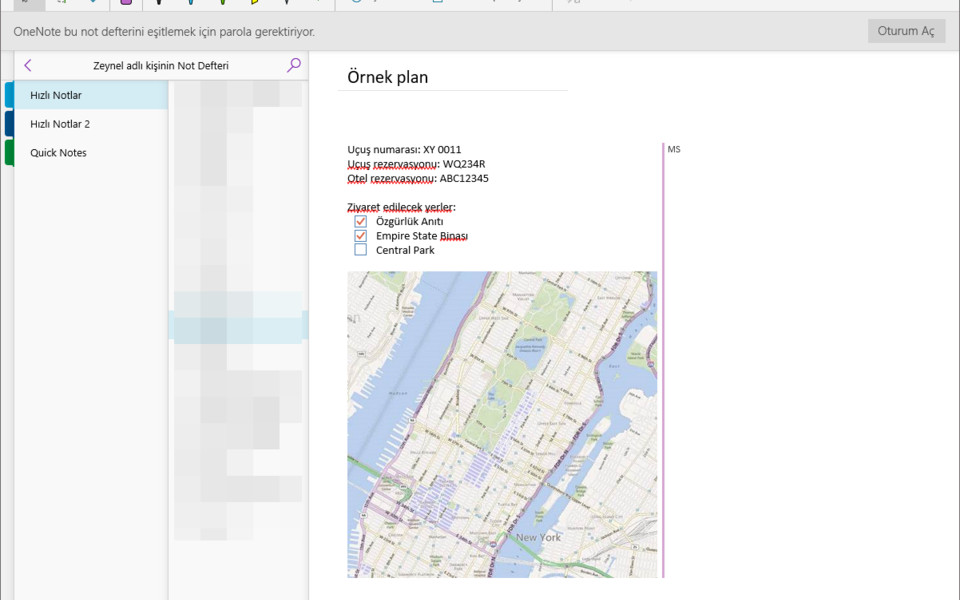




What is your favorite Microsoft OneNote hotkey? Do you have any useful tips for it? Let other users know below.
1106799 169
498270 8
411259 372
366077 6
306918 5
277367 38
14 hours ago
21 hours ago
22 hours ago
Yesterday
Yesterday Updated!
2 days ago Updated!
Latest articles
<div> has meaning to browsers
How to Turn Write Protection On or Off for a USB Flash Drive
What is a modifier key?
Sync time on Windows startup
Fix Windows Apps not connecting to internet