|
|
Select more than one item in a window or on the desktop, or select text in a document |
||
|
|
Delete the selected item without moving it to the Recycle Bin first |
||
|
|
Take a screenshot of your whole screen and copy it to the clipboard |
||
|
|
Open Quick Settings |
||
|
|
Open File Explorer |
||
|
|
Open Quick Settings |
||
|
|
(right click a taskbar button) Show the window menu for the app |
||
|
|
(right-click a grouped taskbar button) Show the window menu for the group. |
||
|
|
(click a grouped taskbar button) Cycle through the windows of the group |
||
|
|
(click a taskbar button) Open an app or quickly open another instance of an app |
||
|
|
Open the next menu to the right, or open a submenu |
||
|
|
Open the next menu to the left, or close a submenu |
||
|
|
Stop or leave the current task |
||
|
|
Redo an action |
||
|
|
Close the active document (in apps that are full-screen and let you have multiple documents open at the same time) |
||
|
|
Select all items in a document or window |
||
|
|
Delete the selected item and move it to the Recycle Bin |
||
|
or
|
|||
|
|
Refresh the active window |
||
|
|
Paste the selected item |
||
|
|
Cut the selected item |
||
|
|
Copy the selected item |
||
|
|
Undo an action |
||
|
|
Rename the selected item |
||
|
|
Search for a file or folder in File Explorer |
||
|
|
Display the address bar list in File Explorer |
||
|
|
Refresh the active window |
||
|
|
Cycle through screen elements in a window or on the desktop |
||
|
|
Activate the Menu bar in the active app |
||
|
|
Select a button if the active option is a group of option buttons |
||
|
|
Select the search box |
||
|
or
|
|||
|
|
Open a new window |
||
|
|
Close the active window |
||
|
|
Change the size and appearance of file and folder icons |
||
|
|
Display the current selection (if it's collapsed), or select the first subfolder |
||
|
|
Collapse the current selection (if it's expanded), or select the folder that the folder was in |
||
|
|
Display the bottom of the active window |
||
|
|
Display the top of the active window |
||
|
|
Maximize or minimize the active window |
||
|
|
Move forward through options |
||
|
|
Display the items in the active list |
||
|
|
Select or clear the check box if the active option is a check box |
Windows 11 keyboard shortcuts
This page effectively lists official Windows 10 shortcuts, which should be working on Windows 11 too. As we discover Windows 11 specific shortcuts, we'll add them below in a separate heading on top. Please let us know in the comment box, if you discover a new shortcut.
This page effectively lists official Windows 10 shortcuts, which should be working on Windows 11 too. As we discover Windows 11 specific shortcuts, we'll add them below in a separate heading on top. Please let us know in the comment box, if you discover a new shortcut.
Table of contents
Advertisement
Program information
Program name:

Windows 11 is a major release of Microsoft's desktop operating system. It mainly emphasizes the revamped user interface. Windows 11 is expected to be fully released in late 2021. The new OS will be a free upgrade for existing Windows 10 devices, though it has a few new hardware requirements such as TPM 2.0 (trusted platform module).
Web page: microsoft.com/windows/windows-...
Last update: 1/27/2025 12:49 PM UTC
How easy to press shortcuts: 63%
More information >>
Updated: Added some shortcuts.
(15 updates.)
12/20/2021 7:32:44 AM Added some shortcuts.
1/13/2022 11:41:11 AM Added some shortcuts.
9/21/2023 4:38:12 PM Added some shortcuts.
1/4/2024 10:39:14 PM Added some shortcuts.
1/4/2024 10:40:59 PM Added some shortcuts.
Shortcut count: 170
Platform detected: Windows or Linux
Other languages: العربية azərbaycan বাংলা Deutsch español فارسی français Hausa हिन्दी Indonesia italiano 日本語 қазақ тілі Nederlands português română русский ไทย Türkçe українська اردو o‘zbek 中文
Featured shortcut
Similar programs
Tools
Windows 11:Learn: Jump to a random shortcut
Hardest shortcut of Windows 11
Other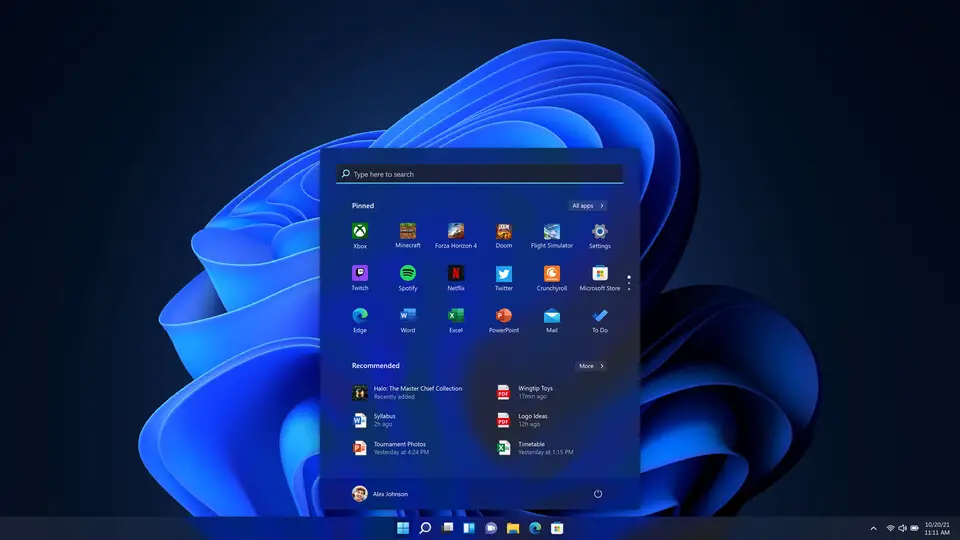


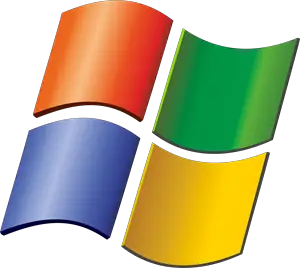

What is your favorite Windows 11 hotkey? Do you have any useful tips for it? Let other users know below.
1106298 169
498136 8
411175 372
365732 6
306750 5
277187 38
10 hours ago
Yesterday Updated!
Yesterday Updated!
1 days ago
3 days ago
3 days ago
Latest articles
What is a modifier key?
Sync time on Windows startup
Fix Windows Apps not connecting to internet
Create a YouTube link on home screen
How to fix Deezer desktop app once and for all?