|
|
Switch from Grid to Loupe view |
||
|
|
Toggle between Loupe and 1:1 Zoom preview |
||
|
|
Pause slide show |
||
|
|
End slide show |
||
|
|
Switch to Grid view |
||
|
|
Show/hide side panels |
||
|
|
Enter Library Loupe view |
||
|
|
Switch to Loupe view |
||
|
|
Switch from Grid to Loupe view |
||
|
|
Select the Crop tool (from any module) |
||
|
|
Cycle screen modes |
||
|
|
Toggle stack |
||
|
|
Switch to Compare view |
||
|
|
Enter Library Compare view |
||
|
|
Constrain aspect ratio when Crop tool is selected |
||
|
|
Select the Spot Removal tool |
||
|
|
Play slide show |
||
|
|
Switch to Loupe view |
||
|
|
Open selected photo in the Develop module |
||
|
|
Select the Graduated Filter tool |
||
|
|
Show/hide toolbar |
||
|
|
Select White Balance tool (from any module) |
||
|
|
Open Community Help |
||
|
|
Switch crop between portrait and landscape orientation |
||
|
|
Flag photo as a reject |
||
|
|
… to |
||
|
|
Toggle Zoom view |
||
|
|
Toggle between Loupe and 1:1 Zoom preview |
||
|
|
Convert to grayscale |
||
|
|
Show/hide Module Picker |
||
|
|
Rename photo (in Library module) |
||
|
|
Cycle info overlay |
||
|
Hide current module shortcuts |
|||
|
|
Flag photo as a pick |
||
|
|
Delete selected photo(s) |
||
|
|
Add to Quick Collection |
||
|
|
Enter Library Grid view |
||
|
|
Switch to Grid view |
||
|
|
Cycle forward / backward through Lights Out modes |
||
|
|
Show/hide local adjustment pin |
||
|
|
Go to next slide |
||
|
|
Go to previous slide |
||
|
|
Make next photos select and candidate in Compare view |
||
|
|
Swap select and candidate photos in Compare view |
||
|
|
Show/hide local adjustment mask overlay |
||
|
|
Cycle Crop grid overlay |
||
|
|
Select the Adjustment Brush tool (from any module) |
||
|
|
Switch to Survey view |
||
|
|
Enter Library Survey view |
||
|
|
Cycle Grid views |
||
|
|
Show clipping |
||
|
|
Show/hide Filmstrip |
||
|
|
Go to beginning/end of Grid view |
||
|
|
Show/hide left panels |
||
|
|
Show/hide right panels |
||
|
|
Unflag photo |
||
|
|
Go to beginning/end of Grid view |
||
|
|
View Before and After left/right |
||
|
|
Increase/decrease selected slider in small increments |
||
Advertisement |
|||
|
|
Increase/decrease Grid thumbnail size |
||
|
|
Show/hide all panels |
||
|
|
Assign a red label |
||
|
|
Deselect active photo |
||
|
|
Switch between local adjustment brush A and B |
||
|
|
Increase/decrease selected slider in small increments |
||
|
|
Cycle through Basic panel settings (forward/backward) |
||
|
|
Assign a yellow label |
||
|
|
Cycle through Basic panel settings (forward/backward) |
||
|
|
Remove star rating |
||
|
|
Increase/decrease rating by one star |
||
|
|
Increase/decrease brush size |
||
|
or
|
|||
|
|
Increase/decrease rating by one star |
||
|
|
Assign a green label |
||
|
|
(click filter labels) Open multiple filters in the Filter bar |
||
|
|
Select multiple contiguous photos |
||
|
|
(click a panel) Open a new panel without closing soloed panel |
||
|
|
Select multiple folders or collections (in Library, Slideshow, Print, and Web modules) |
||
|
|
Assign a blue label |
||
|
|
Increase/decrease selected slider in small increments |
||
|
|
Go to previous/next photo in the Filmstrip |
||
|
|
Increase/decrease Grid thumbnail size |
||
|
|
Move to top of stack |
||
|
|
Crop to same aspect ratio as previous crop |
||
|
|
Save metadata to file |
||
|
|
Save web gallery settings |
||
|
|
Save print settings |
||
|
|
Save slide show settings |
||
|
|
Enter Compare view |
||
|
|
Flag photo as a pick and go to next photo |
||
|
|
Find photo in the Library module |
||
|
|
Select all photos |
||
|
|
Cycle forward / backward through Lights Out modes |
||
|
|
Show/hide info overlay |
||
|
|
Deselect all photos |
||
|
|
Show Quick Collection |
||
|
(on slider name) Reset a slider |
|||
|
|
Select the Guided Upright tool (also works in the Library module when a photo is selected) |
||
|
|
Toggle Mask between Edit and Brush modes when the Graduated Filter or Radial Filter is selected |
||
|
|
Toggle Brush between Clone and Heal modes when Spot Removal tool is selected |
||
|
|
Create a new collection in the Library module |
||
|
|
Create a new slide show template |
||
|
|
Create a new print template |
||
|
|
Create a new web gallery template |
||
|
|
Create a new snapshot |
||
|
|
Previous screen mode |
||
|
|
Edit in Photoshop |
||
|
|
Add keywords |
||
|
|
Edit in Photoshop |
||
|
|
Show/hide Library Filter bar |
||
|
|
View Before only |
||
|
|
Enter normal Loupe view |
||
|
|
Group into stack |
||
|
|
Show in Explorer/Finder (Library and Develop module only) |
||
|
|
Reload web gallery |
||
|
|
Show/hide rulers |
||
|
|
Play impromptu slide show |
||
|
or
|
|||
|
or
|
|||
|
or
|
|||
|
or
|
|||
|
|
Toggle filters on/off |
||
|
|
Enter Grid view |
||
|
|
Hide/show tether capture bar |
||
|
|
Cycle local adjustment mask overlay colors |
||
|
|
Cycle Crop grid overlay orientation |
||
|
|
Sync settings |
||
|
|
… to |
||
|
|
Flag photo as a reject and go to next photo |
||
|
|
Enter Survey view |
||
|
|
Add to Quick Collection and go to next photo |
||
|
|
Zoom in / zoom out |
||
|
|
Zoom in / zoom out in Loupe view |
||
|
|
Paint a horizontal or vertical line |
||
|
|
Auto tone |
||
|
|
Toggle Lights Dim mode |
||
|
|
Print selected photo |
||
|
|
|
||
|
|
Open Preferences |
||
|
|
Unstack |
||
|
|
Scroll up/down zoomed photo in Loupe view (also works in Develop and Web modules) |
||
|
|
Scroll up/down Grid thumbnails |
||
|
|
Copy/paste Develop settings |
||
|
|
Switch between Normal and full-screen, hide panels |
||
|
|
Add/remove keyword shortcut from selected photo |
||
|
|
Rotate photo right (clockwise) |
||
|
or
|
|||
|
or
|
|||
|
or
|
|||
|
|
Deselect all photos |
||
Adobe Lightroom Classic (Mac) keyboard shortcuts
Organize your images faster, apply filters quicker with these shortcuts. Yes, there are too many of them but why not start with features you use most? Note: These are shortcuts for the macOS. For Windows shortcuts, follow the link below.
Adobe Lightroom Classic (Mac)
Organize your images faster, apply filters quicker with these shortcuts. Yes, there are too many of them but why not start with features you use most? Note: These are shortcuts for the macOS. For Windows shortcuts, follow the link below.
Table of contents
Advertisement
Program information
Program name:

Adobe Lightroom is an image organization and manipulation software that allows viewing, organizing and editing a large number of digital images. However, it isn't a file manager like Adobe Bridge and it cannot operate on files unless they're imported first.
Web page: adobe.com/products/photoshop-l...
Last update: 11/11/2019 8:10 PM UTC
How easy to press shortcuts: 83%
More information >>Similar programs
Tools
Adobe Lightroom Classic (Mac):Learn: Jump to a random shortcut
Hardest shortcut of Adobe Lightroom...
Other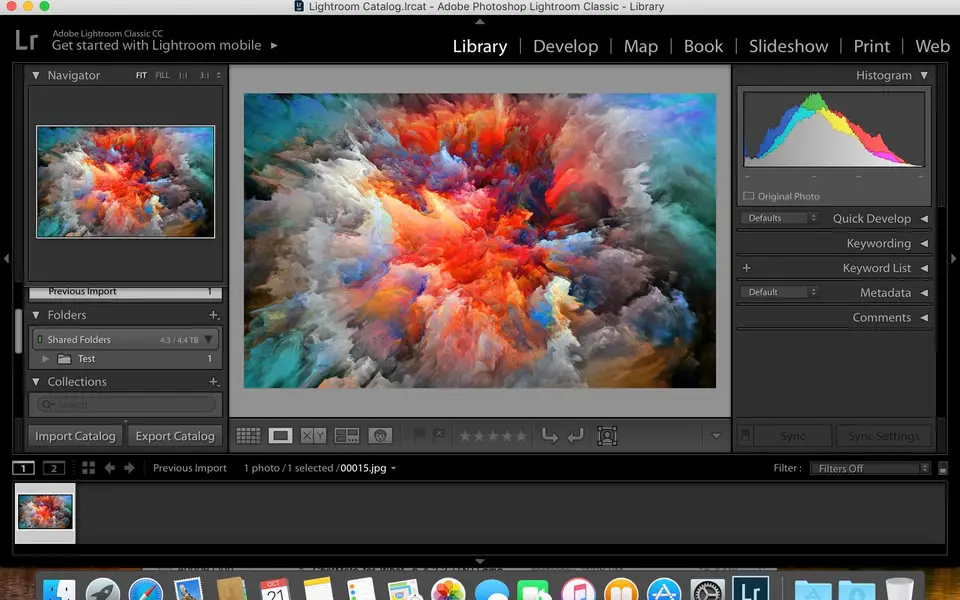




What is your favorite Adobe Lightroom Classic (Mac) hotkey? Do you have any useful tips for it? Let other users know below.
1105852 169
497916 8
411098 372
365367 6
306523 5
276986 38
Yesterday
Yesterday
2 days ago
2 days ago Updated!
2 days ago
3 days ago
Latest articles
What is a modifier key?
Sync time on Windows startup
Fix Windows Apps not connecting to internet
Create a YouTube link on home screen
How to fix Deezer desktop app once and for all?