|
|
Select objects |
||
|
|
LassoMode |
||
|
|
"Standard Mode", it will draw "connected" lines |
||
|
|
Starts a new way, rather than continuing an existing way |
||
|
|
Create isolated nodes |
||
|
|
Disable "snapping" to existing ways and nodes |
||
|
|
Enable "angle-snapping" mode |
||
|
|
Improve Way Accuracy |
||
|
|
Delete... |
||
|
|
The way and its' associated unused nodes are deleted. |
||
|
|
Will remove segments under cursor and additionally split way in two |
||
|
|
The objects and all its references are deleted |
||
|
|
Stretch a part of a way (create a building or something else) |
||
|
|
Dual aligment (this mode uses two reference segments (neigbors of the original segment) and moves the nodes each according to its own reference segment) |
||
|
|
(hold Ctrl while dragging a single node) |
||
|
|
and double click at way: inserts a new node |
||
|
|
move segment parallel to base segment |
||
|
|
Always create nodes |
||
|
|
Don't alter original way, create new way instead |
||
|
|
... then press CTRL+SHIFT+1 ... CTRL+SHIFT+5: To insert one of latest ta gs from Add tag dialog |
||
|
|
Fast Drawing mode |
||
|
|
Close dialog without action (Cancel) |
Advertisement
|
|
Search presets |
||
|
|
Add a node by known coordinate |
||
|
|
Copy coordinates of selected node to buffer |
||
|
|
Search |
||
|
|
Search objects by preset |
||
|
|
Distribute nodes |
||
|
|
Join overlapping Areas |
||
|
|
Add missing nodes at intersections of selected ways |
||
|
|
Draw a building, aligned to the first building |
||
|
|
Set buildings size |
||
|
|
Terrace a building |
||
|
|
Reverse a terrace |
||
|
|
Combine Ways |
||
|
|
Follow line |
||
|
|
Unglue ways |
||
|
|
Join Node to Way |
||
|
|
Move a node to the nearest way segment |
||
|
|
Align nodes into a straight line |
||
|
|
Merge Nodes |
||
|
|
Align nodes in circle |
||
|
|
Split Way |
||
|
|
Orthogonalize Shape |
||
|
|
Reverse Way |
||
|
|
Simplify Way |
||
|
|
Delete object but don't change into delete mode |
||
|
|
Select all |
||
|
|
Create a multi-polygon |
||
|
|
Copy Way/Node etc to buffer |
||
|
|
Cut Way/Node etc to buffer |
||
|
|
Paste from buffer |
||
|
|
Paste only the tags |
||
|
|
Duplicate selected objects |
||
|
|
Mirror selected nodes and ways |
||
|
|
Create circle |
||
|
|
Create parallel line |
||
|
|
Undo Orthogonalization for certain nodes |
||
Advertisement |
|||
|
|
Unselect all |
||
|
|
Move objects |
||
|
or
|
|||
|
or
|
|||
|
or
|
|||
|
|
Rotate |
||
|
|
Scale |
||
|
|
Remove selected objects from the layer |
||
|
|
Reload the currently selected objects from the server |
||
|
|
Download parent ways and relations |
||
|
|
Reload the modified objects in the current data layer from the server |
||
|
|
Delete tags from selected elements |
||
|
|
Undelete an OSM object ("Undelete" plugin) |
||
|
|
Perform validation checks for current layer or selected objects |
|
|
Show history dialog |
||
|
|
Show history at www.openstreetmap.org |
||
|
|
Advanced object info dialog |
||
|
|
Advanced object info at www.openstreetmap.org |
|
|
Changeset manager |
||
|
|
Close open changesets |
|
|
Merge the currently selected objects onto another data layer |
||
|
|
Merges the content of current active layer into another layer of the same kind |
||
|
|
Delete layer |
|
|
Activate layer 1, counting from the top |
||
|
|
Activate layer 2, counting from the top |
||
|
|
Activate layer 3, counting from the top |
||
|
|
Activate layer 4, counting from the top |
||
|
|
Activate layer 5, counting from the top |
||
|
|
Activate layer 6, counting from the top |
||
|
|
Activate layer 7, counting from the top |
||
|
|
Activate layer 8, counting from the top |
||
|
|
Activate layer 9, counting from the top |
||
|
|
Activate layer 10, counting from the top |
||
|
|
Show/hide layer 1, counting from the _bottom_ |
||
|
|
Show/hide layer 2, counting from the _bottom_ |
||
|
|
Show/hide layer 3, counting from the _bottom_ |
||
|
|
Show/hide layer 4, counting from the _bottom_ |
||
|
|
Show/hide layer 5, counting from the _bottom_ |
||
|
|
Show/hide layer 6, counting from the _bottom_ |
||
|
|
Show/hide layer 7, counting from the _bottom_ |
||
|
|
Show/hide layer 8, counting from the _bottom_ |
||
|
|
Show/hide layer 9, counting from the _bottom_ |
||
|
|
Show/hide layer 10, counting from the _bottom_ |
|
|
Zoom in |
||
|
|
Zoom out |
||
|
|
Zoom in |
||
|
|
Zoom out |
||
|
|
Scroll viewport |
||
|
or
|
|||
|
or
|
|||
|
or
|
|||
|
|
Zoom to data |
||
|
|
Zoom to layer |
||
|
|
Zoom to selection |
||
|
|
Zoom to conflict |
||
|
|
Zoom to download |
||
|
|
Zoom to problem |
||
|
|
Zoom to previous |
||
|
|
Zoom to next |
||
|
|
Cycle through the different Auto zoom modes |
||
|
|
Opens the Jump To Position dialog |
||
|
|
Enable/Disable automatic centring of the map view to last placed node |
|
|
Autocomplete menu items |
||
|
|
Download |
||
|
|
Upload |
||
|
|
Open location |
||
|
|
Download object |
||
|
|
Upload Selection |
||
|
|
Update data |
||
|
|
Undo |
||
|
|
Redo |
||
|
|
New Layer |
||
|
|
Open file |
||
|
|
Save file |
||
|
|
Save as |
||
|
|
Export to GPX |
||
|
|
press anywhere to open main Help page |
||
|
|
press over element in question to open context-sensitive Help page |
||
|
|
About screen (with JOSM version number) |
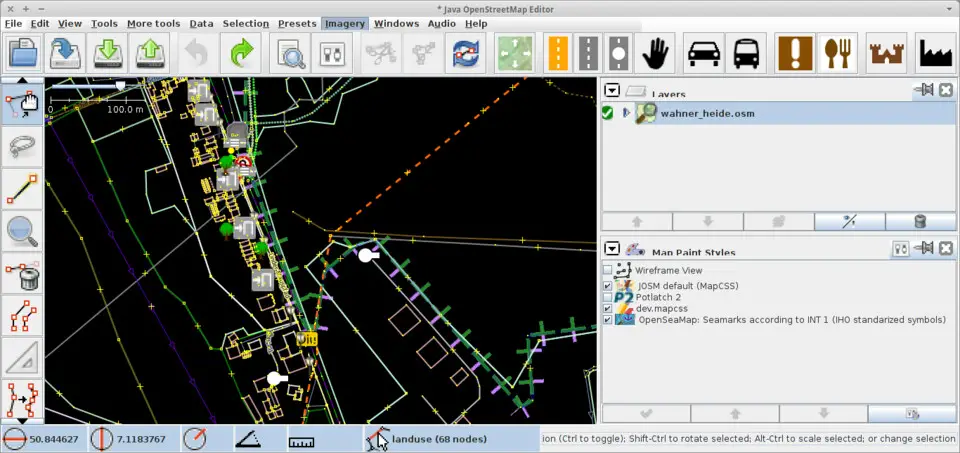
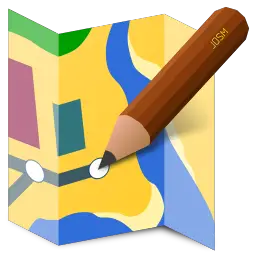



What is your favorite JOSM (OpenStreetMap editor) hotkey? Do you have any useful tips for it? Let other users know below.
1104982 169
497575 8
410897 372
364747 6
306151 5
276541 38
Yesterday Updated!
Yesterday Updated!
2 days ago Updated!
3 days ago Updated!
3 days ago Updated!
3 days ago Updated!
Latest articles
What is a modifier key?
Sync time on Windows startup
Fix Windows Apps not connecting to internet
Create a YouTube link on home screen
How to fix Deezer desktop app once and for all?