|
|
Select Behind Blending mode |
||
|
|
Select Clear Blending mode |
||
|
|
Select Color Blending mode |
||
|
|
Select Color Burn Blending mode |
||
|
|
Select Color Dodge Blending mode |
||
|
|
Select Darken Blending mode |
||
|
|
Select Difference Blending mode |
||
|
|
Select Dissolve Blending mode |
||
|
|
Select Exclusion Blending mode |
||
|
|
Select Hard Light Blending mode |
||
|
|
Select Hard Mix Blending mode |
||
|
|
Select Hard Overlay Blending mode |
||
|
|
Select Hue Blending mode |
||
|
|
Select Lighten Blending mode |
||
|
|
Select Linear Burn Blending mode |
||
|
|
Select Linear Dodge Blending mode |
||
|
|
Select Linear Light Blending mode |
||
|
|
Select Luminosity Blending mode |
||
|
|
Select Multiply Blending mode |
||
|
|
Select Normal Blending mode |
||
|
|
Select Overlay Blending mode |
||
|
|
Select Pin Light Blending mode |
||
|
|
Select Saturation Blending mode |
||
|
|
Select Screen Blending mode |
||
|
|
Select Soft Light Blending mode |
||
|
|
Select Vivid Light Blending mode |
Advertisement
|
|
Invert selection |
||
|
|
Show Brush Editor |
||
|
|
Show Brush Presets |
||
|
|
Show color history |
||
|
|
Show color selector |
||
|
|
Show common colors |
||
|
|
Show minimal shade selector |
||
|
|
Show MyPaint shade selector |
||
|
|
Show Tool Options |
||
|
|
Toggle Tablet Debugger |
|
|
Activate next layer |
||
|
|
Activate previous layer |
||
|
|
Activate previously selected layer |
||
|
|
Copy selection to new layer |
||
|
|
Cut selection to new layer |
||
|
|
Duplicate layer or mask |
||
|
|
Flatten image |
||
|
|
Merge with layer below |
||
|
|
Move layer or mask down |
||
|
|
Move layer or mask up |
||
|
|
Paint layer |
||
|
|
Properties |
||
|
|
Quick clipping group |
||
|
|
Quick group |
||
Advertisement |
|||
|
|
Quick ungroup |
||
|
|
Remove layer |
||
|
|
Rename current layer |
||
|
|
Fill with background color (opacity) |
||
|
|
Fill with foreground color (opacity) |
||
|
|
Increase brush size |
||
|
|
Increase opacity |
||
|
|
Make brush color darker |
||
|
|
Make brush color lighter |
||
|
|
Reset foreground and background color |
||
|
|
Selection mode: Add |
||
|
|
Selection mode: Replace |
||
|
|
Selection mode: Subtract |
||
|
|
Set eraser mode |
||
|
|
Swap foreground and background color |
||
|
|
Switch to previous preset |
||
|
|
Toggle assistant |
||
|
|
Undo polygon selection points |
|
|
Close |
||
|
|
Close all |
||
|
|
New |
||
|
|
Open… |
||
|
|
Print… |
||
|
|
Quit |
||
|
|
Save |
||
|
|
Save as |
||
|
|
Save incremental backup |
||
|
|
Save incremental version |
|
|
Clear |
||
|
|
Copy |
||
|
|
Copy merged |
||
|
|
Cut |
||
|
|
Fill with background color |
||
|
|
Fill with foreground color |
||
|
|
Paste |
||
|
|
Paste as reference image |
||
|
|
Paste at cursor |
||
|
|
Paste into new image |
||
|
|
Undo |
||
|
|
Redo |
|
|
Apply filter again |
|
|
Krita Handbook |
|
|
Resize canvas… |
||
|
|
Scale image to new size… |
|
|
Deselect |
||
|
|
Display selection |
||
|
|
Feather selection… |
||
|
|
Reselect |
||
|
|
Select all |
|
|
Full screen mode |
||
|
|
Instant preview mode |
||
|
|
Mirror view |
||
|
|
Out of gamut warnings |
||
|
|
Reset zoom |
||
|
|
Rotate canvas left |
||
|
|
Rotate canvas right |
||
|
|
Show canvas only |
||
|
|
Show grid |
||
|
|
Show Snap Options popup |
||
|
|
Snap to grid |
||
|
|
Soft proofing |
||
|
|
Zoom in |
||
|
|
Zoom out |
|
|
Activate brush preset 0 |
||
|
|
Activate brush preset 1 |
||
|
|
Activate brush preset 2 |
||
|
|
Activate brush preset 3 |
||
|
|
Activate brush preset 4 |
||
|
|
Activate brush preset 5 |
||
|
|
Activate brush preset 6 |

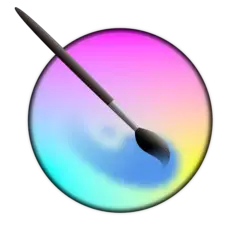

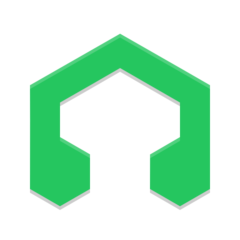

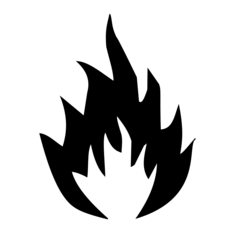
What is your favorite Krita 4.2.2 hotkey? Do you have any useful tips for it? Let other users know below.
is there any way to fix this? I've tried looking at settings (not that I know what it'd even be called), and I've tried looking at settings for my pen and tablet, no dice. I have used other programs, and other computers with this tablet, and this has never happened before, so I'm not sure where to go from this but damn is it annoying as it changes my brush anytime I try to draw, and I have to fix my brush again after it happens. it's really hindered my want to draw, because I know what I'm going to have to deal with.
Thank you whoever replies lol.
there is a picture of it at the top of the article. if ANYONE can tell me what is it called i have a shot at finding out how to get rid of it
1097792 169
493433 8
409085 371
358425 6
302128 5
272951 38
20 hours ago
Yesterday Updated!
3 days ago
3 days ago
4 days ago
4 days ago
Latest articles
Create a YouTube link on home screen
How to fix Deezer desktop app once and for all?
How to know if your backup did NOT work?
7 accidentally pressed shortcuts
Why is my keyboard not typing letters but opening shortcuts