Advertisement
|
|
Start context-sensitive Help or reveal formatting |
||
|
|
Copy text. |
||
|
|
Change the case of letters |
||
|
|
Repeat a Find or Go To action |
||
|
|
Move to the last change |
||
|
|
Go to the previous pane or frame (after pressing F6) |
||
|
|
Choose the Thesaurus command (Review tab, Proofing group) |
||
|
|
Reduce the size of a selection |
||
|
|
Switch between a field code and its result |
||
|
|
Display a shortcut menu |
||
|
|
Go to the previous field |
||
|
|
Choose the Save command |
|
|
Expand or collapse the ribbon |
||
|
|
Choose the Print Preview command. |
||
|
|
Cut to the Spike |
||
|
|
Close the window |
||
|
|
Go to the next window |
||
|
|
Insert an empty field |
||
|
|
Maximize the document window |
||
|
|
Lock a field |
||
|
|
Choose the Open command |
|
|
Insert the contents of the Spike |
||
|
|
Edit a bookmark |
||
|
|
Go to the previous window |
||
|
|
Update linked information in a Word source document |
||
|
|
Extend a selection or block |
||
|
|
Unlink a field |
||
|
|
Unlock a field |
||
|
|
Choose the Print command |
|
|
Go to the next field |
||
|
|
Create a new Building Block |
||
|
|
Exit Word |
||
|
|
Restore the program window size |
||
|
|
Move from an open dialog box back to the document, for dialog boxes that support this behavior |
||
|
|
Find the next misspelling or grammatical error |
||
|
|
Run a macro |
||
|
|
Switch between all field codes and their results |
||
|
|
Display the Selection task pane |
||
|
|
Display Microsoft Visual Basic code |
|
|
Go to the previous field |
||
|
|
Choose the Save command |
||
|
|
Run GOTOBUTTON or MACROBUTTON from the field that displays the field results |
||
|
|
Display a menu or message for an available action |
||
|
|
Choose Table of Contents button in the Table of Contents container when the container is active. |
|
|
Display Microsoft System Information |
||
|
|
Choose the Open command |
|
|
Insert "style separator". You can apply different paragraph styles to the left and right of the style separator. That can be useful for references. And you can also use it to limit the text that is included in the Table of Contents. |
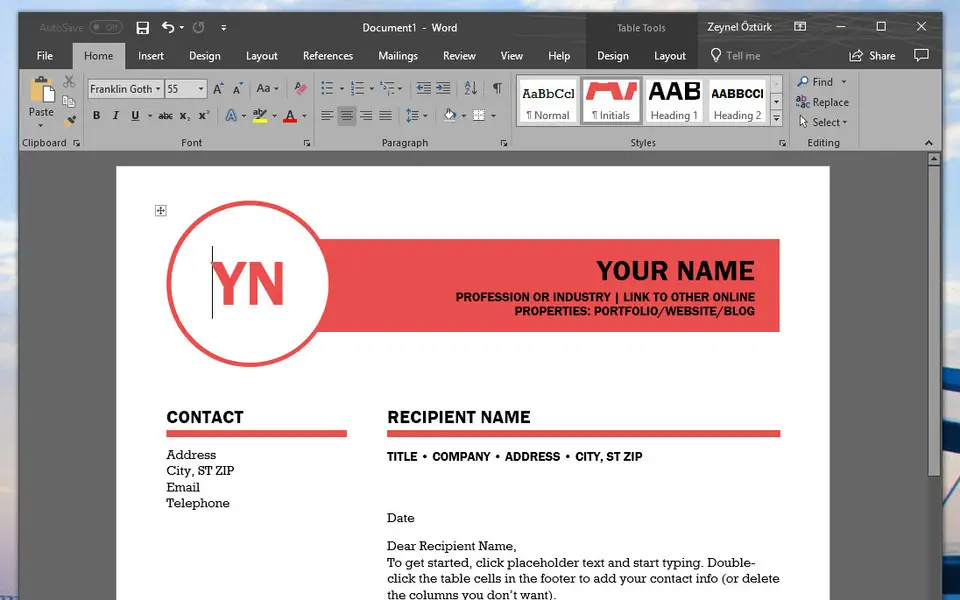





What is your favorite Microsoft Word 2019 hotkey? Do you have any useful tips for it? Let other users know below.
2. Computer Battery drains very fast, full charging takes hours .. why ? how to prevent this
3. Starting the laptop takes enormous time I have Quick Heal Software.
1. Press Ctrl + V to paste formatted text.
2. Press Ctrl (and release) to open paste context menu.
3. Press T to select "Keep text only".
- Click "Customize" button next to the "Keyboard shortcuts" label.
- On Categories (left) column, click "All Commands"
- On Commands (right), find "PasteTextOnly" and assign a new shortcut (by clicking empty "Press new shortcut" area and pressing the shortcut.
This worked for me.
1089498 169
489146 8
406861 371
351014 6
297627 5
270163 32
12 hours ago
13 hours ago Updated!
13 hours ago
1 days ago Updated!
1 days ago Updated!
1 days ago
Latest articles
Why is my keyboard not typing letters but opening shortcuts
How to replace multiple spaces with one in Notepad++
How to fix Telegram counter on desktop
Setting Cloudflare to Under Attack mode in .NET Core