|
|
Fit selected (zooms to selected elements) |
||
|
|
Pan view |
||
|
|
Maximize/minimize the viewport within the group |
||
|
|
(Mac) Bottom |
||
|
|
Toggle Catmull-Clark subdivision surfaces |
||
|
|
Cycle-through Component modes |
||
|
|
(Windows) Bottom |
||
|
|
Select modifier input |
||
|
|
Box zoom |
||
|
|
Drop active tool |
||
|
|
Zoom to mouse position |
||
|
|
Brings up the last tool used, ignoring UI interactions and selections |
||
|
|
Element |
||
|
|
Quit Modo |
||
|
|
Help |
||
|
|
Assign material tag |
||
|
|
Open saved image |
||
|
|
Top (press again to toggle top/bottom view) |
||
|
|
Offset Work Plane to geometry position under cursor |
||
|
|
Escape current operation/drop active selection |
||
|
|
Config file save |
||
|
|
Instance selected layer(s) (only in Items mode) |
||
|
|
Local |
||
|
|
Selection mode/Transform tools |
||
|
|
Animation shortcuts (only in the Animation layout) |
||
|
|
Quick access pop-over |
||
|
|
Unlock |
||
|
|
Reset tool attributes |
||
|
|
Create polygon of given type from vertex selection |
||
|
|
Go to previous keyframe |
||
|
|
Go to next keyframe |
||
|
|
Toggle subdivision surfaces |
||
|
|
Make polygon |
||
|
|
Parent in place |
||
|
|
Image ink rotate right |
||
|
|
Scale |
||
|
|
Uniform scale |
||
|
|
Key scale |
||
|
|
Open snapping pop-over |
||
|
|
Split face by selected vertices |
||
|
|
Go back one frame |
||
|
|
Go forward one frame |
||
|
|
Go to first frame |
||
|
|
Align to selection (average of all selected) |
||
|
|
Open Work Plane pop-over |
||
|
|
Collapse |
||
|
|
Spin edge |
||
|
|
Subdivide selected geometry |
||
|
|
Image ink scale up |
||
|
|
Flip polygon normal |
||
|
|
Image ink scale down |
||
|
|
Edge slice |
||
|
|
Unparent in place |
||
|
|
Open brush tips pie menu (only when tool is active) |
||
|
|
Bevel |
||
|
|
Spin quads |
||
|
|
Reset the Work Plane |
||
|
|
Align to geometry under cursor |
||
|
|
Parent |
||
Advertisement |
|||
|
|
Make closed curve |
||
|
|
Auto focus camera (only in a viewport defined as Camera and with auto-focus enabled) |
||
|
|
Restart preview (only in the Preview viewport) |
||
|
|
Fit visible |
||
|
|
Group selected items (under group locator) |
||
|
|
Start/stop animation playback |
||
|
|
Bend |
||
|
|
Go to first keyframe |
||
|
|
Go to last keyframe |
||
|
|
Align to viewport |
||
|
|
Soft drag |
||
|
|
Unparent |
||
|
|
Element snap |
||
|
Note: This shortcut only activates the Slide tool when in component mode. Pressing S in item mode keys a selected channel. For more information, see Using Channels.
|
|||
Advertisement
|
Transform
|
|||
|
Deform
|
|||
|
Duplicate
|
|||
|
Mesh Edit
|
|||
|
Curves
|
|||
|
Vertex Tools
|
|
Multi-Res Sculpting
|
|
Users must be in Items selection mode for these shortcuts to work.
|
|
|
Delete |
||
|
|
Remove |
||
|
|
Toggle snap state (hold with tool active for temporary snap) |
||
|
|
Sketch extrude |
||
|
|
Loop slice |
||
|
|
Open large color picker pop-over (hover over UI color picker) |
||
|
|
Select all animated channels |
||
|
|
Extend edge |
||
|
|
Select all animated items |
||
|
|
Adjust offset amount (sticky key, only while Brush tool is active) |
||
|
|
Swap foreground/background colors |
||
|
|
Key selected channels |
||
|
|
Enable the Slide / Edge Slide tool when in a component mode (Polygons, Edges, or Vertices) |
||
|
|
Triple polygons (convert to triangles) |
||
|
|
Key selected items |
||
|
|
Smooth tool |
||
|
|
Open subdivide options |
||
|
|
Fit visible width |
||
|
|
Make open curve |
||
|
|
Fit selected |
||
|
|
Element move (Tweak) |
||
|
|
Walk + |
||
|
|
Walk - |
||
|
|
Mirror tool |
||
|
|
Key rotations |
||
|
|
Radial sweep |
||
|
|
Grow quad row from edge |
||
|
|
Morph tool |
||
|
|
Key transforms |
||
|
|
Flex tool |
||
|
|
Create a new node between an existing one. |
||
|
|
Pan view |
||
|
|
Polygon bevel |
||
|
|
Extrude |
||
|
|
Move |
||
|
|
Rotate |
||
|
|
Image ink rotate left |
||
|
|
Scale view |
||
|
|
Transform |
||
|
|
Polygon slice |
||
|
Zooms to cursor |
|||
|
|
Key positions |
||
|
|
Weight tool |
||
|
|
Current level up |
||
|
|
Current level down |
||
|
|
Move up/down direction only |
||
|
|
Rotate around Z axis |
||
|
|
Toggle visibility |
||
| + |
Remove individual nodes. |
||
|
|
Subdivision level up |
||
|
|
Subdivision level down |
||
|
|
Planar rotate |
||
|
|
Reposition the node and any child nodes further down the chain. |
||
|
|
Rotate around target distance |
||
|
|
Select layer 1-10 |
||
|
|
Move camera item |
||
|
|
Move forward/backward only |
||
|
|
Adjust focal length |
||
|
|
Image ink scale up/down |
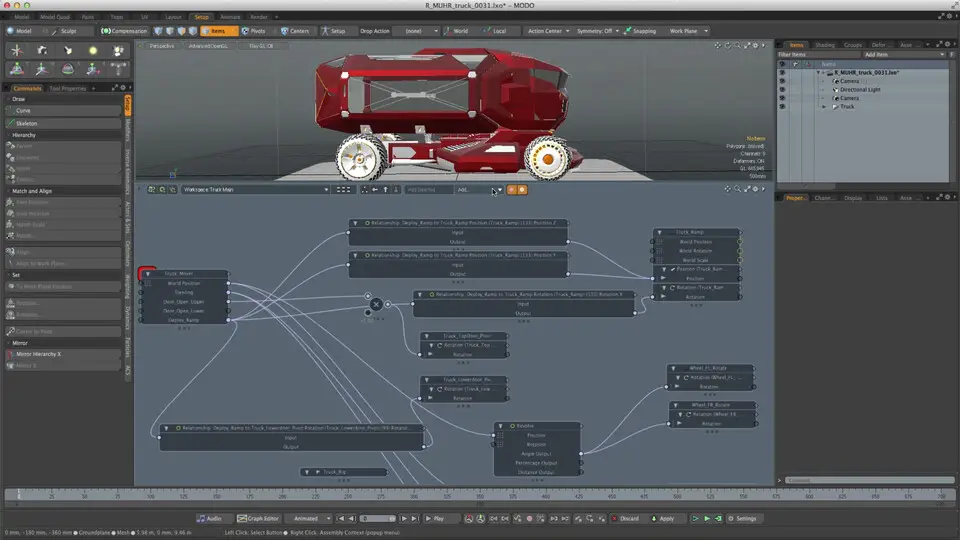




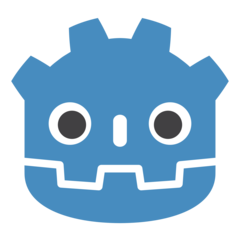
What is your favorite Modo 12.1 hotkey? Do you have any useful tips for it? Let other users know below.
1108668 169
499007 8
411655 373
367529 6
307784 5
278296 38
8 hours ago
19 hours ago Updated!
Yesterday Updated!
2 days ago Updated!
2 days ago
2 days ago
Latest articles
Why I use Volume2, and why you would too
<div> has meaning to browsers
How to Turn Write Protection On or Off for a USB Flash Drive
What is a modifier key?
Sync time on Windows startup