|
|
Delete the selected line in a transaction |
||
|
|
Insert a blank detail line in a transaction |
||
|
|
Copy line in an Invoice* |
||
|
|
Paste the copied line to the intended row in the invoice* |
||
|
|
Create a new transaction or list item |
||
|
|
Delete the current transaction or list item |
||
|
|
Edit an item in an item list or in a register |
||
|
|
Check in the write checks/cheques windows or in the check register: Use Ctrl + O to copy the check.You can then use Ctrl + V (paste) to create a copy of that check if you are in the check register. |
||
|
|
Refresh list. You only see this if you are in multi-user mode when you have a list open. This will force QuickBooks to go back to the database server and retrieve the latest copy of the list. If multiple users are editing the list, this may be useful. Note that all open lists at the same time should be refreshed. |
||
|
|
Transaction history (used inside a transaction) |
||
|
* This is only available in QuickBooks 2018 and later versions.
|
|||
Advertisement
|
|
Write Checks/Cheques |
||
|
|
To run a Quick Report, highlight an account, customer, or vendor then press Ctrl + Q to pull up the report. |
||
|
|
Transaction Journal (Used inside a transaction) |
||
|
|
Customer Center |
||
|
|
Chart of Accounts |
||
|
|
Create Invoices |
||
|
|
If the cursor is in a field that has a drop-down list, such as selecting the item in an invoice details line, this will open the list associated with that drop-down. |
||
|
|
Use the item from the list that you have just opened using Ctrl + L. |
||
|
|
Use Register |
||
|
|
If you are in a register for an account, entering Ctrl + G will take you to the register for the "transfer" account associated with the line you have selected |
||
|
|
Find |
||
|
|
QuickBooks Help |
||
|
|
Product Information Screen |
||
|
or
|
|||
|
|
Search. If you have the Product Information window open (by pressing F2), pressing F3 will open the tech help window. This provides a wide range of system and diagnostic information, as well as a quick way to view and edit a number of support and technical files that relate to QuickBooks operations. |
||
|
or
|
|||
|
|
QuickBooks Technical Support helper |
||
|
|
Close Active window |
||
|
or
|
|||
|
|
Move to the next open window and make it active. Note: Some windows, such as the Accountant Center, does not allow this |
|
|
To increase the number in a form, such as a check/cheque number or invoice number, highlight the number you want to change. |
||
|
|
To decrease the number in a form, such as a check/cheque number or invoice number, highlight the number you want to change. |
||
|
|
Save transaction |
||
|
|
Save transaction and go to the next transaction |
||
|
|
Go to the previous transaction |
||
|
|
Go to the next field |
||
|
|
Go to the prior field |
||
|
|
Go to the previous line in a form |
||
|
|
Go to the next line in a form |
||
|
|
Move to the previous page in a form area or report |
||
|
|
Move to the next page in a form area or report |
||
|
|
Move to the first item a list or register |
||
|
|
Move to the last item in a list or register |
||
|
|
Record |
|
The following can be used while on the register or on any transaction list:
|
|||
|
|
Advance to the next day |
||
|
|
Previous day |
||
|
|
Today |
||
|
|
First day of the Week |
||
|
|
Last day of the Week |
||
|
|
First day of the Month |
||
Advertisement |
|||
|
|
Last day of the Month |
||
|
|
First day of the Year |
||
|
|
(left bracket) Same day in previous week |
||
|
|
(right bracket) Same day in next week |
||
|
|
(semi colon) Same date last month |
||
|
|
(apostrophe) Same date next month |
||
|
|
Opens the calendar for date selection (the small date calendar, not the “Calendar” feature) |
||
|
|
|
||
|
|
If you have been trying to register QuickBooks, and you have been given a “validation code,” you can easily enter the code as needed. Open QuickBooks, select Help and then About QuickBooks.When the product splash screen shows, press Ctrl+R+P. This opens the window that lets you enter your validation code. |
||
|
|
QuickBooks Service Keys (Payroll) |
||
|
|
Set up YTD Amounts. Select Help from the QuickBooks menu, then select About QuickBooks which opens the splash screen with license and other info. At this point, press Ctrl+Alt+Y and you will get a window that lets you enter year-to-date amounts for payroll. |
||
|
|
Export to QuickBooks Online. Press F2 then Ctrl + B + Q. Select OK or close the Product Information screen |
|
|
Undo |
||
|
|
Cut |
||
|
|
Copy |
||
|
|
Paste |
||
|
|
Delete a character to the right |
||
|
|
Delete a character to the left |
||
|
|
Go to the first character in the field |
||
|
|
Go to the last character in the field |
||
|
|
Move to the next word in a current text field |
||
|
|
Move to the previous word in a current text field |
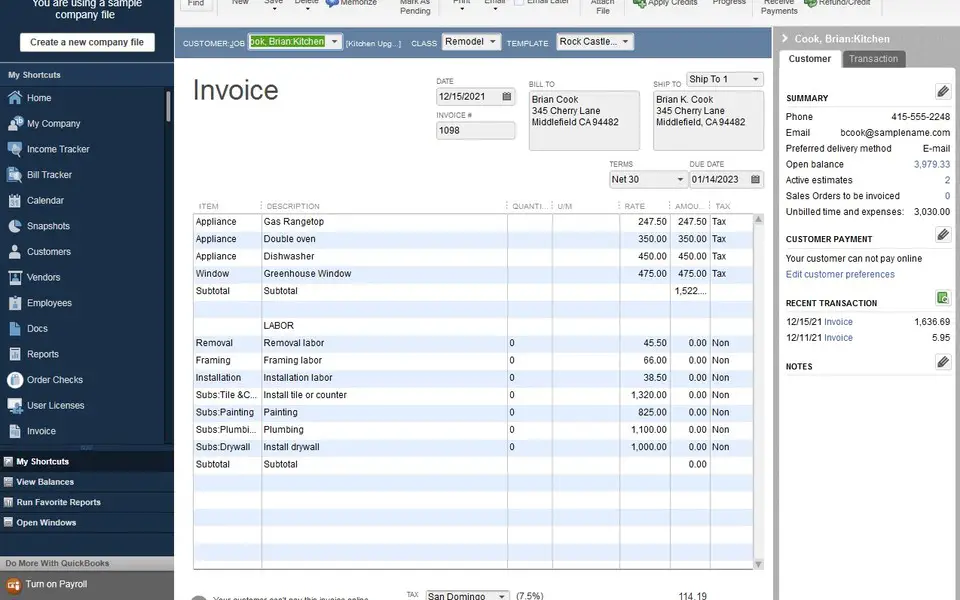
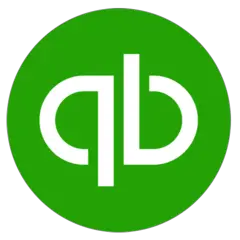
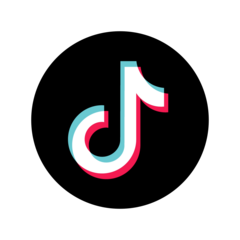
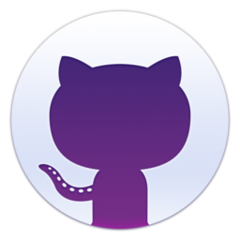
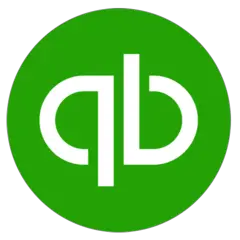

What is your favorite QuickBooks Desktop hotkey? Do you have any useful tips for it? Let other users know below.
Any help is appreciated.
1103161 169
496535 8
410458 372
363181 6
305037 5
275616 38
18 hours ago
19 hours ago
19 hours ago Updated!
2 days ago Updated!
2 days ago
5 days ago Updated!
Latest articles
What is a modifier key?
Sync time on Windows startup
Fix Windows Apps not connecting to internet
Create a YouTube link on home screen
How to fix Deezer desktop app once and for all?