| + |
(move the mouse left and right) Rotate (tumble) perspective views |
||
| + |
(move the mouse left and right) Pan parallel views |
||
|
|
(move the mouse left and right) Constrain to view rotation to horizontal or vertical |
||
|
The direction is determined by the relative location of the cursor to the point where the right mouse button was pressed down. If the cursor is more to the left or right than up or down, the rotation is locked horizontally, and vice versa.
|
|||
|
Zoom the view in / out |
|||
|
Pop up toolbar |
|||
|
|
Next viewport active |
||
|
|
Pan view out |
||
|
|
Pan view in |
||
|
|
(move the mouse up and down) Pan view in / out |
||
|
|
Pan view in / out |
||
|
|
Pan any view |
||
|
|
(move the mouse up and down) Pan any view |
||
|
|
(move the mouse up and down) TiltView |
||
|
|
TiltView right |
||
|
|
TiltView left |
||
|
|
(move the mouse up and down) Adjust camera lens length in a perspective view |
||
|
|
Adjust camera lens length in a perspective view (toward telephoto) |
||
|
|
Adjust camera lens length in a perspective view (toward wide angle) |
||
|
|
(move the mouse left and right) RotateCamera. In addition, press Shift to lock the camera rotation horizontally or vertically |
||
|
|
(move the mouse up and down) Adjust camera lens length in a perspective view |
||
|
|
(move the mouse left and right) Force parallel view to rotate |
||
|
|
(move the mouse left and right) Constrain to view rotation to horizontal or vertical. Release Ctrl or Shift while rotating, and then press Shift again to lock the direction |
||
Advertisement
|
|
Help |
||
|
|
CommandHistory |
||
|
|
Properties |
||
|
|
Toggle Camera |
||
|
|
Grid > ShowGrid > ShowGridAxes |
||
|
|
Toggle Ortho |
||
|
|
Toggle Snap |
||
|
|
Points On |
||
|
|
Points Off |
||
|
|
Dig Click |
||
|
|
SetMaximizedViewport > Top |
||
|
|
SetMaximizedViewport > Front |
||
|
|
SetMaximizedViewport > Right |
||
|
|
SetMaximizedViewport > Perspective |
||
|
|
SelAll |
||
|
|
Block |
||
|
|
CopyToClipboard |
||
|
|
FindText |
||
|
|
Group |
||
|
|
Hide |
||
|
|
Insert |
||
|
|
Join |
||
|
|
Lock |
||
|
|
MaxViewport |
||
|
|
New |
||
|
|
Open |
||
|
|
|
||
|
|
Save |
||
|
|
Trim |
||
|
|
Paste |
||
|
|
Zoom |
||
|
|
Cut |
||
|
|
Redo |
||
|
|
Undo |
||
|
|
Zoom > Extents |
||
Advertisement |
|||
|
|
Ungroup |
||
|
|
ShowSelected |
||
|
|
UnlockSelected |
||
|
|
Split |
||
|
|
Zoom All Extents |
||
|
|
SetDisplayMode Ghosted |
||
|
|
Show |
||
|
|
Unlock |
||
|
|
SetDisplayMode > Rendered |
||
|
|
SetDisplayMode > Shaded |
||
|
|
SetDisplayMode > Wireframe |
||
|
|
SetDisplayMode > XRay |
||
|
|
UndoView |
||
|
|
RedoView |
||
|
|
CPlane > Undo |
||
|
|
CPlane > Redo |
||
|
|
ZoomLens > In |
||
|
|
ZoomLens > Out |
||
|
|
Pan > In |
||
|
|
Pan > Out |
||
|
|
TiltView > Left |
||
|
|
TiltView > Right |
||
|
Aliases are used to run individual Rhino commands or scripts. You can type aliases just like normal Rhino commands.
|
|||
|
Import: Imports aliases from a text file.
|
|||
|
Export: Exports aliases to a text file.
|
|||
|
New: Creates a new alias.
|
|||
|
Delete: Deletes the selected alias.
|
|||
|
Restore Defaults: Reloads the alias list that ships with Rhino. All custom aliases will be lost.
|
|
AdvancedDisplay: OptionsPage > DisplayModes
|
|||
|
Break: DeleteSubCrv
|
|||
|
C: SelCrossing
|
|||
|
COff: CurvatureGraphOff
|
|||
|
COn: CurvatureGraph
|
|||
|
DisplayAttrsMgr: OptionsPage > DisplayModes
|
|||
|
M: Move
|
|||
|
O: Ortho
|
|||
|
P: Planar
|
|||
|
PlugInManager: OptionsPage > Plug-Ins
|
|||
|
POff: PointsOff
|
|||
|
POn: PointsOn
|
|||
|
S: Snap
|
|||
|
SelPolysurface: SelPolysrf
|
|||
|
U: Undo
|
|||
|
W: SelWindow
|
|||
|
Z: Zoom
|
|||
|
ZE: Zoom > Extents
|
|||
|
ZEA: Zoom > All > Extents
|
|||
|
ZS: Zoom > Selected
|
|||
|
ZSA: Zoom > All > Selected
|
|||
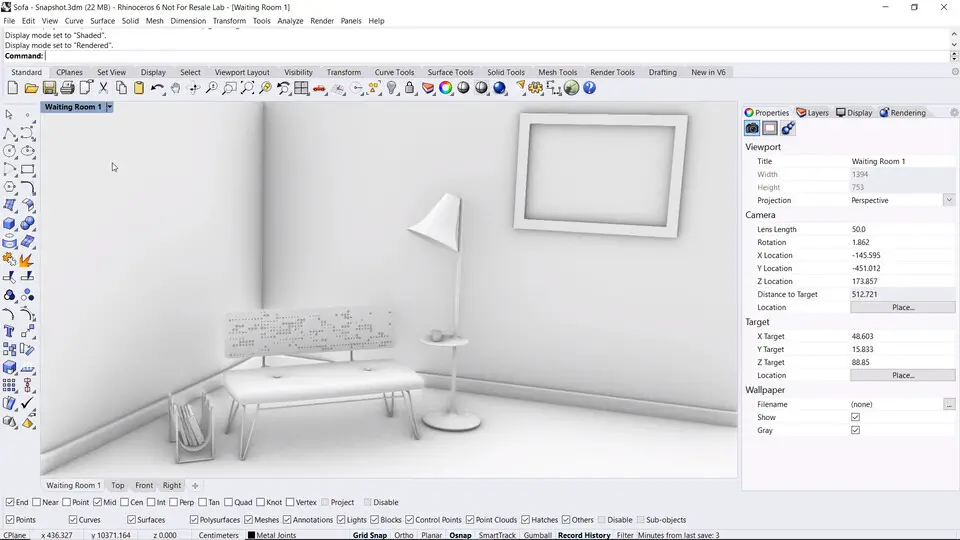



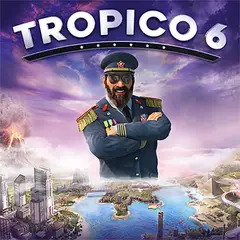
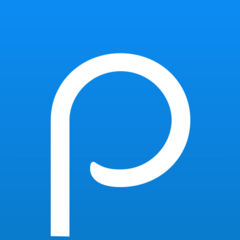
What is your favorite Rhino 6 hotkey? Do you have any useful tips for it? Let other users know below.
1103161 169
496535 8
410458 372
363181 6
305037 5
275616 38
Yesterday Updated!
Yesterday
Yesterday
2 days ago Updated!
2 days ago
3 days ago Updated!
Latest articles
What is a modifier key?
Sync time on Windows startup
Fix Windows Apps not connecting to internet
Create a YouTube link on home screen
How to fix Deezer desktop app once and for all?