|
|
New |
||
|
|
Open |
||
|
|
Close |
||
|
|
Save Project |
||
|
|
Import > Audio |
||
|
|
Export Audio |
||
|
|
Export Multiple |
||
|
|
Exit |
Advertisement
|
|
Undo |
||
|
|
Redo |
||
|
|
(Mac/Linux) Undo |
||
|
|
Cut |
||
|
|
Delete |
||
|
|
Remove Special > Split Cut |
||
|
|
Remove Special > Split Delete |
||
|
|
Remove Special > Silence Audio |
||
|
|
Remove Special > Trim Audio |
||
|
|
Clip Boundaries > Split |
||
|
|
Clip Boundaries > Split New |
||
|
|
Clip Boundaries > Join |
||
|
|
Clip Boundaries > Detach at Silences |
||
|
|
Copy |
||
|
|
Paste |
||
|
|
Paste Text to New Label |
||
|
|
Duplicate |
||
|
|
Labeled Audio > Cut |
||
|
|
Labeled Audio > Delete |
||
|
|
Labeled Audio > Split Cut |
||
|
|
Labeled Audio > Split Delete |
||
|
|
Labeled Audio > Silence Audio |
||
|
|
Labeled Audio > Copy |
||
|
|
Labeled Audio > Split |
||
|
|
Labeled Audio > Join |
||
|
|
Labeled Audio > Detach at Silences |
||
|
|
Select > All |
||
|
|
Select > None |
||
|
|
Select > Spectral > Toggle Spectral Selection |
||
|
|
Select > Left at Playback Position |
||
|
|
Select > Right at Playback Position |
||
|
|
Select > Track Start to Cursor |
||
|
|
Select > Cursor to Track End |
||
|
|
Select > In All Tracks |
||
|
|
Select > In All Sync-Locked Tracks |
||
|
|
Find Zero Crossings |
||
|
|
Move Cursor to Selection Start |
||
|
|
Move Cursor to Selection End |
||
|
|
Move Cursor to Track Start |
||
|
|
Move Cursor to Track End |
||
|
|
Preferences |
||
|
|
(Mac) Preferences |
||
|
|
Move to and open Next Label |
||
|
|
Move to and open Previous Label |
||
|
|
Move to Next Label |
||
|
|
Move to Previous Label |
||
|
|
Selection to Start |
||
|
|
Selection to End |
||
Advertisement |
|||
|
|
Delete Key |
||
|
or
|
|||
|
|
Selection Extend Left |
||
|
|
Selection Extend Right |
||
|
|
Selection Contract Left |
||
|
|
Selection Contract Right |
||
|
|
Cursor Left |
||
|
|
Cursor Right |
||
|
|
Cursor Short Jump Left (1 second) |
||
|
|
Cursor Short Jump Right (1 second) |
||
|
|
Cursor Long Jump Left (15 seconds) |
||
|
|
Cursor Long Jump Right (15 seconds) |
||
|
|
Zoom In |
||
|
|
Zoom Normal |
||
|
|
Zoom Out |
||
|
|
Zoom to Selection |
||
|
|
Fit In Window |
||
|
|
Fit Vertically |
||
|
|
Go to Selection Start |
||
|
|
Go to Selection End |
||
|
|
Collapse All Tracks |
||
|
|
Expand Collapsed Tracks |
||
|
|
Full screen on/off |
||
|
|
(Mac) Full screen on/off |
|
|
Play/Stop |
||
|
|
Play/Stop and Set Cursor |
||
|
|
Loop Play |
||
|
|
Pause |
||
|
|
Skip to Start |
||
|
|
Skip to End |
||
|
|
Record |
||
|
|
Timer Record... |
||
|
|
Append Record |
||
|
|
Move Cursor to Next Label |
||
|
|
Move Cursor to Previous Label |
||
|
|
Play One Second |
||
|
|
Play To Selection |
||
|
|
Play Cut Preview |
||
|
|
Play short period before selection start |
||
|
|
Play short period after selection start |
||
|
|
Play short period before selection end |
||
|
|
Play short period after selection end |
||
|
|
Play short period before and after selection start |
||
|
|
Play short period before and after selection end |
||
|
|
Short Seek Left during Playback (1 second) |
||
|
or
|
|||
|
|
Short Seek Right during Playback (1 second) |
||
|
or
|
|||
|
|
Long Seek Left during Playback (15 seconds) |
||
|
or
|
|||
|
|
Long Seek Right during Playback (15 seconds) |
||
|
or
|
|
|
Add New > Mono Track |
||
|
|
Mix and Render to New Track |
||
|
|
Mute All Tracks |
||
|
|
Unmute All Tracks |
||
|
|
Add Label at Selection |
||
|
|
Add Label at Playback Position |
||
|
|
(Mac) Add Label at Playback Position |
||
|
|
Move Focus to First Track |
||
|
|
Move Focus to Last Track |
||
|
|
Move Focus to Previous Track |
||
|
|
Move Focus to Previous and Select |
||
|
|
Move Focus to Next Track |
||
|
|
Move Focus to Next and Select |
||
|
|
Toggle Focused Track |
||
|
|
Remove Focused track |
|
|
Open menu on focused track |
||
|
|
Mute/Unmute focused track |
||
|
|
Solo/Unsolo focused track |
||
|
|
Change gain on focused track |
||
|
|
Increase gain on focused track |
||
|
|
Decrease gain on focused track |
||
|
|
Change pan on focused track |
||
|
|
Pan left on focused track |
||
|
|
Pan right on focused track |
|
|
Change Audio Host |
||
|
|
Change Playback Device |
||
|
|
Change Recording Device |
||
|
|
Change Recording Channels |
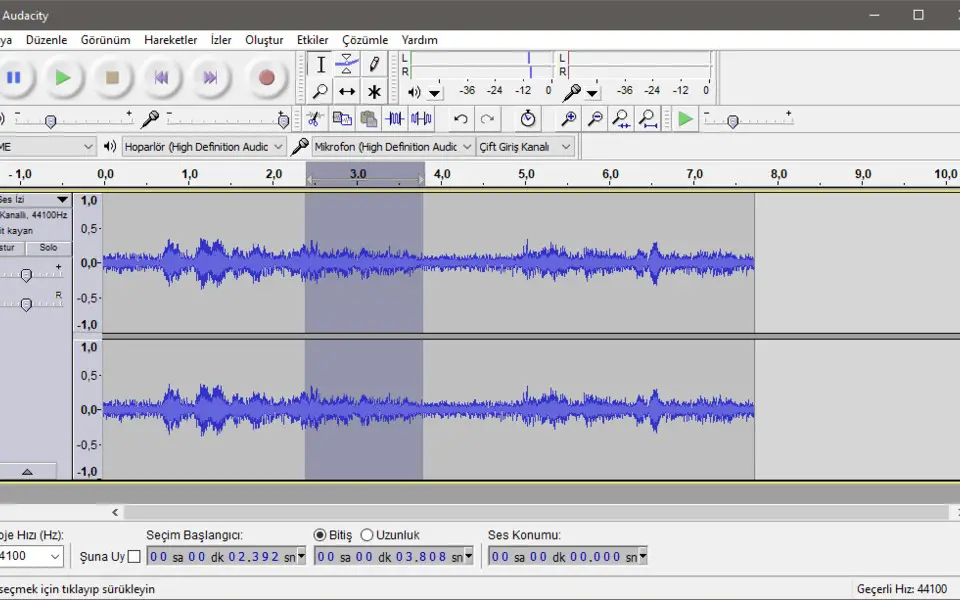


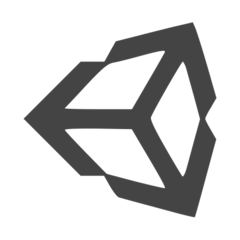


What is your favorite Audacity hotkey? Do you have any useful tips for it? Let other users know below.
1111393 169
500198 8
412256 373
369346 6
309189 6
279602 38
7 hours ago Updated!
11 hours ago
Yesterday
Yesterday Updated!
Yesterday Updated!
Yesterday
Latest articles
Why I use Volume2, and why you would too
<div> has meaning to browsers
How to Turn Write Protection On or Off for a USB Flash Drive
What is a modifier key?
Sync time on Windows startup