|
Note: Global shortcuts are disabled by default. They can be enabled in Preferences (Ctrl + P) | Global hotkeys.
|
|||
|
|
Play |
||
|
|
Pause |
||
|
|
Stop |
||
|
|
Previous in playlist |
||
|
|
Next in playlist |
||
|
|
Volume up |
||
|
|
Volume down |
||
|
|
Rewind |
||
|
|
Forward |
||
|
|
Jump to box |
||
|
|
Open file dialog |
||
|
|
Stop |
||
|
|
Play / Pause |
||
|
|
Previous Track |
||
|
|
Next Track |
||
Advertisement
|
|
Open help |
||
|
|
About box |
||
|
|
Toggle always on top |
||
|
|
Toggle always on top for playlist editor |
||
|
|
Toggle windowshade mode |
||
|
|
Doublesize mode |
||
|
|
Toggle easymove |
||
|
|
Toggle time display mode |
||
|
|
Toggle main window |
||
|
|
Toggle playlist editor |
||
|
|
Toggle graphical equalizer |
||
|
|
Toggle video window |
||
|
|
Toggle media library |
||
|
|
Cycle through different Winamp windows |
||
|
|
Go to skin selection |
||
|
|
Preferences |
||
|
|
Open main menu |
||
|
|
Configure current visualization plug-in |
||
|
|
Start/stop current visualization plug-In |
||
|
|
Open visualization plug-in section |
||
|
|
Time jump tool |
||
|
|
Start new Winamp instance |
||
|
|
Minimize Winamp |
||
|
|
Show recently played files/streams |
|
|
Select all |
||
|
|
Invert selection |
||
|
|
Remove selected files from playlist |
||
|
|
Crop playlist |
||
|
|
Clear Playlist |
||
Advertisement |
|||
|
|
Move selected files down |
||
|
|
Move selected files up |
||
|
|
Play selected file |
||
|
|
Jump to the end of the list |
||
|
|
Jump to the start of the list |
||
|
|
Move up by a fifth of a page |
||
|
|
Move down by a fifth of a page |
||
|
|
Sort playlist by title |
||
|
|
Sort by file name |
||
|
|
Sort by file path and name |
||
|
|
Reverse playlist |
||
|
|
Randomize playlist |
|
|
Toggle repeat |
||
|
|
Toggle shuffle |
||
|
|
Current file info box/tag editor |
||
|
|
Previous track |
||
|
|
Play / Restart / Unpause |
||
|
|
Pause / Unpause |
||
|
|
Stop |
||
|
|
Stop with fadeout |
||
|
|
Stop after current track |
||
|
|
Open/Play location |
||
|
|
Open/Play Directory |
||
|
Use following keys on keypad.
|
|||
|
|
Jump ten songs back |
||
|
|
Next track |
||
|
|
Play / Restart / Unpause |
||
|
|
Previous track |
||
|
|
Jump ten songs forward |
||
|
|
Rewind 5 seconds |
||
|
or
|
|||
|
|
Fast-forward 5 seconds |
||
|
or
|
|||
|
|
Turn volume up |
||
|
or
|
|||
|
|
Turn volume down |
||
|
or
|
|||
|
|
Open or play location |
||
|
or
|
|||
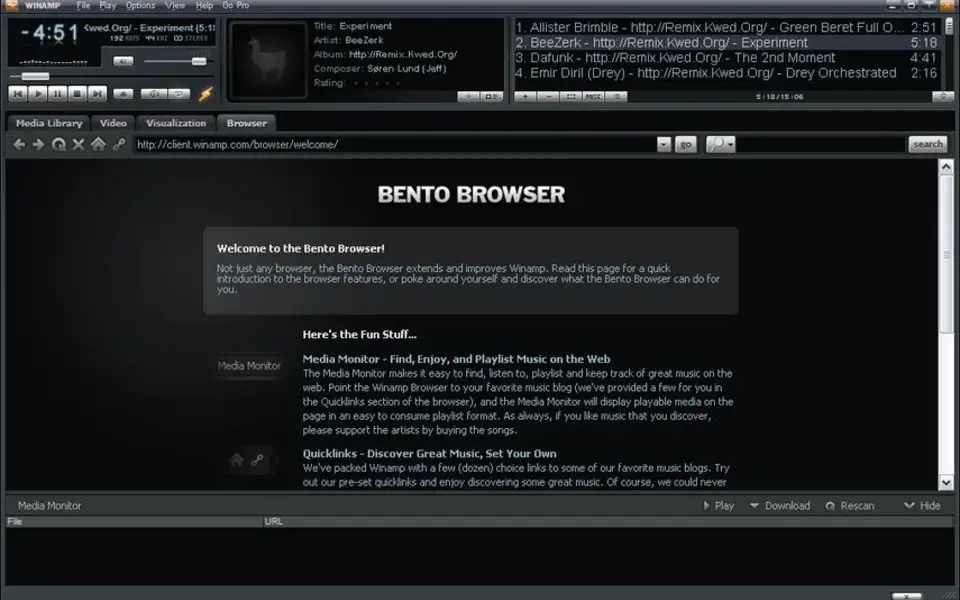




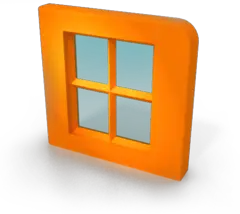
What is your favorite Winamp hotkey? Do you have any useful tips for it? Let other users know below.
1101445 169
495542 8
410070 371
361700 6
304081 5
274740 38
15 hours ago
15 hours ago
15 hours ago Updated!
15 hours ago Updated!
4 days ago Updated!
4 days ago
Latest articles
Sync time on Windows startup
Fix Windows Apps not connecting to internet
Create a YouTube link on home screen
How to fix Deezer desktop app once and for all?
How to know if your backup did NOT work?