|
MindScrollLock=1
|
|||
|
Catalog
|
|||
|
|
Remove selected item from Catalog ("sure?"-prompt) |
||
|
|
Remove selected item from Catalog (no prompt) |
||
|
|
Add New Item Here... |
||
|
|
Duplicate Item |
||
|
|
Move the focused item into view |
||
|
|
Open Selected List Item(s), using the clicked application |
||
|
|
Show a Catalog item's location in the Tree, without selecting the tree folder nor displaying its contents in the file list. |
||
|
Tabs
|
|||
|
|
New Tab |
||
|
|
Go Home |
||
|
|
Close current tab |
||
|
or
|
|||
|
|
Cycle thru tabs (forward) |
||
|
|
Cycle thru tabs (backward) |
||
|
|
Close that tab |
||
|
Tabbed Info Panel
|
|||
|
|
… to |
||
|
File Find
|
|||
|
|
Start File Find when any control on the find files tab is focused (except the textbox on the Contents tab, where this key just creates a new paragraph) |
||
|
|
Abort a running File Find or Folder Report process |
||
|
Audio/Video Preview
|
|||
|
|
Start/Pause playing |
||
|
|
Go to beginning and stop |
||
|
Floating Preview and Full Screen Preview
|
|||
|
|
Open current image file in Floating Preview |
||
|
|
Open current image file in Full Screen Preview |
||
|
|
Close Full Screen Preview |
||
|
or
|
|||
|
|
Previous image |
||
|
or
|
|||
| or | |||
|
|
Next image |
||
|
or
|
|||
| or | |||
|
|
Pan cropped image |
||
|
|
First/Last image |
||
|
or
|
|||
|
|
Fit All |
||
|
or
|
|||
|
|
Fit Width |
||
|
|
Fit Height |
||
|
|
Zoom to Fill |
||
|
|
Original Size |
||
|
or
|
|||
|
or
|
|||
|
|
Double Size |
||
|
or
|
|||
|
|
Zoom In |
||
|
|
Zoom Out |
||
|
|
Fine Zoom In |
||
|
|
Fine Zoom Out |
||
|
|
Lock Zoom |
||
|
|
Lock Zoom Position |
||
|
|
Toggle Zoom |
||
|
|
Zoom to Fit |
||
|
|
Top-align if Vertically Cropped |
||
|
|
Show Status Bar |
||
Advertisement |
|||
|
|
Mouse Down Blow Up |
||
|
|
Rotate Left |
||
|
|
Rotate Right |
||
|
|
Flipped |
||
|
|
Open with... |
||
|
|
Delete File |
||
|
|
Rename File |
||
|
|
Refresh |
||
|
|
Full Screen |
||
|
|
Advanced options |
||
|
|
Close Floating Preview |
||
|
or
|
|||
|
Floating Preview and Full Screen Preview: Advanced Options
|
|||
|
|
Navigate by Click |
||
|
|
Mouse Down Blow Up |
||
|
|
Mouse Down Blow Up: Shrink to Fit |
||
|
|
High Quality Image Resampling |
||
|
|
Transparency Grid |
||
|
|
White Border |
||
|
|
Cycle Background Color |
||
|
|
Cycle Background Color Backwards |
||
|
|
Show Status Bar |
||
|
|
Show Photo Data |
||
|
|
Show Tag Bar |
||
|
|
Run Script |
||
|
|
Show Histogram |
||
|
|
Color Histogram |
||
|
|
Invert |
||
|
|
Grayscale |
||
|
|
Copy Original |
||
|
|
Copy Preview |
||
|
Configuration Dialog
|
|||
|
|
Jump to Setting... |
||
|
|
Jump back and forth between this and the previous page |
||
|
Customize Toolbar
|
|||
|
|
Remove selected item |
||
|
|
Insert selected item |
||
|
|
Add separator |
||
|
|
Remove the item right before the currently selected item |
||
|
|
Focus filter box (if no filter box is focused, else toggle filter) |
||
|
|
Switch between the two lists. |
||
|
|
Focus left list. |
||
|
|
Focus right list. |
||
|
Edit Boxes
|
|||
|
|
Select all. |
||
| or | |||
|
|
Opens Find Text dialog. |
||
|
|
Select toggle all/nothing. |
||
|
|
Find next occurrence of the search string specified in Find Text dialog. |
||
|
|
Opens Find Text dialog if there wasn't any previous search in that edit box. |
||
|
|
Find previous occurrence of the search string specified in Find Text dialog. |
||
|
|
Opens Find Text dialog if there wasn't any previous search in that edit box. |
||
|
|
If selection: caret to start of selection and unselect. Else: caret to start of text. |
||
|
|
If selection: caret to end of selection and unselect. Else: caret to end of text |
||
|
|
Convert selected text to Title Case (converts the first letter of every word in string to upper case) |
||
|
|
Convert selected text to UPPER CASE |
||
|
|
Convert selected text to lower case |
||
|
|
Delete the previous word |
||
|
Small Lists
|
|||
|
|
Create a clone of the dragged item in a new position. Works only in lists where you can add new items, e.g. in Color Filters |
||
|
Other
|
|||
|
|
All time-consuming processes (finding files, calculating folder sizes...) can always be stopped by pressing ESC. |
||
|
|
Cycle focus in this sequence: Address Bar > Tree > List > Catalog. |
||
|
|
Focus Address Bar. |
||
|
|
In lists with shiftable positions: shift selected item up/down. |
||
|
|
Fully collapse current drive. The drive root will automatically be selected. |
||
|
|
Open the location you are going to in a new tab (Exception: The location change is triggered by a script) |
||
|
|
Open the location you are going to in the inactive pane. |
||
|
|
Last Size/Minimize Info Panel |
||
|
|
Maximize/Minimize Info Panel |
||
Advertisement
|
Anywhere
|
|||
|
|
Over Status Bar: Zoom font size of Buttons and Labels. |
||
|
|
Elsewhere: Zoom font size of main controls. |
||
|
Tree
|
|||
|
|
On the white space: scroll focused item into view. |
||
|
|
On the white space: Scroll to Top. |
||
|
On non-folder area: pops up the Favorites context menu. |
|||
|
|
Open in new background tab. |
||
|
|
Open in new tab (and focus it). |
||
|
or
|
|||
|
|
Open in inactive pane. |
||
|
|
Open in a new tab in the inactive pane. |
||
|
Open in new tab (equivalent to Shift + Click). |
|||
|
|
Scroll horizontally (if possible). |
||
|
|
Increase/Decrease row height (line spacing). |
||
|
|
Increase/Decrease indent. |
||
|
On expansion icon: Collapse/Expand selected node. |
|||
|
|
On expansion icon: Fully Collapse/Expand selected node. |
||
|
Catalog
|
|||
|
|
Open in new background tab. |
||
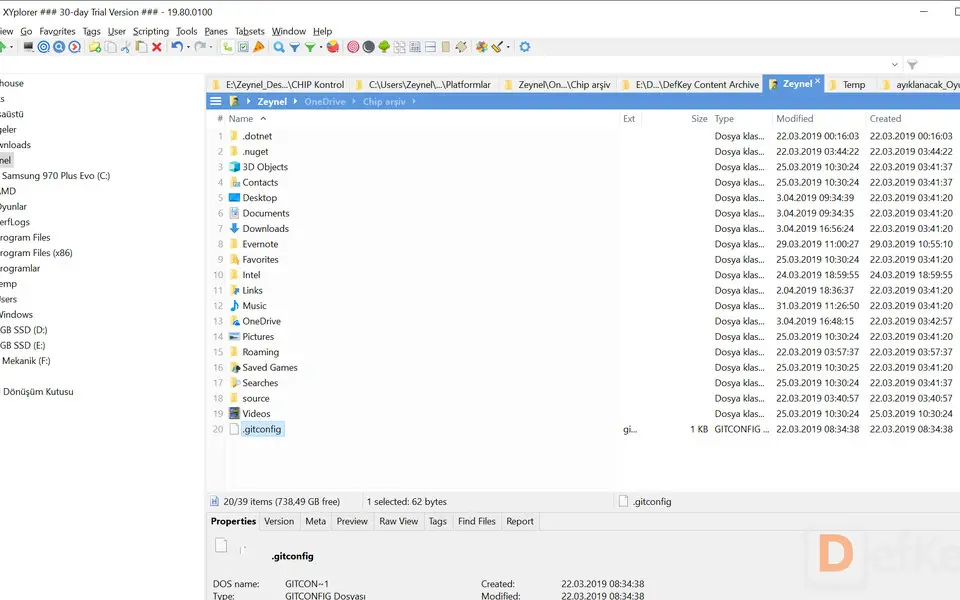


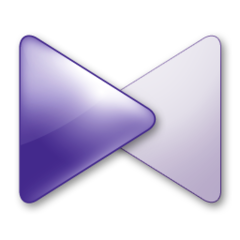


What is your favorite Xyplorer hotkey? Do you have any useful tips for it? Let other users know below.
1098606 169
493800 8
409256 371
359110 6
302586 5
273321 38
10 hours ago
14 hours ago
15 hours ago Updated!
1 days ago
1 days ago Updated!
3 days ago Updated!
Latest articles
Create a YouTube link on home screen
How to fix Deezer desktop app once and for all?
How to know if your backup did NOT work?
7 accidentally pressed shortcuts
Why is my keyboard not typing letters but opening shortcuts