|
|
Define window (selection area) |
||
|
|
Jump to the element points of the selected elements |
||
|
|
Insert symbol: change variant |
||
|
or
|
|||
|
|
Insert macro: Change variant |
||
|
or
|
|||
|
|
Change handle in 3D mounting layout navigator |
||
|
|
Create macro |
||
|
|
Duplicate window (selection area) |
||
|
|
Insert ellipse |
||
|
|
Search function: Jump to counterpiece |
||
|
|
Group elements |
||
|
|
Adopt length of mounting rail |
||
|
|
Turn display of insertion points on/off |
||
|
|
Centered mounting rail placement |
||
|
|
Insert circle |
||
|
|
Insert polyline |
||
|
|
Insert window macro / symbol macro |
||
|
|
Jump to next function (when placing and assigning functions) |
||
|
|
Move base point on/off |
||
|
|
Coordinate input |
||
|
|
Quick snap on / off |
||
|
|
Insert rectangle |
||
|
|
Set increment |
||
|
|
Insert text |
||
|
|
Show / hide invisible elements |
||
|
|
Move |
||
|
|
Activate orthogonal function |
||
|
|
Insert macro: Set cursor to horizontal start position |
||
|
|
Activate orthogonal function |
||
|
|
Insert macro: Set cursor to vertical start position |
||
|
|
Open zoom |
||
|
|
Activate / deactivate orthogonal function in the horizontal / vertical direction, deactivate enabled orthogonal function |
||
|
or
|
|||
|
|
Call up context help |
||
|
or
|
|||
|
|
Call processing mode (in specific displays in tables, such as the Multilingual input dialog) |
||
|
|
Direct editing (temporary) |
||
|
|
Insert angle (down, right) |
||
|
|
Insert angle (down, left) |
||
|
|
Update view ("Redraw") |
||
|
|
(hold then input) Update view ("Redraw") |
||
|
|
Insert angle (up, left) |
||
|
|
Insert T-node (down) |
||
|
|
Insert T-node (up) |
||
|
|
Insert T-node (right) |
||
|
|
Insert T-node (left) |
||
|
|
Open / close page navigator |
||
|
|
Insert symbol |
||
|
|
Delete the contents of a window (selection area) |
||
|
|
Move cursor to left edge of screen |
||
|
|
Move cursor to right edge of screen |
||
|
|
Next page |
||
|
|
Previous page |
||
|
|
Jump in grid |
||
|
|
Cancel action |
||
|
|
Jump to element points lying at the same height / in the same path |
||
|
|
Insert device connection points |
||
|
|
Insert interruption points |
||
Advertisement |
|||
|
|
Insert cable definition |
||
|
|
Insert shield |
||
|
|
Insert connection definition point |
||
|
|
Insert jumper (double junction connection) |
||
|
|
Insert black box |
||
|
|
Move image section left |
||
|
|
Activate / deactivate orthogonal function |
||
|
|
Move image section right |
||
|
|
Move image section up |
||
|
|
Move image section down |
||
|
|
Enter relative coordinates |
||
|
|
Jump to element points |
||
|
|
Insert macro: Change representation type |
||
|
|
Jump to lower edge of screen |
||
|
|
Jump to upper edge of screen |
||
|
|
Insert line break |
||
|
|
Jump from cross-reference to counterpiece |
||
|
or
|
|||
|
|
Jump from cross-reference to counterpiece and open a new window of the graphical editor at the same time |
||
|
|
(then blank) Jump from cross-reference to counterpiece and open a new window of the graphical editor at the same time |
||
|
|
Select all |
||
|
|
Move property texts |
||
|
|
Copy elements into the EPLAN clipboard |
||
|
|
Edit object properties |
||
|
|
Generate reports |
||
|
|
Call up search function |
||
|
|
Insert arc through center |
||
|
|
Insert element into search results list |
||
|
|
Go to (graphic) |
||
|
|
Generate macros from a macro project |
||
|
|
Use existing PLC connection points blockwise |
||
|
|
Select a page |
||
|
|
Create a page |
||
|
|
Address PLC |
||
|
|
Print a project |
||
|
|
Open / close Edit in table |
||
|
|
Rotate graphic |
||
|
|
Search function: Synchronize selection |
||
|
|
Insert a path function text |
||
|
|
Insert elements from the EPLAN clipboard |
||
|
|
Set options for placement of parts in 3D mounting layout navigator |
||
|
|
Cut elements and copy into the EPLAN clipboard |
||
|
or
|
|||
|
|
Redo last step |
||
|
|
Undo last step |
||
|
or
|
|||
|
|
Insert line |
||
|
|
Close graphical editor |
||
|
|
Create window macro / symbol macro |
||
|
|
Switch between the windows such as graphical editors, navigators etc., that are docked as a tab |
||
|
|
Switch between the tabs for navigators, editors, etc., that are arranged on top of each other in a dockable windows |
||
|
|
Create page macro |
||
|
|
Add structure boxes |
||
|
|
Switch between open windows, like the graphical editor, navigators, etc. |
||
|
|
Update reports |
||
|
|
Jump left to the next insertion point |
||
|
|
Jump right to the next insertion point |
||
|
|
Jump up to the next insertion point |
||
|
|
Jump down to the next insertion point |
||
|
|
Insert linear dimension |
||
|
|
Global editing: Edit data from report |
||
|
|
Open / close message management |
||
|
|
Search function: Jump to next entry |
||
|
|
Open / close 2D panel layout navigator |
||
|
|
Check project |
||
|
|
Modify rotation angle of 3D macro |
||
|
|
Interrupt connections |
||
|
|
Search function: Jump to previous entry |
||
|
|
Grid display on/off |
||
|
|
Generate project reports |
||
|
|
Show whole page |
||
|
|
Exit EPLAN |
||
|
|
Search function: Jump to next cross-referenced function, forward |
||
|
|
Search function: Jump to next cross-referenced function, backward |
||
|
|
Insert device |
||
|
|
Delete placement |
||
|
|
Jump to left insertion point at the same height |
||
|
|
Jump to right insertion point at the same height |
||
|
|
Jump to top insertion point in the same path |
||
|
|
Jump to bottom insertion point in the same path |
||
|
|
Jump to nearest element point; this can also be the end point of an element |
||
|
|
Edit workspace |
||
|
|
3D viewpoint top |
||
|
|
3D viewpoint bottom |
||
|
|
3D viewpoint left |
||
|
|
3D viewpoint right |
||
|
|
3D viewpoint front |
||
|
|
3D viewpoint back |
||
|
|
3D viewpoint SW Isometric |
||
|
|
3D viewpoint SE Isometric |
||
Eplan Platform 2.9 keyboard shortcuts
Advertisement
Program information
Program name:
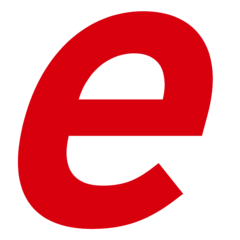
Eplan is a software used in fields of electrical, automation and mechatronic engineering.
Web page: discover.eplan.eu/en/eplan-pla...
How easy to press shortcuts: 85%
More information >>Featured shortcut
Similar programs
Tools
Eplan Platform 2.9:Learn: Jump to a random shortcut
Hardest shortcut of Eplan Platform ...
Other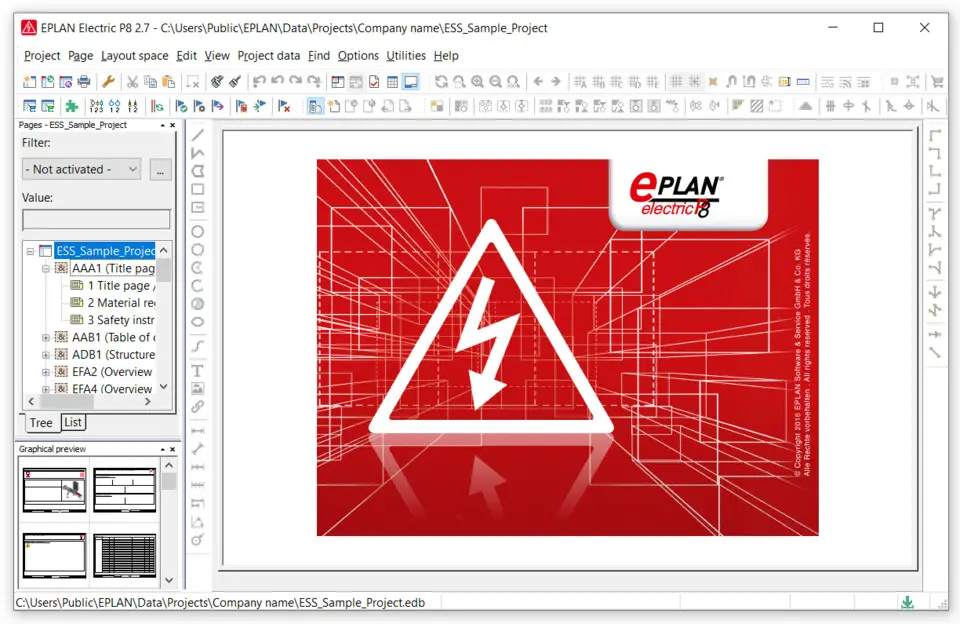


What is your favorite Eplan Platform 2.9 hotkey? Do you have any useful tips for it? Let other users know below.
1102592 169
496238 8
410330 372
362668 6
304703 5
275330 38
9 hours ago
22 hours ago Updated!
22 hours ago Updated!
3 days ago Updated!
3 days ago
3 days ago
Latest articles
What is a modifier key?
Sync time on Windows startup
Fix Windows Apps not connecting to internet
Create a YouTube link on home screen
How to fix Deezer desktop app once and for all?